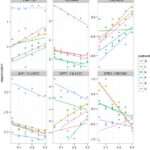5 highly useful tips using Linux for bioinformatics analysis
March 26, 2024Use of Bash scripting
Bash scripting is a powerful tool for automating tasks in bioinformatics and other fields. Here’s a detailed explanation of how it can be used:
- Automating File Processing: Bash scripts can be used to automate tasks such as renaming files, moving files to different directories, or extracting specific information from files. For example, a script could be written to loop through all files in a directory, extract a specific piece of information from each file, and write it to a new file.bash
for file in *.txt; do
grep "pattern" "$file" >> extracted_info.txt
done
This script uses a
forloop to iterate over all.txtfiles in the current directory, usesgrepto extract lines containing the pattern “pattern” from each file, and appends the extracted lines to a new file calledextracted_info.txt. - Data Manipulation: Bash scripts can also be used for data manipulation tasks, such as converting file formats, filtering data, or merging files. For example, a script could be written to merge multiple CSV files into a single file.bash
cat *.csv > merged_data.csv
This script uses
catto concatenate all.csvfiles in the current directory into a single file calledmerged_data.csv. - Running Bioinformatics Tools: Bash scripts can automate the execution of bioinformatics tools with different parameters, making it easier to process large datasets or perform complex analyses. For example, a script could be written to run a sequence alignment tool with different input files.bash
for file in *.fasta; do
tool -i "$file" -o "${file%.fasta}.out"
done
This script uses a
forloop to iterate over all.fastafiles in the current directory, runs a hypotheticaltoolwith each input file, and saves the output to a file with the same name but a different extension (.out). - Benefits: Using Bash scripts for automation can save time by reducing the need for manual intervention in repetitive tasks. It also reduces the risk of errors, as the same sequence of commands is executed consistently each time the script is run.
In summary, Bash scripting is a valuable tool for automating repetitive tasks, such as file processing, data manipulation, and running bioinformatics tools, in an efficient and error-free manner.
Effective use of command-line tools
Command-line tools are essential for bioinformatics due to their efficiency and flexibility in handling large datasets. Here’s a detailed explanation of commonly used tools:
- grep:
grepis used to search for patterns in text files. In bioinformatics, it’s often used to extract specific lines from files, such as finding sequences that match a particular pattern in a FASTA file.Example:
bashgrep ">chr1" genome.fasta
- sed:
sedis a stream editor used to perform text transformations on an input stream. It’s useful for modifying text files, such as replacing text or extracting specific parts of a file.Example:
bashsed 's/old_pattern/new_pattern/g' input.txt > output.txt
- awk:
awkis a versatile tool for pattern scanning and processing. It’s commonly used to extract and manipulate columns of data in tabular formats.Example:
bashawk '{print $1 "\t" $3}' data.txt
- cut:
cutis used to extract sections from each line of a file. It’s handy for working with files where data is delimited by a specific character.Example:
bashcut -f 1,3 data.tsv
- samtools:
samtoolsis a suite of programs for interacting with high-throughput sequencing data in the SAM/BAM format. It’s used for tasks like sorting, indexing, and converting these files.Example:
bashsamtools view -bS input.sam > output.bam
- bedtools:
bedtoolsis a powerful toolset for genome arithmetic. It’s used for comparing, summarizing, and manipulating genomic features in BED format.Example:
bashbedtools intersect -a file1.bed -b file2.bed > intersect.bed
- bioawk:
bioawkis an extension ofawkspecifically designed for bioinformatics data formats, such as FASTA/FASTQ files. It simplifies processing of these files compared to using standardawk.Example:
bashbioawk -c fastx '{print ">"$name; print $seq}' sequences.fasta
By familiarizing yourself with these command-line tools, you can significantly enhance your ability to process and analyze bioinformatics data efficiently.
Use of package managers
Package managers are essential tools in bioinformatics for managing software installations and dependencies. Here’s a detailed explanation of their use:
- apt:
aptis a package manager used in Debian-based Linux distributions like Ubuntu. It simplifies the installation, removal, and updating of software packages.- To install a package:
sudo apt-get install package_name - To update package lists:
sudo apt-get update - To upgrade installed packages:
sudo apt-get upgrade
- To install a package:
- yum:
yumis a package manager used in Red Hat-based Linux distributions like CentOS and Fedora. It is similar toaptbut uses different commands.- To install a package:
sudo yum install package_name - To update all packages:
sudo yum update - To remove a package:
sudo yum remove package_name
- To install a package:
- conda:
condais a package manager and environment management system used primarily for Python packages, including those in bioinformatics. It is particularly useful for managing packages that are not available through system package managers.- To install a package:
conda install package_name - To create a new environment:
conda create -n env_name package_name - To activate an environment:
conda activate env_name - To deactivate an environment:
conda deactivate
Conda can also manage non-Python packages and dependencies, making it a versatile tool for bioinformatics where a wide range of software is used.
- To install a package:
By using package managers, bioinformaticians can easily install, update, and manage the software packages required for their analyses, ensuring that they have access to the latest tools and libraries without dealing with manual installations or dependency issues.
Effective file management
Effective file management is crucial in bioinformatics to maintain a clear and organized workflow. Here’s a detailed explanation of how to manage files:
- Organizing Files into Logical Directories:
- Raw Data: Store raw data files (e.g., FASTQ, BAM files) in a dedicated directory. Subdirectories can be used to further organize data by project or experiment.
- Processed Data: Store processed data (e.g., results of analysis, intermediate files) in a separate directory. Again, use subdirectories for better organization.
- Scripts and Programs: Keep all scripts and programs used for analysis in a directory dedicated to code. Organize them based on their purpose or functionality.
- Reference Data and Resources: Store reference genomes, annotations, and other resources in a directory. This can include databases used for analysis.
- Documentation: Keep notes, logs, and documentation related to your analysis in a separate directory to maintain a record of your work.
- Using Symbolic Links:
- Symbolic links (symlinks) can be used to create pointers to files or directories in different locations. This can be useful for managing large datasets or linking files across different directories without duplicating them.
- For example, if you have a large reference genome file that is used in multiple analyses, you can create a symlink to it in each project directory rather than copying the file.
bashln -s /path/to/reference_genome.fa /path/to/project/directory/reference_genome.fa
- Be careful with symlinks, as they can lead to confusion if not managed properly. It’s essential to document where symlinks point to and ensure they are updated if the target file or directory is moved.
By organizing files into logical directories and using symlinks when necessary, you can maintain a clear and structured workflow in bioinformatics, making it easier to manage and track your data and analyses.
Version control with Git
Version control with Git is crucial in bioinformatics for managing scripts, analysis pipelines, and other project files. Here’s a detailed explanation of how Git can be used:
- Track Changes: Git tracks changes to files, allowing you to see what changes have been made, when they were made, and by whom. This is useful for keeping track of the evolution of your scripts and pipelines over time.
- Collaboration: Git enables collaboration with others by allowing multiple people to work on the same project simultaneously. Each person can make changes to their local copy of the repository and then merge those changes into the main repository.
- Branching and Merging: Git allows you to create branches, which are separate lines of development. This is useful for working on new features or experiments without affecting the main codebase. You can then merge the changes from a branch back into the main branch when they are ready.
- Reverting Changes: Git allows you to easily revert to a previous version of your code if something goes wrong. This can be a lifesaver when troubleshooting issues or dealing with unintended changes.
- Remote Repositories: Git can be used with remote repositories, such as those hosted on GitHub or GitLab. This allows you to back up your code and collaborate with others more easily.
To use Git, you’ll need to install it on your computer and initialize a Git repository in your project directory. You can then use commands like git add to stage changes, git commit to commit changes to the repository, and git push to push changes to a remote repository.
Overall, using Git for version control in bioinformatics can help you keep track of your code, collaborate with others, and ensure that you always have a backup of your work.