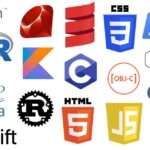Engineering Graphics and Design
March 30, 2024COURSE DESCRIPTION AND OBJECTIVES:
Engineering graphics is the language of engineers and is the most effective way of communicating and sharing technical ideas in the form of pictures/drawings. This course aims to familiarize students with the conventional concepts of engineering drawing and computer-aided drawing.
ENGINEERING CURVES
Types of lines
In engineering and technical drawing, several types of lines are used to convey different information or to represent different elements of a drawing. Some common types of lines include:
- Visible lines: These lines represent edges or outlines of objects that are visible in the final product. They are typically solid and are used to define the shape of an object.
- Hidden lines: Hidden lines are used to represent edges or outlines of objects that are not visible in the final product. They are typically dashed or dotted and help to show the internal features of an object.
- Center lines: Center lines are used to indicate the center of symmetry, the axis of rotation, or the center of a circle or arc. They are typically composed of alternating long and short dashes.
- Extension lines: Extension lines are used to indicate the dimensions of an object. They are typically thin, solid lines that extend from the object to the dimension line.
- Dimension lines: Dimension lines are used to show the distance between two points or the size of an object. They are typically thin, solid lines with arrowheads at each end.
- Leader lines: Leader lines are used to indicate dimensions or notes that are not directly connected to the object. They are typically thin, solid lines with an arrowhead at one end and a note or dimension at the other end.
- Cutting-plane lines: These lines are used to indicate where an object is cut in a sectional view. They are typically thick, solid lines with a series of short dashes on one side.
- Phantom lines: Phantom lines are used to show alternate positions of moving parts or to outline adjacent parts in a different position. They are typically composed of long dashes alternating with pairs of short dashes.
Each type of line serves a specific purpose in engineering drawings and helps to convey important information about the objects being represented.
Lettering
Lettering in engineering drawing is the process of adding text to convey important information such as dimensions, labels, titles, and notes. It is crucial that the lettering is clear, legible, and consistent throughout the drawing to ensure accuracy and clarity. Here are some key points about lettering in engineering drawings:
- Font: The font used for lettering should be simple, clear, and easy to read. Commonly used fonts include Arial, Helvetica, and Times New Roman.
- Size: The size of the lettering should be appropriate for the drawing scale and the intended audience. It should be large enough to be easily read but not so large that it overwhelms the drawing.
- Style: The style of lettering should be consistent throughout the drawing. This includes the use of upper and lower case letters, as well as the use of bold or italicized text for emphasis.
- Spacing: The spacing between letters and words should be consistent and appropriate for the font and size of the lettering. It is important to avoid overcrowding text, as this can make it difficult to read.
- Alignment: Text should be aligned either to the left, right, or center, depending on the context. It is important to maintain a consistent alignment throughout the drawing.
- Placement: Text should be placed in a logical and clear manner so that it is easy to understand. It should be positioned close to the relevant feature or dimension it is describing.
- Clarity: The lettering should be clear and sharp, with no smudging or blurring. It is important to use a high-quality pen or pencil for lettering to ensure clarity.
- Consistency: Consistency is key in lettering. Use the same font, size, and style throughout the drawing to maintain a professional and cohesive look.
By following these guidelines, engineers can ensure that the lettering in their drawings is clear, accurate, and easy to understand, helping to convey important information effectively.
Dimensioning
Dimensioning in engineering drawing is the process of adding measurements and annotations to define the size and location of features on a drawing. Proper dimensioning is critical for communicating the design intent and ensuring that the final product meets the requirements. Here are some key points about dimensioning:
- Types of Dimensions:
- Size Dimensions: These dimensions indicate the size of features such as length, width, and height.
- Location Dimensions: These dimensions indicate the position of features relative to a reference point or other features.
- Geometric Dimensions and Tolerances (GD&T): These dimensions specify the geometric tolerances and requirements for features, such as flatness, parallelism, and perpendicularity.
- Placement:
- Dimensions should be placed outside the object, whenever possible, to avoid cluttering the drawing.
- Dimensions should be placed in a way that avoids confusion and clearly relates to the feature being dimensioned.
- Extension Lines:
- Extension lines should be used to indicate the points to which the dimension applies. They should be drawn between the feature and the dimension line.
- Dimension Lines:
- Dimension lines should be drawn parallel to the feature being dimensioned and should not cross other dimension lines.
- Dimension lines should be placed at a distance from the object that allows room for the dimension value.
- Arrowheads:
- Arrowheads should be used at the ends of dimension lines to indicate the extent of the dimension.
- Arrowheads should be drawn to a size that is proportionate to the dimension text.
- Text:
- Dimension text should be placed above the dimension line and should be oriented horizontally for clarity.
- Text should be large enough to be easily read but not so large that it overwhelms the drawing.
- Units:
- Dimensions should include the appropriate units of measurement (e.g., inches, millimeters) unless otherwise specified in the drawing title block or notes.
- Tolerances:
- Tolerances should be included with dimensions when necessary to specify the allowable variation in size or location.
- Accuracy:
- Dimensions should be accurate and consistent with the design intent. They should be carefully checked for errors before finalizing the drawing.
Proper dimensioning is essential for ensuring that a design can be manufactured and assembled correctly. It helps to prevent errors and misunderstandings that can lead to costly rework or production issues.
Geometric construction
Geometric construction is the process of creating precise geometric figures using only a compass and straightedge (or ruler). This technique is often used in mathematics, engineering, and architecture to construct shapes, angles, and other geometric objects. Here are some common geometric constructions:
- Constructing a Line Segment: Given two points A and B, use a ruler to draw a straight line passing through both points.
- Constructing a Perpendicular Bisector: To find the perpendicular bisector of a line segment AB, use a compass to draw two arcs of equal radius centered at A and B. Where the arcs intersect, draw a line perpendicular to AB passing through the intersection point.
- Constructing an Angle Bisector: To bisect an angle, use a compass to draw two arcs of equal radius centered at the vertex of the angle. Where the arcs intersect the sides of the angle, draw a line connecting the vertex to the intersection points.
- Constructing a Parallel Line: To draw a line parallel to a given line through a given point, use a compass to draw an arc centered at the point that intersects the given line. Without changing the compass width, draw another arc from the same point on the given line. The intersection of the two arcs marks a point on the parallel line.
- Constructing a Triangle: Given three sides, construct a triangle by drawing each side using the ruler and compass. The three sides should meet at their endpoints to form the triangle.
- Constructing a Regular Polygon: To construct a regular polygon with n sides, first construct a circle. Then, using the compass, divide the circumference of the circle into n equal parts. The points of division will be the vertices of the polygon.
Geometric constructions can be used to solve various mathematical problems and are a fundamental skill in geometry. They rely on the principles of Euclidean geometry and the properties of geometric figures to create accurate constructions.
an overview of the methods you mentioned for constructing lines, polygons, conical curves, and ellipses:
- Lines: Lines can be constructed using a ruler or straightedge by connecting two points.
- Polygons:
- Angle Method: To construct a polygon, start with a given angle and use a protractor to measure and mark the vertices of the polygon around the angle.
- Arc Method: Draw a circle and mark points on its circumference. Connect these points to form the sides of the polygon.
- General Method: For a regular polygon, start with a circle and divide its circumference into equal parts. Connect the points of division to the center to form the sides.
- Inscribe in Circle Method: To inscribe a polygon in a circle, start with the circle and construct the sides of the polygon such that they are tangential to the circle.
- Conical Curves:
- General Method: Conical curves can be constructed using a compass and straightedge by creating intersecting arcs that define the curve’s shape.
- Ellipse by Oblong Method:
- Oblong Method: Draw a rectangle where the longer side is the major axis and the shorter side is the minor axis of the ellipse. Divide the longer side into equal parts and draw perpendiculars to the shorter side from these points. The intersections of these perpendiculars with the longer side will be the points of the ellipse.
ORTHOGRAPHIC PROJECTIONS OF POINTS & LINES
Principles of projection
Projection is a fundamental concept in engineering and technical drawing that involves representing a three-dimensional object in two dimensions. There are two main types of projection used in technical drawing: orthographic projection and perspective projection. Here are the key principles of each:
- Orthographic Projection:
- Multiview Projection: Orthographic projection uses multiple views (such as front, top, and side views) to represent the object accurately in two dimensions.
- Projection Lines: Projection lines are imaginary lines that extend from each point on the object to the corresponding point on the drawing plane.
- Projection Planes: Orthographic projections are typically done onto two perpendicular planes: the horizontal plane (looking down onto the object) and the vertical plane (looking at the object from the front or side).
- True Shape and Size: In orthographic projection, lines that are parallel in the object remain parallel in the projection, and the true shape and size of the object are preserved.
- Perspective Projection:
- Vanishing Points: Perspective projection uses a single viewpoint and converging lines to create the illusion of depth. Lines that are parallel in the object appear to converge at one or more vanishing points on the horizon.
- Foreshortening: Objects appear smaller as they recede into the distance, and their shapes are distorted by perspective.
- Depth Perception: Perspective projection gives a more realistic representation of how objects appear in three dimensions, making it useful for artistic and visual communication purposes.
Both orthographic and perspective projections have their uses in different contexts. Orthographic projection is more commonly used in technical drawings and engineering, where accuracy and precise representation are essential. Perspective projection, on the other hand, is often used in art and design to create realistic and visually appealing images.
Projections of points
In technical drawing, projections of points refer to the process of determining the location of a point in a two-dimensional drawing based on its position in three-dimensional space. There are two main types of projections used: orthographic projection and perspective projection.
- Orthographic Projection:
- In orthographic projection, points are projected onto two perpendicular planes: the horizontal plane (H) and the vertical plane (V).
- To project a point onto the horizontal plane (H), draw a perpendicular line from the point to the horizontal plane and mark the point of intersection.
- To project a point onto the vertical plane (V), draw a perpendicular line from the point to the vertical plane and mark the point of intersection.
- The intersection points on the horizontal and vertical planes represent the projections of the point in the two-dimensional drawing.
- Perspective Projection:
- In perspective projection, points are projected onto a two-dimensional plane from a single viewpoint.
- To project a point using perspective projection, draw lines from the point to the viewpoint (also known as the eye or the station point) and extend them until they intersect the projection plane (also known as the picture plane).
- The intersection point on the projection plane is the projection of the point in the two-dimensional drawing.
The choice of projection method depends on the purpose of the drawing and the level of detail required. Orthographic projection is commonly used in technical and engineering drawings, where accuracy and precise representation are important. Perspective projection is used in art and design to create realistic and visually appealing images.
Projection of straight lines
In technical drawing, the projection of straight lines that are inclined to one or both planes (horizontal and vertical) can be determined using principles of orthographic projection. Here’s how the projections are calculated:
- Line Inclined to One Plane:
- When a line is inclined to one plane (e.g., the horizontal plane), its projection on that plane is a line.
- To find the projection of the line on the horizontal plane (H), project the endpoints of the line perpendicularly onto the horizontal plane. The line joining these projections is the projection of the inclined line on the horizontal plane.
- Line Inclined to Both Planes:
- When a line is inclined to both planes (horizontal and vertical), its projections on both planes are needed to fully represent it in two dimensions.
- To find the projections of the line on the horizontal plane (H) and the vertical plane (V), project the endpoints of the line perpendicularly onto their respective planes. The lines joining these projections on each plane represent the projections of the inclined line on both planes.
- Special Cases:
- If the line is parallel to one of the planes, its projection on that plane will be a line of the same length and direction as the original line.
- If the line is parallel to both planes, its projections on both planes will be lines of the same length and direction as the original line.
In orthographic projection, it’s important to remember that lengths and angles are preserved, so the projections accurately represent the inclined lines in three-dimensional space.
PROJECTION OF PLANES
Projection of planes inclined to one reference plane
When projecting planes inclined to one reference plane (usually the horizontal plane in orthographic projection), the projected shapes can be determined by their true shapes as seen from the given viewpoint. Here’s how the projection of various shapes onto the reference plane (horizontal plane) would look:
- Triangle:
- When a triangle is inclined to the horizontal plane, its projection will be a triangle with its sides foreshortened depending on the angle of inclination.
- The projected triangle will be smaller than the actual triangle, and its shape will be distorted based on the perspective of the viewer.
- Square:
- Similarly, a square inclined to the horizontal plane will be projected as a smaller square with its sides foreshortened.
- The projected square will also have a distorted shape compared to the actual square.
- Circle:
- When a circle is inclined to the horizontal plane, its projection will be an ellipse.
- The major and minor axes of the ellipse will correspond to the true diameter of the circle as seen from the given viewpoint.
- Regular Pentagon and Hexagon:
- A regular pentagon or hexagon inclined to the horizontal plane will be projected as a smaller, distorted version of the original shape.
- The sides of the projected polygon will be foreshortened based on the angle of inclination.
In orthographic projection, shapes are projected onto the reference plane based on their true shapes as seen from the given viewpoint. Foreshortening and distortion occur as a result of the projection process, but the relative proportions and angles within the shapes are preserved.
Projections of solids
Projection of solids axis inclined to one reference plane
When projecting solids with axes inclined to one reference plane (typically the horizontal plane in orthographic projection), the projected shapes can be determined based on the true shapes of their cross-sections as seen from the given viewpoint. Here’s how the projection of various solids onto the reference plane (horizontal plane) would look:
- Prism:
- A prism with its axis inclined to the horizontal plane will have a projected base that is a smaller, foreshortened version of the actual base.
- The sides of the prism will appear as lines connecting corresponding vertices of the base and its projected base.
- Pyramid:
- A pyramid with its apex (top vertex) inclined to the horizontal plane will have a projected base that is a smaller, foreshortened version of the actual base.
- The sides of the pyramid will converge to a point on the horizontal plane, representing the projection of the apex.
- Cylinder:
- A cylinder with its axis inclined to the horizontal plane will have a projected base that is a smaller, foreshortened version of the actual base.
- The sides of the cylinder will appear as elliptical curves connecting corresponding points on the base and its projected base.
- Cone:
- A cone with its apex inclined to the horizontal plane will have a projected base that is a smaller, foreshortened version of the actual base.
- The sides of the cone will converge to a point on the horizontal plane, representing the projection of the apex.
In orthographic projection, solids are projected onto the reference plane based on the true shapes of their cross-sections as seen from the given viewpoint. Foreshortening and distortion occur as a result of the projection process, but the relative proportions and angles within the solids are preserved.
DEVELOPMENT OF SURFACES
Development of lateral surfaces of simple solids
The development of the lateral surfaces of simple solids involves “unfolding” or “flattening out” the surface to create a 2D shape that represents the surface when laid flat. This process is important in manufacturing and design to determine the shape of material needed to create the solid. Here’s how the lateral surfaces of some common simple solids are developed:
- Cylinder:
- To develop the lateral surface of a cylinder, imagine cutting along the height of the cylinder and “unrolling” the curved surface onto a flat plane.
- The resulting shape is a rectangle, where the length of the rectangle is equal to the circumference of the base of the cylinder, and the width is equal to the height of the cylinder.
- Cone:
- Developing the lateral surface of a cone involves cutting along the slant height of the cone and flattening out the curved surface.
- The resulting shape is a sector of a circle, where the radius of the circle is the slant height of the cone, and the arc length is equal to the circumference of the base of the cone.
- Pyramid:
- For a pyramid, the development of the lateral surface is similar to that of a cone.
- The lateral surface is cut along the slant height of the pyramid and flattened out to form a sector of a circle.
- Prism:
- The lateral surface of a prism can be developed by “unfolding” the sides of the prism onto a flat plane.
- The resulting shape depends on the base of the prism. For example, a rectangular prism would unfold into a rectangle, while a triangular prism would unfold into a triangle.
The development of the lateral surfaces of simple solids is a useful concept in manufacturing, sheet metal work, and other fields where understanding the 2D representation of 3D shapes is important for creating physical objects.
Orthographic views
Orthographic views are 2D representations of a 3D object as seen from different directions. These views show the object’s height, width, and depth dimensions without any perspective distortion. The primary orthographic views are the front, top, and side views.
Converting pictorial views (such as isometric, oblique, or perspective views) into orthographic views involves understanding the object’s shape and dimensions and then creating the corresponding orthographic views. Here’s a general process for converting pictorial views into orthographic views:
- Identify the Primary Directions:
- Determine the primary directions of the object (front, top, and side views) based on the pictorial view.
- Create the Front View:
- Start by creating the front view, which shows the object as it would be seen from the front.
- Transfer the heights and widths of the object from the pictorial view to the front view, ensuring accuracy in proportions.
- Create the Top View:
- Use the front view as a reference to create the top view, which shows the object as it would be seen from above.
- Transfer the widths and depths of the object from the pictorial view to the top view.
- Create the Side View:
- Use the front view as a reference to create the side view, which shows the object as it would be seen from the side.
- Transfer the heights and depths of the object from the pictorial view to the side view.
- Check for Consistency:
- Ensure that the three orthographic views are consistent with each other in terms of dimensions and proportions.
- Verify that the views accurately represent the object’s shape and features.
- Add Detail:
- Once the basic orthographic views are created, add any additional detail or features that are necessary to fully describe the object.
Converting pictorial views into orthographic views requires careful observation and understanding of the object’s geometry. Practice and familiarity with orthographic projection principles are essential for accurately converting views.
DRAFTING USING COMPUTER PACKAGE
Introduction to 2D modeling software
AutoCAD is a powerful 2D and 3D computer-aided design (CAD) software used in architecture, engineering, and construction industries for creating precise drawings and models. Here’s an introduction to AutoCAD’s 2D modeling capabilities:
- Interface: AutoCAD’s interface consists of various tools and commands organized into ribbons, panels, and menus. The workspace can be customized to suit individual preferences.
- Drawing Tools: AutoCAD offers a wide range of drawing tools for creating 2D shapes and lines, including lines, circles, arcs, rectangles, and polygons. These tools allow for precise placement and manipulation of objects.
- Editing Tools: AutoCAD provides a variety of editing tools for modifying and refining drawings. These tools include move, copy, rotate, scale, mirror, and trim, among others.
- Layers: AutoCAD uses layers to organize and control the visibility of objects within a drawing. Users can assign objects to different layers and control properties such as color, linetype, and line weight.
- Dimensioning: AutoCAD allows for the creation of accurate dimensions, including linear, angular, radial, and ordinate dimensions. Dimension styles can be customized to meet specific standards.
- Annotation: In addition to dimensions, AutoCAD supports text and annotations, which can be added to drawings to provide additional information or labels.
- File Formats: AutoCAD supports various file formats, including DWG (Drawing), DXF (Drawing Exchange Format), and DWF (Drawing Web Format), making it compatible with other CAD software and applications.
- Customization: AutoCAD can be customized using programming languages such as AutoLISP, Visual Basic for Applications (VBA), and .NET. This allows users to create custom commands and automate repetitive tasks.
AutoCAD’s 2D modeling capabilities make it a versatile tool for creating detailed and accurate drawings in various industries. Its user-friendly interface, powerful tools, and customization options make it a popular choice among professionals for creating technical drawings and designs.
Conversion of Isometric view into Orthographic views of simple castings
Converting an isometric view into orthographic views involves understanding the relationship between the 3D isometric view and its corresponding 2D orthographic views (front, top, and side views). Here’s a general process for converting an isometric view into orthographic views for simple castings:
- Identify the Isometric View:
- Start by identifying the isometric view of the simple casting. The isometric view shows the object from a 3D perspective, with all three axes (x, y, z) equally foreshortened.
- Create the Front View:
- Use the isometric view as a reference to create the front view. The front view shows the object as it would be seen from the front, with the height and width dimensions accurately represented.
- Transfer the widths and heights of the object from the isometric view to the front view.
- Create the Top View:
- Use the isometric view and front view as references to create the top view. The top view shows the object as it would be seen from above, with the width and depth dimensions accurately represented.
- Transfer the widths and depths of the object from the isometric view to the top view.
- Create the Side View:
- Use the isometric view and front view as references to create the side view. The side view shows the object as it would be seen from the side, with the height and depth dimensions accurately represented.
- Transfer the heights and depths of the object from the isometric view to the side view.
- Check for Consistency:
- Ensure that the three orthographic views (front, top, and side) are consistent with each other in terms of dimensions and proportions.
- Verify that the views accurately represent the object’s shape and features.
- Add Detail:
- Once the basic orthographic views are created, add any additional detail or features that are necessary to fully describe the simple casting.
Converting an isometric view into orthographic views requires careful observation and understanding of the object’s geometry. Practice and familiarity with orthographic projection principles are essential for accurately converting views.
Conversion of Orthographic views into Isometric view of simple solids
Converting orthographic views (front, top, and side views) into an isometric view involves understanding the relationship between the 2D orthographic views and the 3D isometric view. Here’s how you can convert orthographic views into isometric views for simple solids like prisms, pyramids, cylinders, and cones:
- Prism:
- Start with the front view of the prism.
- Draw the isometric axes (x, y, z) at 120-degree angles to each other.
- Use the front view to project the height of the prism along the z-axis.
- Project the width of the prism along the x-axis and the depth along the y-axis.
- Connect the corresponding points projected along each axis to form the isometric view of the prism.
- Pyramid:
- Begin with the front view of the pyramid.
- Draw the isometric axes (x, y, z) at 120-degree angles to each other.
- Project the base of the pyramid along the x and y axes to determine the base shape in the isometric view.
- Project the apex of the pyramid along the z-axis to determine its position in the isometric view.
- Connect the base shape to the apex to complete the isometric view of the pyramid.
- Cylinder:
- For a cylinder, start with the front view.
- Draw the isometric axes (x, y, z).
- Project the base circle along the x-axis to create an ellipse.
- Project the height along the z-axis to determine the height of the cylinder in the isometric view.
- Connect the corresponding points on the ellipse to complete the isometric view of the cylinder.
- Cone:
- Begin with the front view of the cone.
- Draw the isometric axes (x, y, z).
- Project the base circle along the x-axis to create an ellipse.
- Project the apex along the z-axis to determine its position in the isometric view.
- Connect the base ellipse to the apex to complete the isometric view of the cone.
Converting orthographic views into isometric views requires understanding the spatial relationships between the different views and accurately projecting the dimensions along the isometric axes. Practice and familiarity with isometric drawing principles are essential for accurately converting views.
Bioinformatics exercise- Introduction to 2D Modeling Software
Using a bioinformatics software tool like PyMOL or Jmol, you can create a 2D representation of a protein structure and highlight specific regions of interest. Here’s a general guide on how to do this using PyMOL:
- Load Protein Structure:
- Open PyMOL and load the protein structure file (e.g., PDB file) of interest.
- Select Specific Regions:
- Use PyMOL’s selection tools to highlight specific regions of the protein. For example, you can select a specific amino acid residue, a binding site, or a structural domain.
- Highlight Regions:
- Once the regions of interest are selected, you can highlight them using different colors or styles to make them stand out. For example, you can use the “color” command to change the color of the selected region.
- Create 2D Representation:
- To create a 2D representation of the protein structure, you can use PyMOL’s “ray” command to generate a high-quality image of the protein from the desired angle.
- You can also use the “png” or “eps” commands to save the image in a 2D format (e.g., PNG or EPS).
- Export Image:
- Once you have created the 2D representation with the highlighted regions, you can export the image file to share or use in presentations or publications.
Using Jmol, the process is similar, but the specific commands and interface may vary slightly. Jmol is also capable of creating interactive 3D representations, which can be useful for exploring protein structures in more detail.
Conversion of Views
To convert a 2D representation of a protein structure into an isometric view using PyMOL, you can follow these steps:
- Load Protein Structure:
- Open PyMOL and load the 2D representation of the protein structure.
- Adjust View:
- Use PyMOL’s viewing controls to adjust the orientation of the protein structure to achieve an isometric view. You can rotate the structure and adjust the zoom level to emphasize its three-dimensional nature.
- Highlight Features:
- Use PyMOL’s selection and coloring tools to highlight specific features of the protein structure, such as active sites, binding sites, or structural motifs. This will help emphasize the structure’s three-dimensional aspects.
- Create Isometric View:
- Once you are satisfied with the orientation and highlighting, use PyMOL’s “ray” command to generate a high-quality image of the protein structure from the isometric view.
- Export Image:
- Finally, export the isometric view image in a suitable format (e.g., PNG, JPG) for sharing or use in presentations or publications.
Using Jmol, you can also create an isometric view of the protein structure, but the specific commands and interface may differ from PyMOL. Jmol is particularly useful for creating interactive 3D representations, which can enhance the visualization of protein structures.