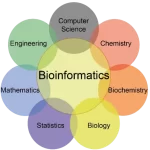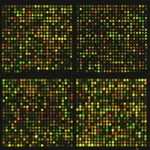Introduction to Information Technology
March 29, 2024 Off By adminTable of Contents
ToggleInformation Technology: historic evolution of computers
The historic evolution of computers is a fascinating journey that spans centuries. Here’s a brief overview:
- Mechanical Computers (1600s-1800s): Early mechanical devices like the abacus, Pascaline, and Jacquard loom laid the groundwork for modern computing concepts.
- Analytical Engine (1837): Designed by Charles Babbage, this mechanical computer was the first to use punch cards for programming, although it was never completed.
- Electromechanical Computers (1940s): Machines like the Harvard Mark I and the Atanasoff-Berry Computer (ABC) used switches and relays to perform calculations.
- First-Generation Computers (1940s-1950s): These used vacuum tubes for processing, such as the ENIAC and UNIVAC I. They were large, expensive, and consumed a lot of power.
- Second-Generation Computers (1950s-1960s): Transistors replaced vacuum tubes, leading to smaller, faster, and more reliable computers like the IBM 1401 and 7090.
- Third-Generation Computers (1960s-1970s): Integrated circuits (ICs) were introduced, shrinking computer size and cost. Examples include the IBM System/360 and DEC PDP-8.
- Fourth-Generation Computers (1970s-1980s): The microprocessor was invented, leading to the personal computer (PC) revolution. Examples include the Apple II and IBM PC.
- Fifth-Generation Computers (1980s-Present): This era saw advancements in parallel computing, artificial intelligence, and quantum computing.
- Sixth-Generation Computers (Future): Predictions include further advancements in AI, quantum computing, and possibly molecular and DNA computing.
Throughout this evolution, computers have become increasingly powerful, portable, and ubiquitous, revolutionizing nearly every aspect of human life.
Classification of computers
Computers can be classified based on various criteria, including their size, purpose, and processing capabilities. Here are some common classifications:
- Based on Size and Portability:
- Supercomputers: Extremely powerful and used for complex computations. Examples include IBM’s Summit and Sierra.
- Mainframe Computers: Large, high-performance machines used for critical applications like banking and government operations. Examples include IBM zSeries and Unisys ClearPath.
- Minicomputers: Mid-sized computers that serve multiple users simultaneously. They are less powerful than mainframes but more powerful than personal computers. Examples include DEC PDP and VAX series.
- Microcomputers/Personal Computers: Small, single-user machines used for general-purpose computing. Examples include desktops, laptops, and tablets.
- Based on Purpose:
- General-Purpose Computers: Designed for a wide range of applications, such as personal computers.
- Special-Purpose Computers: Designed for specific tasks, such as embedded systems in cars or industrial machines.
- Based on Processing Capabilities:
- Analog Computers: Use continuous physical phenomena, such as voltage or current, to represent data and perform calculations.
- Digital Computers: Use discrete values, typically binary, to represent data and perform calculations.
- Hybrid Computers: Combine both analog and digital components for specific applications, such as process control and scientific simulations.
- Based on Usage:
- Home Computers: Personal computers used for general tasks like web browsing, gaming, and office work.
- Business Computers: Used in businesses for tasks like accounting, inventory management, and communication.
- Scientific Computers: Used for scientific research and calculations, such as simulations and data analysis.
These classifications provide a broad overview, and there can be overlap between categories, especially with advancements in technology.
Here’s a brief overview of each type of computer:
- Microcomputer: Also known as a personal computer (PC), microcomputers are small, relatively inexpensive computers designed for individual use. They include desktop computers, laptops, tablets, and smartphones.
- Minicomputer: Minicomputers are mid-sized computers that are more powerful than microcomputers but less powerful than mainframe computers. They were popular in the 1960s to 1980s for small to medium-sized businesses and scientific institutions.
- Mainframe Computer: Mainframes are large, powerful computers used by large organizations for critical applications, such as processing large amounts of data and handling multiple users simultaneously. They are known for their reliability, security, and scalability.
- Supercomputer: Supercomputers are the most powerful computers available, used for complex scientific and engineering applications that require immense computational power. They are used for tasks like weather forecasting, simulating nuclear explosions, and analyzing large datasets.
- Personal Computer (PC): Personal computers are designed for individual use, typically in homes, offices, and schools. They include desktop computers and laptops.
- Desktop Computer: A desktop computer is a personal computer designed to be used at a desk or table. It typically consists of a monitor, keyboard, mouse, and a separate CPU.
- Laptop: A laptop is a portable computer that is designed to be carried around and used anywhere. It includes a built-in screen, keyboard, and mouse/touchpad.
- Palmtop/Handheld Computer: Palmtop computers, also known as handheld computers or personal digital assistants (PDAs), are small, portable devices that can be held in the palm of your hand. They are used for tasks like managing contacts, calendars, and notes.
- Tablet PC: A tablet PC is a portable computer that features a touchscreen display and is operated using a stylus or finger. They are used for tasks like web browsing, email, and multimedia playback.
Each type of computer has its own strengths and weaknesses, making them suitable for different applications and users.
Hardware & Software
Hardware and software are two essential components of a computer system, working together to perform tasks and execute programs. Here’s a brief overview of each:
- Hardware:
- Definition: Hardware refers to the physical components of a computer system that you can touch and see.
- Examples: Processors (CPU), memory (RAM), storage devices (hard drives, SSDs), input devices (keyboard, mouse), output devices (monitor, printer), and networking devices (routers, modems).
- Function: Hardware components work together to process data, store information, and interact with users and other devices.
- Software:
- Definition: Software refers to the programs, data, and instructions that tell the hardware how to operate and what tasks to perform.
- Examples: Operating systems (Windows, macOS, Linux), application software (Microsoft Office, Adobe Photoshop), and system software (device drivers, utilities).
- Function: Software enables users to interact with the computer system, run applications, and perform specific tasks. It acts as an intermediary between the user and the hardware.
In summary, hardware provides the physical foundation for a computer system, while software provides the instructions and functionality that enable users to perform tasks and achieve goals using the hardware. Both components are essential for a computer to function effectively.
Hardware CPU
The Central Processing Unit (CPU) is a key component of a computer’s hardware. It is often referred to as the “brain” of the computer because it performs most of the processing tasks, such as executing instructions and running programs. Here are some key points about CPUs:
- Function: The CPU is responsible for executing instructions stored in the computer’s memory. It performs arithmetic and logical operations, manages data movement between memory and other components, and controls the overall operation of the computer.
- Components: The CPU consists of several components, including the Arithmetic Logic Unit (ALU), Control Unit, and Registers. The ALU performs arithmetic and logical operations, the Control Unit manages the execution of instructions, and Registers temporarily hold data and instructions.
- Clock Speed: The clock speed of a CPU is measured in gigahertz (GHz) and determines how many instructions the CPU can execute per second. A higher clock speed generally indicates a faster CPU, although other factors like architecture and efficiency also play a role.
- Cores: Modern CPUs often have multiple cores, allowing them to execute multiple instructions simultaneously. This improves performance for multitasking and parallel processing tasks.
- Cache: CPUs have built-in cache memory that stores frequently accessed data and instructions, reducing the time it takes to access them from main memory.
- Types: There are different types of CPUs, including those designed for desktop computers, laptops, servers, and mobile devices. Each type is optimized for its intended use, with considerations for power consumption, performance, and thermal management.
- Compatibility: CPUs are designed to be compatible with specific motherboard socket types. When upgrading or building a computer, it’s important to ensure compatibility between the CPU and motherboard.
Overall, the CPU plays a critical role in the performance and functionality of a computer, making it one of the most important components in modern computing systems.
Memory
Memory, in the context of computers, refers to the electronic components that store data and instructions for the CPU to access. There are several types of memory used in computers, each serving a different purpose:
- Random Access Memory (RAM): RAM is the main memory of a computer and is used to store data and instructions that the CPU needs to access quickly. It is volatile, meaning it loses its contents when the computer is turned off. RAM size is a critical factor in determining a computer’s performance, as more RAM allows for more programs to run simultaneously without slowing down.
- Read-Only Memory (ROM): ROM is a type of memory that stores firmware or software that is permanently programmed during manufacturing. It is non-volatile, meaning it retains its contents even when the computer is turned off. ROM is used to store the computer’s boot-up instructions and basic input/output system (BIOS).
- Cache Memory: Cache memory is a small, high-speed memory located inside or close to the CPU. It is used to temporarily store copies of frequently accessed data and instructions, allowing the CPU to access them quickly. Cache memory helps improve the performance of the CPU by reducing the time it takes to access data from main memory.
- Virtual Memory: Virtual memory is a memory management technique used by operating systems to allow programs to use more memory than is physically available. It uses a portion of the hard drive as an extension of RAM, allowing for more efficient use of memory resources.
- Secondary Storage: While not technically memory, secondary storage devices like hard drives, solid-state drives (SSDs), and optical drives are used to store data and programs when they are not in use. Unlike RAM, these storage devices retain their contents even when the computer is turned off.
Memory plays a crucial role in the performance and functionality of a computer system, and the different types of memory work together to ensure that data and instructions are stored and accessed efficiently.
Input device & Output device
Input and output devices are essential components of a computer system that allow users to interact with the computer and receive information from it. Here’s an overview of each:
- Input Devices:
- Input devices are used to enter data and commands into the computer.
- Examples include keyboards, mice, touchscreens, scanners, and microphones.
- Input devices convert physical actions or information into digital signals that the computer can process.
- Output Devices:
- Output devices are used to display or present data processed by the computer.
- Examples include monitors, printers, speakers, and projectors.
- Output devices convert digital signals from the computer into human-readable or perceivable forms.
Input and output devices work together to enable users to interact with and receive feedback from the computer. For example, a user can enter text using a keyboard (input) and see the typed text displayed on the monitor (output). Similarly, a user can click on icons on a touchscreen (input) and see the corresponding actions or responses on the screen (output).
Memory modules
Memory modules, also known as RAM modules, are physical components that contain random access memory (RAM) chips used in computers and other electronic devices. These modules are installed on the motherboard of a computer and provide the temporary storage space that the computer needs to process data and run programs.
There are several types of memory modules, including:
- Single In-Line Memory Module (SIMM): An older type of memory module that contains memory chips on a single side of the module. SIMMs were commonly used in computers from the late 1980s to the early 2000s.
- Dual In-Line Memory Module (DIMM): A more modern type of memory module that contains memory chips on both sides of the module. DIMMs are the standard type of memory module used in most computers today.
- Small Outline DIMM (SO-DIMM): A smaller version of the DIMM module used in laptops and other small form factor computers. SO-DIMMs are about half the size of regular DIMMs.
Memory modules are available in different capacities, speeds, and form factors to suit different computer systems and performance requirements. Upgrading or adding memory modules can improve a computer’s performance by allowing it to run more programs simultaneously and access data more quickly.
RAM
RAM, or Random Access Memory, is a type of computer memory that is used to store data and machine code currently being used or processed by the CPU. RAM is a form of volatile memory, meaning that it loses its contents when the power is turned off.
Here are some key points about RAM:
- Function: RAM serves as the main memory of a computer, providing fast access to data and instructions that are actively being used by the CPU.
- Speed: RAM is much faster than other types of storage, such as hard drives or solid-state drives (SSDs), which allows for quick access to data.
- Types: There are several types of RAM, including DRAM (Dynamic RAM), SRAM (Static RAM), and SDRAM (Synchronous DRAM), each with its own characteristics and use cases.
- Capacity: RAM capacity is typically measured in gigabytes (GB) and determines how much data and programs a computer can handle simultaneously without slowing down.
- Upgradeability: Many computers allow for RAM upgrades, which can improve performance by providing more memory for the system to use.
- Memory Hierarchy: RAM is part of the memory hierarchy, which also includes caches and storage devices. Data is typically moved between these levels of memory hierarchy based on how frequently it is accessed.
- Virtual Memory: Operating systems can use a portion of the hard drive as virtual memory to supplement physical RAM when it is full. This allows for more efficient use of memory resources.
Overall, RAM plays a critical role in the performance of a computer system, as it provides the necessary memory for the CPU to quickly access and process data and instructions.
ROM-different types
ROM, or Read-Only Memory, is a type of non-volatile memory that is used in computers and other electronic devices to store firmware and other essential data that should not be modified or erased during normal operation. Unlike RAM, which is volatile and loses its contents when the power is turned off, ROM retains its contents even when the power is off.
There are several types of ROM, each with its own characteristics and use cases:
- Mask ROM: Mask ROM is a type of ROM where the data is permanently encoded during the manufacturing process. Once programmed, the data cannot be changed or erased. Mask ROM is used for firmware and other data that needs to be permanently stored and cannot be modified by the end user.
- EPROM (Erasable Programmable Read-Only Memory): EPROM is a type of ROM that can be erased and reprogrammed using a special device called an EPROM programmer. EPROM retains its contents even when the power is off, but it can be erased and reprogrammed multiple times.
- EEPROM (Electrically Erasable Programmable Read-Only Memory): EEPROM is a type of ROM that can be erased and reprogrammed electronically, without the need for a special device. EEPROM retains its contents even when the power is off, and it can be erased and reprogrammed multiple times.
- Flash Memory: Flash memory is a type of EEPROM that is used for storing data in electronic devices such as digital cameras, USB flash drives, and SSDs (Solid State Drives). Flash memory can be erased and reprogrammed in blocks, making it suitable for applications where data needs to be updated frequently.
Each type of ROM has its own advantages and disadvantages, and the choice of ROM type depends on the specific requirements of the application.
Flash memory
Flash memory is a type of non-volatile computer storage that can be electrically erased and reprogrammed. It is primarily used in memory cards, USB flash drives, solid-state drives (SSDs), and similar devices. Here are some key points about flash memory:
- Structure: Flash memory is made up of cells that can hold a charge to represent a binary value (0 or 1). The cells are organized into blocks, which are further grouped into pages. Data can be written to flash memory in pages, but can only be erased in entire blocks.
- Types: There are several types of flash memory, including NAND flash and NOR flash. NAND flash is more common and is used in devices like USB drives and SSDs, while NOR flash is used in devices where fast read times and random access are important, such as in some microcontrollers.
- Operation: Flash memory operates by trapping electrons within a floating gate, which changes the conductivity of the cell. To write data, a high voltage is applied to the cell to move electrons into or out of the floating gate. To erase data, a high voltage is applied to the entire block, which removes the electrons from the floating gates.
- Advantages: Flash memory is non-volatile, meaning it retains data even when power is removed. It is also relatively fast and durable, making it suitable for use in portable devices. Additionally, flash memory consumes less power compared to other types of storage.
- Disadvantages: While flash memory is fast, it is slower than volatile memory like RAM. Additionally, flash memory has a limited lifespan in terms of the number of write and erase cycles it can endure, although this has been improved in newer technologies.
- Applications: Flash memory is used in a wide range of applications, including storage in digital cameras, smartphones, tablets, and SSDs. It is also used in embedded systems and other devices where non-volatile storage is required.
Overall, flash memory is a versatile and widely used form of non-volatile storage that has revolutionized the way data is stored and accessed in electronic devices.
Auxiliary storage
Auxiliary storage, also known as secondary storage or external storage, refers to any storage device or system that is not directly accessible by the CPU. Unlike primary storage (such as RAM) which is used for temporary storage of data and instructions during processing, auxiliary storage is used for long-term storage of data and programs.
Some common types of auxiliary storage devices include:
- Hard Disk Drives (HDDs): HDDs are the most common type of auxiliary storage device in use today. They use magnetic storage to store data on spinning disks and are used in most desktop and laptop computers for storing operating systems, applications, and user data.
- Solid State Drives (SSDs): SSDs are a newer type of storage device that uses flash memory to store data. They are faster and more reliable than HDDs but are typically more expensive and offer less storage capacity.
- External Hard Drives: External hard drives are portable storage devices that connect to a computer via USB or other interfaces. They are used for backing up data, storing large files, and transferring data between computers.
- USB Flash Drives: USB flash drives, also known as thumb drives or memory sticks, are small, portable storage devices that connect to a computer’s USB port. They are used for storing and transferring files between computers.
- Optical Discs: Optical discs such as CDs, DVDs, and Blu-ray discs are used for storing large amounts of data, including software, multimedia files, and backups. They are read using optical drives and are less common than they used to be due to the popularity of online storage and streaming services.
- Cloud Storage: Cloud storage services allow users to store data remotely on servers maintained by a third party. This data can be accessed over the internet from any device with an internet connection, providing a convenient and flexible storage solution.
Auxiliary storage plays a crucial role in computing by providing a means to store data and programs permanently and to transfer data between different devices. It complements primary storage (such as RAM) to provide a complete storage solution for computer systems.
Magnetic device, optical device, floppy device, hard disk, CD and DVD
These terms refer to various types of storage devices used in computing:
- Magnetic Device: This term generally refers to devices that use magnetic storage to record and retrieve data. Examples include hard disk drives (HDDs) and magnetic tape drives. These devices use magnetic fields to store data on a magnetic medium, such as a disk or tape.
- Optical Device: Optical devices use laser technology to read and write data to optical discs. Examples include CD drives, DVD drives, and Blu-ray drives. These devices are commonly used to play media discs and install software, among other uses.
- Floppy Device: Floppy devices, or floppy drives, were once a common type of magnetic storage device that used floppy disks for data storage. However, they have largely been replaced by other storage technologies due to their limited capacity and slower speeds.
- Hard Disk: A hard disk drive (HDD) is a type of magnetic storage device that uses one or more spinning disks to store data. HDDs are commonly used in computers and other devices for long-term storage due to their relatively large capacity and low cost per gigabyte.
- CD (Compact Disc): A CD is an optical disc format used for storing digital data. It is commonly used for storing music, software, and other types of data. CDs have largely been replaced by other storage formats such as DVDs and Blu-ray discs.
- DVD (Digital Versatile Disc): A DVD is an optical disc format that is similar to a CD but has a much larger storage capacity. DVDs are commonly used for storing movies, software, and other types of data.
These storage devices have played important roles in the history of computing, with each offering its own advantages and disadvantages in terms of capacity, speed, and durability. While some of these technologies, such as floppy disks, have become obsolete, others, like hard disk drives and optical discs, continue to be used in various applications.
Input devices
Here’s a brief overview of each of the input devices :
- Keyboard: A keyboard is a common input device that allows users to enter text, numbers, and other characters into a computer. Keyboards typically have keys for letters, numbers, punctuation, and special functions.
- Mouse: A mouse is a pointing device that allows users to control the cursor on the screen and interact with graphical user interfaces. Mice typically have buttons that can be clicked to select items and perform actions.
- Scanner: A scanner is a device that converts physical images, documents, or objects into digital images that can be viewed and manipulated on a computer. Scanners are commonly used for scanning documents, photos, and artwork.
- Joystick: A joystick is a device that allows users to control the movement of objects on the screen, such as in video games or simulations. Joysticks typically have a stick that can be moved in different directions and buttons that can be pressed to perform actions.
- Optical Readers: Optical readers are devices that use light to read data from printed materials, such as text or barcodes. Optical readers include devices like optical character recognition (OCR) scanners, which can convert printed text into digital text, and optical mark recognition (OMR) scanners, which can read marks made on paper forms.
- Barcode Reader: A barcode reader is a device that can read barcode symbols, which are used to encode information about products or items. Barcode readers are commonly used in retail stores, warehouses, and other environments to quickly and accurately track inventory and sales.
Each of these input devices plays a unique role in allowing users to interact with computers and input data or commands into the system.
Output devices
Here’s an overview of each of the output devices:
- Display Device: A display device, such as a monitor, is used to visually convey information from a computer. It can come in various sizes and resolutions.
- Size: The size of a display is typically measured diagonally across the screen, in inches. Common sizes include 19-inch, 24-inch, and 27-inch monitors.
- Resolution: Resolution refers to the number of pixels displayed on the screen horizontally and vertically. Common resolutions include Full HD (1920×1080 pixels) and 4K Ultra HD (3840×2160 pixels).
- CRT (Cathode Ray Tube) Monitor: CRT monitors were once common but have largely been replaced by LCD monitors. They used a cathode ray tube to display images.
- LCD (Liquid Crystal Display) Monitor: LCD monitors are the most common type of display today. They use liquid crystal cells to display images and are known for their thin profile and energy efficiency.
- Printers:
- Dot-matrix Printer: Dot-matrix printers use a matrix of pins to create dots on the paper, forming characters and images. They are commonly used for printing multipart forms and are known for their durability.
- Inkjet Printer: Inkjet printers use droplets of ink to create images on paper. They are popular for home and office use due to their high-quality output and relatively low cost.
- Plotters: Plotters are used to produce large-scale drawings and designs. They use pens to draw on paper and are commonly used in engineering and architectural applications.
- Sound Cards & Speakers:
- Sound Card: A sound card is a hardware component that allows a computer to generate sound. It typically includes a digital-to-analog converter (DAC) and audio inputs and outputs.
- Speakers: Speakers are output devices that convert electrical signals into sound waves. They are used to listen to audio from a computer, such as music, videos, and system sounds.
Each of these output devices plays a crucial role in how users interact with and consume information from a computer system.
System software
System software is a type of computer program designed to manage and control the hardware and provide a platform for running application software. It includes operating systems, device drivers, utilities, and other software that enable the computer to function.
Here are the main components of system software:
- Operating System (OS): The operating system is the most important piece of system software. It manages the computer’s memory, processes, and all of its software and hardware. The OS provides a user interface for interacting with the computer and manages tasks such as file management, memory allocation, and process scheduling. Examples include Windows, macOS, Linux, and Unix.
- Device Drivers: Device drivers are software components that allow the operating system to communicate with hardware devices such as printers, graphics cards, and storage devices. Device drivers translate commands from the operating system into instructions that the hardware can understand.
- Utilities: Utilities are software programs that perform specific tasks related to system maintenance, management, and troubleshooting. Examples include disk cleanup utilities, antivirus programs, and backup tools.
- Firmware: Firmware is a type of software that is embedded in hardware devices to control their operation. It is responsible for initializing the hardware and providing the necessary instructions for it to function. Examples include BIOS (Basic Input/Output System) and firmware in devices like routers and printers.
System software is essential for the proper functioning of a computer system. It provides the foundation upon which application software can run and ensures that the hardware and software components of a computer work together smoothly.
Application software
Application software, also known as applications or apps, is a type of computer program designed to perform specific tasks or functions for the user. Unlike system software, which manages and controls the hardware and provides a platform for running applications, application software is designed to meet the needs of users and help them accomplish various tasks.
Here are some common examples of application software:
- Word Processing Software: Word processing software allows users to create, edit, and format text documents. Examples include Microsoft Word, Google Docs, and Apple Pages.
- Spreadsheet Software: Spreadsheet software allows users to create and manipulate data in a tabular format. Examples include Microsoft Excel, Google Sheets, and Apple Numbers.
- Presentation Software: Presentation software allows users to create slideshows or presentations with text, images, and multimedia elements. Examples include Microsoft PowerPoint, Google Slides, and Apple Keynote.
- Graphics Software: Graphics software allows users to create and edit images and graphics. Examples include Adobe Photoshop, GIMP, and CorelDRAW.
- Database Software: Database software allows users to store, organize, and retrieve data. Examples include Microsoft Access, MySQL, and Oracle Database.
- Web Browsers: Web browsers are applications used to access and view websites on the internet. Examples include Google Chrome, Mozilla Firefox, and Microsoft Edge.
- Email Clients: Email clients are applications used to send, receive, and manage email. Examples include Microsoft Outlook, Gmail, and Apple Mail.
- Media Players: Media players are applications used to play audio and video files. Examples include Windows Media Player, VLC media player, and iTunes.
Application software is designed to be user-friendly and provide a specific set of functions or features to help users complete tasks efficiently. It can be customized and extended through plugins or add-ons to meet the needs of different users and industries.
Introduction to operating system
An operating system (OS) is a software program that manages computer hardware and provides services for computer programs. It acts as an intermediary between users and the computer hardware, ensuring that the hardware resources are used efficiently and that users can interact with the computer system easily.
Here are some key functions and features of operating systems:
- Hardware Management: The OS manages computer hardware resources, including the CPU, memory, storage devices, and input/output devices, to ensure that they are used efficiently by running programs.
- Process Management: The OS manages processes, which are instances of running programs, including scheduling processes to run on the CPU, allocating memory to processes, and managing communication between processes.
- Memory Management: The OS manages computer memory, including allocating memory to processes, swapping data between memory and storage devices when needed, and ensuring that memory is used efficiently.
- File System Management: The OS manages the file system, which organizes and stores data on storage devices, including creating, deleting, and accessing files and directories.
- User Interface: The OS provides a user interface that allows users to interact with the computer system, including graphical user interfaces (GUIs), command-line interfaces (CLIs), and touch interfaces.
- Security: The OS provides security features to protect the computer system from unauthorized access and malware, including user authentication, file permissions, and encryption.
- Networking: The OS provides networking features that allow the computer to connect to networks and communicate with other computers, including managing network connections and protocols.
Overall, the operating system plays a critical role in managing computer hardware and providing a platform for running applications. It is an essential component of modern computer systems, enabling users to interact with computers and computers to perform tasks efficiently.
Programming language
A programming language is a formal language comprising a set of instructions that produce various kinds of output. Programming languages are used to create software programs, scripts, or other sets of instructions for computers to execute. They allow developers to communicate instructions to a computer in a way that the computer can understand and execute.
Programming languages can be broadly categorized into two types:
- High-level Programming Languages: High-level languages are designed to be easily understood by humans and are closer to human language than machine language. Examples include Python, Java, C++, and JavaScript. High-level languages are generally more portable and easier to maintain than low-level languages.
- Low-level Programming Languages: Low-level languages are closer to the language of the computer’s hardware and are more difficult for humans to understand. Examples include assembly language and machine language. Low-level languages are typically used for system programming and when performance or hardware control is critical.
Programming languages can also be classified based on their paradigm, which defines the style and structure of the language. Common paradigms include:
- Imperative: Imperative languages focus on describing how a program operates, using statements that change a program’s state. Examples include C and Fortran.
- Declarative: Declarative languages focus on describing what a program should accomplish, without specifying how it should be done. Examples include SQL and Prolog.
- Functional: Functional languages treat computation as the evaluation of mathematical functions and avoid changing-state and mutable data. Examples include Haskell and Lisp.
- Object-Oriented: Object-oriented languages organize code around the concept of objects, which encapsulate data and behavior. Examples include Java and C++.
- Scripting: Scripting languages are often used for automation, web development, and other tasks that require quick development and execution. Examples include Python and JavaScript.
Each programming language has its strengths and weaknesses, and the choice of language often depends on the specific requirements of the project, the developer’s familiarity with the language, and other factors.
Application softwares
Application software refers to a set of computer programs or software applications designed to perform specific tasks or functions for end-users. Unlike system software, which manages and controls computer hardware and provides a platform for running applications, application software is designed to meet the needs of users and help them accomplish various tasks efficiently.
There are many types of application software, each designed to perform specific functions or tasks. Some common categories of application software include:
- Word Processing Software: Word processing software allows users to create, edit, and format text documents. Examples include Microsoft Word, Google Docs, and Apple Pages.
- Spreadsheet Software: Spreadsheet software allows users to create and manipulate data in a tabular format. Examples include Microsoft Excel, Google Sheets, and Apple Numbers.
- Presentation Software: Presentation software allows users to create slideshows or presentations with text, images, and multimedia elements. Examples include Microsoft PowerPoint, Google Slides, and Apple Keynote.
- Graphics Software: Graphics software allows users to create and edit images and graphics. Examples include Adobe Photoshop, GIMP, and CorelDRAW.
- Database Software: Database software allows users to store, organize, and retrieve data. Examples include Microsoft Access, MySQL, and Oracle Database.
- Web Browsers: Web browsers are applications used to access and view websites on the internet. Examples include Google Chrome, Mozilla Firefox, and Microsoft Edge.
- Email Clients: Email clients are applications used to send, receive, and manage email. Examples include Microsoft Outlook, Gmail, and Apple Mail.
- Media Players: Media players are applications used to play audio and video files. Examples include Windows Media Player, VLC media player, and iTunes.
These are just a few examples of the many types of application software available. Application software is designed to be user-friendly and provide specific functions or features to help users complete tasks efficiently.
compiler
A compiler is a software tool that translates source code written in a high-level programming language into machine code or bytecode that can be executed by a computer. The process of translation is known as compilation, and the resulting machine code is often saved into an executable file for later execution.
Here’s how a compiler typically works:
- Lexical Analysis: The compiler first breaks the source code into tokens, such as keywords, identifiers, literals, and punctuation symbols. This process is known as lexical analysis or scanning.
- Syntax Analysis: Next, the compiler analyzes the structure of the source code to ensure that it conforms to the rules of the programming language’s grammar. This process is known as syntax analysis or parsing.
- Semantic Analysis: After the syntax is analyzed, the compiler performs semantic analysis to check for any logical errors in the code, such as type mismatches or undeclared variables.
- Code Generation: Once the source code is analyzed and validated, the compiler generates equivalent machine code or bytecode that can be executed by the computer’s processor. This process involves translating the high-level code into a lower-level representation that the computer can understand.
- Optimization: In some compilers, an optional step called optimization is performed to improve the efficiency and performance of the generated code. This step can involve various techniques to reduce the size of the code, eliminate redundant operations, and improve memory access patterns.
- Linking: Finally, if the program consists of multiple source files or libraries, the compiler may perform linking to combine all the compiled code into a single executable file or library.
Compilers are essential tools in the software development process, as they allow programmers to write code in high-level languages and then translate it into executable machine code that can run on different hardware platforms. They are used in the development of a wide range of software, from simple applications to complex operating systems.
Interpreter
An interpreter is a computer program that directly executes instructions written in a programming language without the need for a separate compilation step. Unlike a compiler, which translates source code into machine code before execution, an interpreter reads and executes code line by line or statement by statement.
Here’s how an interpreter typically works:
- Lexical Analysis: The interpreter first breaks the source code into tokens, such as keywords, identifiers, literals, and punctuation symbols. This process is similar to what a compiler does during lexical analysis.
- Parsing: Next, the interpreter analyzes the structure of the source code to ensure that it conforms to the rules of the programming language’s grammar. This process is similar to what a compiler does during syntax analysis.
- Execution: After parsing, the interpreter begins executing the code line by line or statement by statement. For each line or statement, the interpreter translates it into machine code and executes it immediately.
- Dynamic Typing: In many interpreted languages, variables are dynamically typed, meaning that their types are determined at runtime. This allows for greater flexibility but can also lead to runtime errors if types are used incorrectly.
- Error Handling: If the interpreter encounters an error during execution, such as a syntax error or a runtime error, it typically stops execution and displays an error message to the user.
- No Separate Compilation Step: Unlike a compiler, which generates an executable file that can be run independently, an interpreter requires the source code to be present at runtime. This means that the source code is typically distributed along with the interpreter or runtime environment.
Interpreters are commonly used in scripting languages, such as Python, Perl, and JavaScript, where rapid development and ease of use are priorities. While interpreters can be slower than compilers because they translate code at runtime, they offer advantages in terms of ease of debugging and flexibility.
Assembler
An assembler is a type of software tool that translates assembly language code into machine code or object code. Assembly language is a low-level programming language that uses mnemonic codes to represent machine-level instructions.
Here’s how an assembler typically works:
- Input: The assembler takes assembly language code as input. Assembly language code is a human-readable representation of machine-level instructions.
- Lexical Analysis: The assembler first breaks down the input code into tokens, such as mnemonics, labels, operands, and comments. This process is known as lexical analysis or tokenization.
- Parsing: Next, the assembler parses the tokens to determine the structure of the code, including instructions, labels, and operands. This process is known as parsing.
- Symbol Table: The assembler maintains a symbol table to keep track of labels and their corresponding memory addresses or values. Labels are used to represent memory locations or constants in the code.
- Translation: The assembler translates each assembly language instruction into its corresponding machine code instruction. This translation is based on the opcode (operation code) of the instruction and any operands that may be present.
- Output: The assembler generates object code or machine code as output. Object code is a binary representation of the translated instructions, which can be directly executed by the computer’s CPU.
- Linking: In some cases, the assembler may also perform linking, which involves combining multiple object files into a single executable file. This process resolves references to external symbols and ensures that the final executable can be loaded and executed correctly.
Assemblers are commonly used in embedded systems and systems programming, where direct control over hardware is required. Assembly language provides a way to write code that is specific to a particular architecture or hardware platform, making it ideal for low-level programming tasks.
Linker
A linker is a computer program that combines object files generated by a compiler into a single executable program or library. It resolves references to external symbols, assigns final addresses to code and data, and performs other tasks to prepare the program for execution.
Here’s how a linker typically works:
- Input: The linker takes one or more object files and libraries as input. Object files are generated by the compiler from source code and contain machine code and data. Libraries are collections of precompiled object files that can be linked to a program.
- Symbol Resolution: The linker resolves references to external symbols, which are symbols defined in one object file and used in another. It ensures that all symbols are defined and have unique addresses.
- Address Assignment: The linker assigns final addresses to code and data sections in the program. It may also perform address relocation, adjusting addresses based on the final location of the code and data.
- Code and Data Alignment: The linker aligns code and data sections to ensure efficient memory access. This can improve performance by reducing the number of memory accesses needed to fetch instructions and data.
- Executable Generation: Finally, the linker generates the final executable program or library. The executable contains all the necessary code and data, linked together into a single file that can be loaded and executed by the operating system.
Linkers are an essential part of the software development process, as they allow developers to create complex programs consisting of multiple source files and libraries. They ensure that all the necessary components are linked together correctly and that the final executable is ready for deployment.
Databases
Databases are organized collections of data, typically stored and accessed electronically from a computer system. They are designed to efficiently manage, store, retrieve, and update large amounts of data. Databases are widely used in various applications, including websites, mobile apps, enterprise systems, and more.
Here are some key components and concepts related to databases:
- Data Model: A data model is a conceptual representation of the data structure in a database. Common data models include relational, hierarchical, network, and object-oriented models. The relational model, based on tables with rows and columns, is the most widely used.
- Tables: In a relational database, data is organized into tables, which consist of rows (records) and columns (fields). Each row represents a single record, and each column represents a different attribute of the record.
- Schema: The schema defines the structure of the database, including the tables, fields, and relationships between tables. It serves as a blueprint for the database and ensures data integrity and consistency.
- SQL (Structured Query Language): SQL is a language used to interact with relational databases. It allows users to create, retrieve, update, and delete data from the database. SQL statements can be used to perform a wide range of operations, from simple queries to complex data manipulations.
- Indexes: Indexes are data structures used to improve the speed of data retrieval operations, such as searching and sorting. They provide quick access to data based on the values in specified columns.
- Normalization: Normalization is the process of organizing data in a database to reduce redundancy and improve data integrity. It involves breaking down large tables into smaller, related tables and establishing relationships between them.
- Transactions: A transaction is a unit of work performed on a database that must be completed in its entirety or not at all. Transactions ensure data integrity by ensuring that all operations are completed successfully or rolled back if an error occurs.
- ACID Properties: ACID (Atomicity, Consistency, Isolation, Durability) is a set of properties that guarantee the reliability of database transactions. Atomicity ensures that transactions are indivisible, Consistency ensures that transactions maintain the integrity of the database, Isolation ensures that transactions are independent of each other, and Durability ensures that the results of transactions are permanent.
Databases play a crucial role in modern computing, serving as the backbone of many applications and systems. They provide a reliable and efficient way to store and manage data, enabling organizations to make informed decisions and drive business growth.
Different types of operating systems
There are several different types of operating systems, each designed for specific types of devices and use cases. Here are some common types of operating systems:
- Desktop Operating Systems: These are operating systems designed for personal computers and workstations. Examples include Microsoft Windows, macOS (formerly OS X), and Linux distributions like Ubuntu and Fedora.
- Mobile Operating Systems: These are operating systems designed for mobile devices such as smartphones and tablets. Examples include Android, iOS (used by iPhones and iPads), and Windows Phone (now discontinued).
- Server Operating Systems: These are operating systems designed for servers, which are computers that provide services to other computers over a network. Examples include Windows Server, Linux distributions like CentOS and Debian, and Unix variants like Solaris.
- Real-time Operating Systems (RTOS): These are operating systems designed for systems that require precise timing and response times, such as industrial robots, medical devices, and automotive systems. Examples include FreeRTOS, VxWorks, and QNX.
- Embedded Operating Systems: These are operating systems designed for embedded systems, which are specialized computing devices that are part of a larger system or product. Examples include Embedded Linux, Windows Embedded, and RTOSs like FreeRTOS and Micrium.
- Network Operating Systems (NOS): These are operating systems designed for networking devices such as routers, switches, and firewalls. Examples include Cisco IOS, Juniper Junos, and Linux-based NOSs like Cumulus Linux.
- Distributed Operating Systems: These are operating systems designed to work across multiple computers in a network, allowing them to work together as a single system. Examples include Amoeba, Plan 9 from Bell Labs, and distributed versions of Unix and Linux.
- Multi-user Operating Systems: These are operating systems that allow multiple users to use a computer simultaneously. Examples include Unix, Linux, and modern versions of Windows.
Each type of operating system has its own unique features and characteristics, tailored to the specific requirements of the devices and systems they are designed for.
Here’s a brief overview of each of these concepts related to operating systems:
- Single User: A single-user operating system is designed to be used by only one user at a time. Examples include most desktop and laptop operating systems, such as Windows, macOS, and most versions of Linux.
- Multitasking: Multitasking is a feature of modern operating systems that allows multiple programs or processes to run simultaneously on a single computer. The operating system divides the CPU time among the processes, giving the illusion that they are running simultaneously.
- Time Sharing: Time-sharing is a technique used by operating systems to allow multiple users to share a single computer simultaneously. Each user gets a small portion of CPU time, allowing them to interact with the computer as if they had exclusive use of it.
- Multi-user: A multi-user operating system is designed to allow multiple users to access and use a computer simultaneously. Examples include server operating systems like Windows Server, Linux distributions, and Unix variants.
- Booting: Booting is the process of starting up a computer and loading the operating system into memory. When a computer is powered on, it goes through a series of steps called the boot process, which includes running the Power-On Self-Test (POST), loading the boot loader, and finally loading the operating system.
- POST (Power-On Self-Test): POST is a diagnostic process that runs when a computer is powered on. It checks the hardware components of the computer, such as the CPU, memory, and disk drives, to ensure they are functioning properly. If the POST detects any issues, it will usually display an error message or sound a series of beeps to indicate the problem.
These concepts are fundamental to understanding how operating systems work and how they manage resources to provide a seamless computing experience for users.
Generic features of word processors
Word processors are software applications used for creating, editing, formatting, and printing text-based documents. While specific features may vary depending on the word processor, there are several generic features that are common to most word processing software. Here are some of the key features:
- Text Editing: Word processors allow users to enter, edit, and delete text. They provide basic editing functions such as cut, copy, paste, undo, and redo.
- Formatting: Word processors allow users to format text in various ways, including changing font styles, sizes, and colors, as well as applying bold, italic, underline, and strikethrough effects. They also support alignment, indentation, and spacing options.
- Spell Check and Grammar Check: Word processors typically include spell-checking and grammar-checking tools to help users identify and correct spelling and grammatical errors in their documents.
- Page Layout: Word processors allow users to control the layout of their documents, including setting margins, adjusting page orientation (portrait or landscape), and inserting page breaks.
- Tables and Columns: Word processors support the creation and formatting of tables and columns, allowing users to organize information in a structured manner.
- Images and Graphics: Word processors allow users to insert images, illustrations, and other graphical elements into their documents. They also support basic image editing functions such as resizing and cropping.
- Headers and Footers: Word processors allow users to add headers and footers to their documents, which can include page numbers, document titles, and other information that appears at the top or bottom of each page.
- Styles and Templates: Word processors support the use of styles and templates, which allow users to apply consistent formatting across multiple documents or sections of a document.
- Collaboration: Many word processors include collaboration features that allow multiple users to work on a document simultaneously, track changes, and leave comments.
- Printing: Word processors provide printing options that allow users to print their documents, including selecting the printer, setting print options, and previewing the document before printing.
These are just some of the generic features of word processors. Different word processing software may offer additional features and functionality depending on the specific needs of users.
Spreadsheets and presentation software
Spreadsheets and presentation software are two common types of application software used for different purposes:
- Spreadsheets: Spreadsheets are used for organizing, analyzing, and presenting data in tabular form. They consist of rows and columns, with each intersection, called a cell, containing data or formulas that perform calculations. Spreadsheets are commonly used for financial analysis, budgeting, data tracking, and mathematical calculations.
Key features of spreadsheet software include:
- Ability to enter and manipulate data in cells
- Support for mathematical and statistical functions
- Formula editing and calculation capabilities
- Charting and graphing tools for visualizing data
- Data analysis features such as sorting, filtering, and pivot tables
- Support for importing and exporting data from other sources
Examples of popular spreadsheet software include Microsoft Excel, Google Sheets, and Apple Numbers.
- Presentation Software: Presentation software is used for creating and delivering presentations, typically in a slide format. It allows users to combine text, images, graphics, and multimedia elements to create visually appealing and interactive presentations. Presentation software is commonly used in business meetings, academic lectures, and other settings where information needs to be communicated effectively.
Key features of presentation software include:
- Slide creation and editing tools
- Support for text formatting, including fonts, sizes, and styles
- Insertion of images, videos, and audio files
- Slide transition effects and animations
- Presenter notes and slide annotations
- Support for creating handouts and exporting presentations to other formats
Examples of popular presentation software include Microsoft PowerPoint, Google Slides, and Apple Keynote.
Both spreadsheets and presentation software are widely used in various industries and fields for their ability to organize, analyze, and present information effectively. They are valuable tools for professionals, educators, and students alike.
Computer viruses and protection
Computer viruses are malicious software programs designed to infect computers and spread from one system to another. They can cause a range of problems, including data loss, system instability, and privacy breaches. Viruses can spread through email attachments, infected software downloads, malicious websites, and other means.
To protect against computer viruses, it is important to follow best practices for computer security. Here are some tips:
- Use Antivirus Software: Install reputable antivirus software and keep it up to date. Antivirus software can detect and remove viruses from your computer.
- Keep Your Operating System and Software Updated: Regularly update your operating system and software applications to protect against known vulnerabilities that viruses can exploit.
- Be Cautious of Email Attachments: Be wary of email attachments from unknown or suspicious sources. Do not open attachments unless you are sure they are safe.
- Use Strong Passwords: Use strong, unique passwords for your accounts and change them regularly. This can help protect against unauthorized access and malware infections.
- Use a Firewall: Enable a firewall on your computer to monitor and control incoming and outgoing network traffic. This can help block malicious connections and protect against viruses.
- Be Cautious of Downloads: Only download software and files from trusted sources. Avoid downloading files from unfamiliar or suspicious websites.
- Backup Your Data: Regularly back up your important files and data to an external storage device or cloud service. This can help protect against data loss in the event of a virus infection.
- Educate Yourself: Stay informed about the latest threats and security practices. Educate yourself about phishing scams, social engineering attacks, and other tactics used by cybercriminals.
By following these tips and staying vigilant, you can help protect your computer and data against viruses and other security threats.
Computer Networks
Computer Networks:
- Network Server: Requirements for a network server include:
- High processing power and memory to handle multiple client requests simultaneously.
- Robust operating system (OS) designed for servers, such as Windows Server, Linux, or Unix.
- Reliable storage solutions, such as RAID arrays or network-attached storage (NAS), for data storage and retrieval.
- Redundant power supplies and cooling systems for high availability.
- Network interface cards (NICs) for connecting to the network.
- Workstation:
- High-performance CPU and memory for running applications.
- Adequate storage capacity for storing files and data.
- A reliable and fast network interface card (NIC) for connecting to the network.
- A graphics card capable of supporting multiple monitors and graphics-intensive applications.
- Hub/Switch:
- For a hub: Provides basic connectivity and broadcasts data to all devices connected to it.
- For a switch: Provides more efficient data transmission by only sending data to the intended recipient.
- Both require sufficient ports to accommodate all connected devices.
- Network Interface Card (NIC):
- A NIC is required for each device to connect to the network.
- It provides the physical interface between the device and the network medium (e.g., Ethernet cable).
- NICs vary in speed (e.g., 1Gbps, 10Gbps) and may support different network standards (e.g., Ethernet, Wi-Fi).
Internet:
- Brief History: The internet originated from ARPANET, a network developed by the U.S. Department of Defense in the late 1960s. It evolved into a global network connecting computers and networks worldwide, leading to the creation of the World Wide Web (WWW) in the early 1990s.
- World Wide Web (WWW):
- The WWW is a system of interlinked hypertext documents accessed via the internet.
- It allows users to navigate between web pages using hyperlinks and view multimedia content.
- Websites:
- Websites are collections of web pages hosted on web servers.
- They can contain text, images, videos, and interactive elements.
- URL (Uniform Resource Locator):
- A URL is a web address used to locate resources on the internet.
- It consists of a protocol (e.g., http, https), domain name (e.g., www.example.com), and path to the resource.
- Browsers:
- Web browsers are software applications used to access and view websites on the internet.
- Examples include Google Chrome, Mozilla Firefox, Microsoft Edge, and Safari.
- Search Engines:
- Search engines are websites or software applications used to search for information on the internet.
- They index web pages and provide relevant results based on user queries.
- Examples include Google Search, Bing, Yahoo Search, and DuckDuckGo.
The internet and the World Wide Web have revolutionized communication, commerce, and information access, becoming integral parts of modern society.
Database development and management systems
Database development and management systems are software tools used to create, manage, and manipulate databases. These systems provide a way to store, organize, and retrieve data efficiently, making them essential for many applications and organizations. Here are some key concepts related to database development and management systems:
- Database Management System (DBMS): A DBMS is a software system that enables users to define, create, maintain, and control access to databases. It provides an interface for users to interact with the database and includes tools for data storage, retrieval, and manipulation.
- Relational Database Management System (RDBMS): An RDBMS is a type of DBMS that stores data in tables and establishes relationships between the tables. It uses Structured Query Language (SQL) to query and manipulate data. Examples of RDBMSs include MySQL, Oracle Database, Microsoft SQL Server, and PostgreSQL.
- Data Modeling: Data modeling is the process of designing the structure of a database to represent the data and its relationships. It involves identifying entities, attributes, and relationships between entities, and creating a schema to define the database structure.
- Normalization: Normalization is the process of organizing data in a database to reduce redundancy and improve data integrity. It involves breaking down large tables into smaller, related tables and establishing relationships between them.
- Database Design: Database design is the process of creating a database schema based on the requirements of the application. It involves defining tables, columns, data types, constraints, and relationships between tables.
- Query Language: SQL is the standard language used to query and manipulate data in relational databases. It allows users to retrieve, insert, update, and delete data from tables.
- Data Integrity: Data integrity ensures that data is accurate, consistent, and valid. It is enforced through constraints such as primary keys, foreign keys, unique constraints, and check constraints.
- Security: Database management systems include security features to control access to data and protect it from unauthorized access. This includes user authentication, authorization, and encryption of sensitive data.
- Backup and Recovery: Database management systems provide tools for backing up and recovering data in case of system failures, errors, or disasters. This ensures that data can be restored to a consistent state.
- Performance Tuning: Database management systems include features for optimizing database performance, such as indexing, query optimization, and caching mechanisms.
Database development and management systems play a critical role in modern computing, enabling organizations to store, manage, and analyze large volumes of data efficiently.
Data abstraction
Data abstraction is a concept in computer science and software engineering that refers to the process of hiding the implementation details of data and exposing only the essential features or behavior. It allows developers to focus on using data without needing to understand how it is implemented.
There are two main aspects of data abstraction:
- Data Abstraction in Programming: In programming, data abstraction is achieved through the use of abstract data types (ADTs) and classes. An abstract data type defines a set of operations that can be performed on the data, without specifying how these operations are implemented. Classes in object-oriented programming provide a way to implement ADTs, with the class interface defining the operations that can be performed on the data, and the class implementation providing the actual implementation details.
- Data Abstraction in Database Systems: In database systems, data abstraction refers to the separation of the logical view of the data (how it is perceived by users) from the physical view (how it is stored and accessed internally). This separation allows changes to the physical storage and organization of data without affecting the logical view, providing a layer of abstraction that simplifies data management and maintenance.
Data abstraction is a key concept in software development, as it helps manage complexity, improve code maintainability, and promote code reusability. It allows developers to work at a higher level of abstraction, focusing on the problem domain rather than the implementation details, which leads to more robust and maintainable software systems.
Data models
Data models are abstract representations of data structures and relationships that exist in a particular domain. They provide a way to describe and organize data so that it can be easily accessed, managed, and manipulated. There are several types of data models, each suited to different purposes and levels of abstraction. Some common data models include:
- Relational Data Model: The relational data model represents data as a collection of tables, with each table consisting of rows and columns. It establishes relationships between tables using keys, such as primary keys and foreign keys. The relational model is widely used in database management systems (DBMS) like MySQL, PostgreSQL, and Oracle Database.
- Entity-Relationship (ER) Model: The ER model is used to describe the entities (objects or concepts) in a domain and the relationships between them. It uses entities, attributes, and relationships to represent the structure of the data. The ER model is often used in database design to create a conceptual schema before implementing it in a relational database.
- Object-Oriented Data Model: The object-oriented data model represents data as objects, which encapsulate data and behavior. Objects are instances of classes, which define the structure and behavior of the objects. This model is used in object-oriented programming languages like Java and C++ and in object-oriented databases.
- Hierarchical Data Model: The hierarchical data model organizes data in a tree-like structure, with each record having a single parent record and multiple child records. This model is often used in hierarchical databases and file systems.
- Network Data Model: The network data model extends the hierarchical model by allowing records to have multiple parent and child records, creating a more flexible structure. This model is used in network databases like IMS (Information Management System).
- NoSQL Data Models: NoSQL (Not Only SQL) databases use various data models that differ from the traditional relational model. Examples include document stores (e.g., MongoDB), key-value stores (e.g., Redis), and graph databases (e.g., Neo4j).
Data models play a crucial role in database design and development, as they provide a blueprint for how data should be structured and organized. They help ensure data integrity, consistency, and efficiency in accessing and managing data.
Instances and schemes
In the context of databases and data modeling, “instances” and “schemas” refer to different aspects of data representation and organization:
- Instance: An instance refers to a specific occurrence or example of data that conforms to a particular data model or schema. For example, if you have a database schema for a “customer” entity with attributes such as “customer_id,” “name,” and “email,” an instance of this schema would be a specific customer record that includes values for these attributes (e.g., customer_id=1, name=”John Doe,” email=”john.doe@example.com“).
- Schema: A schema, on the other hand, refers to the overall structure or blueprint that defines the organization of data in a database. It specifies the types of entities, their attributes, and the relationships between entities. A schema provides a framework for creating and managing instances of data. Using the example above, the schema for the “customer” entity would define the attributes (e.g., customer_id, name, email) and any constraints or rules that apply to these attributes (e.g., data types, primary keys, foreign keys).
In summary, instances are individual data records that adhere to a schema, which defines the overall structure and organization of the data in a database. Instances represent specific data points, while schemas provide the framework for organizing and understanding these data points.
E-R model
The Entity-Relationship (E-R) model is a conceptual data model used in database design to describe the structure of data in terms of entities, attributes, relationships, and constraints. Here are some key concepts in the E-R model:
- Entity and Entity Sets: An entity is a real-world object or concept that is distinguishable from other objects. An entity set is a collection of similar entities. For example, in a university database, “Student” and “Course” could be entities, and the sets of all students and all courses would be their respective entity sets.
- Attributes: Attributes are properties or characteristics of entities. Each entity has a set of attributes that describe it. For example, a “Student” entity may have attributes such as student_id, name, and date_of_birth.
- Relations and Relationship Sets: A relationship is an association between entities. A relationship set is a collection of similar relationships. For example, a “Teaches” relationship set could associate “Instructor” entities with “Course” entities, indicating which instructor teaches which course.
- E-R Diagrams: E-R diagrams are graphical representations of the E-R model. They use symbols such as rectangles (for entities), diamonds (for relationships), and ovals (for attributes) to depict the structure of the database.
- Reducing E-R Diagrams to Tables: To convert an E-R diagram into relational tables, you can follow these general steps:
- Identify entity sets and create a table for each entity set. Each row in the table represents an entity, and each column represents an attribute.
- Identify relationship sets and create a table for each relationship set. Include foreign keys in the tables to represent the relationships between entities.
- Resolve many-to-many relationships by creating an associative entity and converting the many-to-many relationship into two one-to-many relationships.
- Normalize the tables to eliminate redundancy and ensure data integrity.
E-R modeling is a fundamental technique in database design, as it helps to visualize and organize the structure of a database system before it is implemented.
Network data model
The network data model is a database model that describes data in terms of a network of interconnected records, similar to a graph structure. It was developed to overcome some limitations of the hierarchical data model, allowing more complex relationships between data entities. Here are some basic concepts of the network data model:
- Nodes: Nodes are the basic building blocks of the network data model. They represent entities or records in the database. Each node can have multiple relationships with other nodes.
- Records: Records are instances of nodes in the network data model. They contain data values for attributes that describe the entity represented by the node.
- Edges: Edges represent relationships between nodes in the network data model. An edge connects two nodes and may have a direction (from one node to another) or be bidirectional (connecting two nodes without a specific direction).
- Sets: Sets are groups of nodes or records that are related to each other. A set can contain multiple records, and each record can belong to multiple sets.
- Owner and Member Records: In the network data model, each set has an owner record and one or more member records. The owner record controls access to the set, while the member records contain the actual data.
- Parent and Child Nodes: Nodes in the network data model can have parent and child nodes, forming a hierarchical structure. Unlike the hierarchical model, however, a child node can have multiple parent nodes.
- Schema: The schema of a network database defines the structure of the data, including the types of nodes, relationships between nodes, and constraints on the data.
- Queries: Queries in the network data model are typically expressed using a query language specific to the model. These queries can retrieve, update, and delete data from the database.
The network data model was widely used in the early days of database management systems (DBMS), but it has been largely replaced by the relational data model due to its simplicity and ease of use. However, some specialized applications still use the network model for its ability to represent complex relationships between data entities.
Hierarchical data model
The hierarchical data model is a database model that represents data in a tree-like structure, where each record has a single parent record and zero or more child records, similar to the structure of a file system. Here are some basic concepts of the hierarchical data model:
- Nodes: Nodes represent entities or records in the database. Each node can have attributes that describe the entity it represents.
- Root: The root of the hierarchy is the top-level node that has no parent. It is the starting point for navigating the hierarchical structure.
- Parent and Child Nodes: Nodes in the hierarchical data model have a parent-child relationship. Each node except the root has one parent node and can have multiple child nodes.
- Segments: In the hierarchical data model, data is organized into segments, which represent individual records or entities. Each segment contains data values for attributes that describe the entity represented by the node.
- Paths: Paths in the hierarchical data model represent the sequence of nodes from the root to a specific node. Each node in the hierarchy has a unique path that identifies its position in the hierarchy.
- Schema: The schema of a hierarchical database defines the structure of the data, including the types of nodes, relationships between nodes, and constraints on the data.
- Queries: Queries in the hierarchical data model are typically expressed using a query language specific to the model. These queries can retrieve, update, and delete data from the database.
The hierarchical data model was popular in the early days of database management systems (DBMS), particularly with systems like IBM’s IMS (Information Management System). However, it has been largely replaced by the relational data model due to its simplicity and ease of use. Despite this, hierarchical databases are still used in some specialized applications where the hierarchical structure of the data is a natural fit.
Multimedia databases
Multimedia databases store and manage multimedia data, such as images, audio, video, and other types of multimedia content. They are designed to handle the unique characteristics and requirements of multimedia data, such as large file sizes, complex data types, and different modes of access. Here are some basic concepts and applications of multimedia databases:
Basic Concepts:
- Multimedia Data Types: Multimedia databases can store various types of multimedia data, including images, audio, video, animations, and text.
- Metadata: Metadata is data that describes the characteristics of multimedia objects, such as title, author, date, format, and keywords. It helps in organizing and retrieving multimedia content.
- Indexing: Indexing is the process of creating indexes to quickly locate multimedia objects based on their attributes or content. Indexes can be created for metadata, features extracted from multimedia content, or both.
- Querying: Querying multimedia databases involves searching for and retrieving multimedia objects based on user-defined criteria. Queries can be based on metadata, content-based features, or a combination of both.
- Content-Based Retrieval: Content-based retrieval involves searching for multimedia objects based on their content, such as similarity to a given image or audio clip. It often involves feature extraction and similarity measurement techniques.
- Multimedia Database Management System (MDBMS): An MDBMS is a software system designed to manage multimedia databases. It provides tools for storing, organizing, retrieving, and presenting multimedia content.
Applications:
- Digital Libraries: Multimedia databases are used in digital libraries to store and manage collections of digital multimedia content, such as images, videos, and audio recordings.
- Entertainment: Multimedia databases are used in the entertainment industry to store and manage multimedia content, such as movies, music, and games.
- Education and Training: Multimedia databases are used in education and training applications to store and deliver multimedia learning materials, such as interactive tutorials, simulations, and virtual reality environments.
- Healthcare: Multimedia databases are used in healthcare applications to store and manage medical images, such as X-rays, MRIs, and CT scans, as well as multimedia patient records.
- Surveillance and Security: Multimedia databases are used in surveillance and security applications to store and analyze multimedia data from surveillance cameras, such as video footage and images.
- Digital Marketing: Multimedia databases are used in digital marketing applications to store and manage multimedia content for advertising and promotional purposes, such as videos, images, and audio clips.
Multimedia databases play a crucial role in managing and delivering multimedia content in a wide range of applications and industries, making them an important area of research and development in database management.
Related posts:
![remotecomputer-bioinformatics]()
Step-by-Step Guide: Creating Venn/Euler Diagrams for Six or More Sets in Bioinformatics
bioinformatics![what-is-bioinformatics]()
The Evolution of Bioinformatics: A Journey Through Time
bioinformatics![Predicting motif for protein sequence- MyHits motif scan tutorial]()
Predicting motif for protein sequence- MyHits motif scan tutorial
bioinformatics![Bioinformatics research]()
The Digital Biologist: Navigating Genomics, Proteomics & AI in Modern Research
bioinformatics![middle-school-science-teachers-focused-on-Artificial-Intelligence-AI-literacy]()
AI in Biomedical Literature Search
A.I![AI tools]()
AI Hallucinations: Why It Matters
A.I![AIandcancer.]()
The Future of Artificial Intelligence in Cancer Care: Opportunities, Challenges, and Global Perspect...
A.I![Exploring Epigenomics in Bioinformatics: A Student’s Perspective]()
Exploring Epigenomics in Bioinformatics: A Student’s Perspective
bioinformatics![bioinformatics-FAQ]()
Frequently Searched Questions in Bioinformatics
bioinformatics![bioinformatics FAQ]()
Decoding Bioinformatics: Your Career Questions Answered
bioinformatics![database-bioinformatics]()
Comprehensive Course on Bioinformatics Databases: NCBI and EMBNET
Guides![Cutting-Edge Bioinformatics Techniques]()
Step-by-Step Manual: Future Directions in Bioinformatics
A.I![next-JS-framework-bioinformatics]()
Next- generation Bioinformatics Web Development with Next.js
bioinformatics![bioinformatics programming]()
What programming languages and software skills are most applicable to bioinformatics?
bioinformatics![microarray analysis]()
Mastering Microarray Data Analysis: A Step-by-Step R/Bioconductor Tutorial
bioinformatics![bioinformatics-schoolstudents-carrerguide]()
Transitioning from a Pure Biology PhD to Bioinformatics : A Practical Guide
Guides