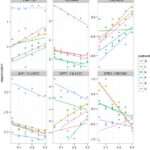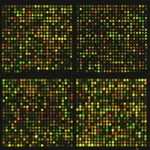Getting Started with Machine Learning Using Orange Data Mining
December 5, 2024Introduction to Data Mining
Welcome to the course on Introduction to Data Mining! You will see how common data mining tasks can be accomplished without programming. We will use Orange to construct visual data mining workflows. Many similar data mining environments exist, but the authors of these notes prefer Orange for one simple reason—they are its authors. For the courses offered by Orange developers, please visit https://orange.biolab.si/training.
If you haven’t already installed Orange, please download the installation package from http://orange.biolab.si.
Lesson 1: Workflows in Orange
Orange workflows consist of components that read, process and visualize data. We call them “widgets.” We place the widgets on a drawing board (the “canvas”). Widgets communicate by sending information along with a communication channel. An output from one widget is used as input to another.

A screenshot above shows a simple workflow with two connected widgets and one widget without connections. The outputs of a widget appear on the right, while the inputs appear on the left.
We construct workflows by dragging widgets onto the canvas and connecting them by drawing a line from the transmitting widget to the receiving widget. The widget’s outputs are on the right and the inputs on the left. In the workflow above, the File widget sends data to the Data Table widget.
Start by constructing a workflow that consists of a File widget, two Scatter Plot widgets, and two Data Table widgets:
Workflow with a File widget that reads data from disk and sends it to the Scatter Plot and Data Table widget. The Data Table renders the data in a spreadsheet, while the Scatter Plot visualizes it. Selected data points from the Scatterplot are sent to two other widgets: Data Table (1) and Scatter Plot (1).
Orange workflows often start with a File widget. The brown- selected data set comprises 186 rows (genes) and 81 columns. Out of the 81 columns, 79 contain gene expressions of baker’s yeast under various conditions, one column (marked as a “meta attribute”) provides gene names, and one column contains the “class” value or gene function.

The File widget reads data from your local disk. Open the File Widget by double clicking its icon. Orange comes with several preloaded data sets. From these (“Browse documentation data sets…”), choose brown-selected.tab, a yeast gene expression data set.

After you load the data, open the other widgets. In the Scatter Plot widget, select a few data points and watch as they appear in widget Data Table (1). Use a combination of two Scatter Plot widgets, where the second scatter plot shows a detail from a smaller region selected in the first scatterplot.
Following is more of a side note, but it won’t hurt. Namely, the scatter plot for a pair of random features does not provide much information on gene function. Does this change with a different choice of feature pairs in the visualization? Rank projections (the button on the top left of the Scatter Plot widget) can help you find a good feature pair. How do you think this works? Could the suggested pairs of features be useful to a biologist?


We can connect the output of the Data Table widget to the Scatter Plot widget to highlight the chosen data instances (rows) in the scatter plot.
In this workflow, we have turned on the option “Show channel names between widgets” in
File→Preferences.
Orange comes with a basic set of widgets for data input, preprocessing, visualization and modeling. For other tasks, like text mining, network analysis, and bioinformatics, there are add-ons. Check them out by selecting “Add-ons…” from the options menu.

How does Orange distinguish between the primary data source and the data selection? It uses the first connected signal as the entire data set and the second one as its subset. To make changes or to check what is happening under the hood, double click on the line connecting the two widgets.

The rows in the data set we are exploring in this lesson are gene profiles. We can use the Gene Info widget from the Bioinformatics add-on to get more information on the genes we selected in any of the Orange widgets.

Lesson 2: Basic Data Exploration
Let us consider another problem, this time from clinical medicine. We will dig for something interesting in the data and explore it a bit with various widgets. You will get to know Orange better and also learn about several interesting visualizations.
We will start with an empty canvas; to clean it from our previous lesson, use either FileNew or select all the widgets and remove them (use the backspace/delete key, or Cmd-backspace if you are on Mac).
Now again, add the File widget and open another documentation data set: heart_disease. How does the data look?

Let us check whether standard visualizations tell us anything interesting. (Hint: look for gender differences. These are always interesting and occasionally even real.)

The two Distributions widgets get different data: the upper gets the selected rows, and the
Data can also be split by the value of features — in this case, gender — and analyze it separately.


lower gets the others. Double- click the connection between the widgets to access setup dialog, as you’ve learned in the previous lesson.
In the Select Rows widget, we choose the female patients. You can also add other conditions. Selection of data instances works well with visualization of data distribution. Try having at least two widgets open at the same time and explore the data.

There are two less known — but great — visualizations for observing interactions between features.
You can play with the widget by trying different combinations of 1-4 features.

The mosaic display shows a rectangle split into columns with widths reflecting the prevalence of different types of chest pain. Each column is then further split vertically according to gender distributions within the column. The resulting rectangles are divided again horizontally according to age group sizes. Within the resulting bars, the red and blue areas represent the outcome distribution for each group and the tiny strip to the left of each shows the overall distribution.
What can you read from this diagram?
Another visualization, Sieve diagram, also splits a rectangle horizontally and vertically, but with independent cuts, so the areas correspond to the expected number of data instances assuming the observed variables are independent. For example, 1/4 of patients are older than 60, and 1/3 of patients are female, so the area of the bottom right rectangle is 1/12 of the total area. With roughly 300 patients, we would expect 1/12 × 300 = 25 older women in our data. There are 34. Sieve diagram shows the difference between the expected and the observed frequencies by the grid density and the color of the field.
 See the Score Combinations button? Guess what it does? And how it scores the combinations? (Hint: there are some Greek letters at the bottom of the widget.)
See the Score Combinations button? Guess what it does? And how it scores the combinations? (Hint: there are some Greek letters at the bottom of the widget.)
Lesson 3: Saving Your Work
If you followed the instructions so far — except for those about removing widgets — your workflow might look like this.

You can save it (FileSave) and share it with your colleagues. Just don’t forget to put the data files in the same directory as the file with the workflow.

One more trick: Pressing Ctrl-C (or ⌘-C, on Mac) copies a visualization to the clipboard, so
you can paste it to another application.
Widgets also have a Report button, which you can use to keep a log of your analysis. When you find something interesting, like an unexpected Sieve Diagram, just click Report to add the graph to your log. You can also add reports from the widgets on the path to this one, to make sure you don’t forget anything relevant.
Clicking on the part of the report also allows you to add a comment.
Clicking on a part of the report also allows you to add a comment.

You can save the report as HTML or PDF, or to a file that includes all workflows that are related to the report items and which you can later open in Orange. In this way, you and your colleagues can reproduce your analysis results.
Lesson 4: Loading Your Own Data Set
The data sets we have worked with in previous lessons come with Orange installation. Orange can read data from spreadsheet file formats which include tab and comma separated and Excel files. Let us prepare a data set (with school subjects and grades) in Excel and save it on a local disk.

 In Orange, we can use the File widget to load this data.
In Orange, we can use the File widget to load this data.
Looks ok. Orange has correctly guessed that student names are character strings and that this column in the data set is special, meant to provide additional information and not to be used for modeling (more about this in the coming lectures). All other columns are numeric features.
It is always good to check if Orange read the data correctly. We can connect our File widget with the Data Table widget,

and double click on the Data Table to see the data in the spreadsheet format.

Nice, everything is here.
We can also use Google Sheets, a free online spreadsheet alternative. Then, instead of finding the file on the local disk, we would enter its URL address to the File widget’s URL entry box.
There is more to input data formatting and loading. We can define the type and kind of the data column, specify that the column is a web address of an image, and more. But enough for the first day. If you would like to dive deeper, check out the documentation page on Loading your Data, or a video on this subject.
Lesson 5: Classification
In one of the previous lessons, we explored the heart disease data. We wanted to predict which persons have clogged arteries — but we did not make any predictions. Let’s try it now.

This won’t do: the widget Predictions shows the data, but no makes no predictions. It can’t. For this, it needs a model. Like this.

The data is fed into the Tree widget, which uses it to infer a predictive model. The Predictions widget now gets the data from the File widget and also a predictive model from the Tree widget. This is something new: in our past workflows, widgets passed only data to each other, but here we have a channel that carries a model.
 The Predictions widget uses the model to make predictions about the data and shows them in the table.
The Predictions widget uses the model to make predictions about the data and shows them in the table.
How correct are these predictions? Do we have a good model? How can we tell?
But (and even before answering these critical questions), what is a tree? How does it look like? How does Orange create one? Is this algorithm something we should use? So many questions to answer today!
The data set we will use is stored on a server. Copy the web address and paste it into URL entry box in the File widget. An alternative way to access this data is to use the Data Sets widget that is currently available in the Prototypes add-on.
Here’s a warning: this sailing data is small. Therefore, any relations inferred from the classification tree on this page are unreliable. What should the size of the data set be to acquire stronger conclusions?
Lesson 6: Classification Trees
Classification tree is one of the oldest, but still popular, machine learning methods. We like it since the method is easy to explain and gives rise to random forests, one of the most accurate machine learning techniques (more on this later). So, what kind of model is a classification tree?
 Let us load a data set from http://file.biolab.si/datasets/sailing.tab that records the conditions under which a friend skipper went sailing, build a tree and visualize it in the Tree Viewer.
Let us load a data set from http://file.biolab.si/datasets/sailing.tab that records the conditions under which a friend skipper went sailing, build a tree and visualize it in the Tree Viewer.

We read the tree from top to bottom. It looks like this skipper is a social person; as soon as there’s company, the probability of her sailing increases. When joined by a smaller group of individuals, there is no sailing if there is rain. (Thunderstorms? Too dangerous?) When she has a smaller company,
 but the boat at her disposal is big, there is no sailing either.
but the boat at her disposal is big, there is no sailing either.
Classification trees were hugely
The Rank widget could be used on its own. Say, to figure out which genes are best predictors of the phenotype in some gene expression data set. Or what experimental conditions to consider to profile the genes and assign their function. Oh, but we have already worked with a data set of this kind. What does Rank tell us about it?
In this class, we will not dive into definitions. If you are interested, there’s a good explanation of information gain on stackoverflow.com.
Trees place the most useful feature at the root. What would be the most useful feature? It is the feature that splits the data into two purest possible subsets. These are then split further, again by the most informative features. This process of breaking up the data subsets to smaller ones repeats until we reach subsets where all data belongs to the same class. These subsets are represented by leaf nodes in strong blue or red. The process of data splitting can also terminate when it runs out of data instances or out of useful features (the two leaf nodes in white).
We still have not been very explicit about what we mean by “the most useful” feature. There are many ways to measure this. We can compute some such scores in Orange using the Rank widget, which estimates the quality of data features and ranks them according to how much information they carry. We can compute the scores from the whole data set or from data corresponding to some node of the classification tree in the Tree Viewer.


Lesson 7: Model Inspection
Here’s another interesting combination of widgets: the classification tree viewer and the scatterplot. This time, consider the famous Iris data set (comes with Orange). In the Scatter Plot, find the best visualization of this data set, that is, the one that best separates the instances from different classes. Then connect the Tree Viewer to the Scatterplot. Selecting any node of the tree will output the corresponding data subset, which will be shown in the scatter plot.
Wherever possible, visualizations in Orange are designed to support selection and passing of the data that applies to it.
Finding interesting data subsets and analyzing their commonalities is a central part of explorative data analysis, a data analysis approach favored by the data visualization guru Edward Tufte.
 Just for fun, we have included a few other widgets in this workflow. In a way, the Tree Viewer widget behaves like the Select Rows widget, except that the rules used to filter the data are inferred from the data itself and optimized to obtain purer data subsets.
Just for fun, we have included a few other widgets in this workflow. In a way, the Tree Viewer widget behaves like the Select Rows widget, except that the rules used to filter the data are inferred from the data itself and optimized to obtain purer data subsets.
Measuring of accuracy is such an important concept that it would require its widget. But wait a while, there’s educational value in reusing the widgets we already know.
Lesson 8: Classification Accuracy
Now that we know what classification trees are, the next question is what is the quality of their predictions. For beginning, we need to define what we mean by quality. In classification, the simplest measure of quality is classification accuracy expressed as the proportion of data instances for which the classifier correctly guessed the value of the class. Let’s see if we can estimate, or at least get a feeling for, classification accuracy with the widgets we already know.

 Let us try this schema with the brown-selected data set. The Predictions widget outputs a data table augmented with a column that includes predictions. In the Data Table widget, we can sort the data by any of these two columns, and manually select data instances where the values of these two features are different (this would not work on big data). Roughly, visually estimating the accuracy of predictions is straightforward in the Distribution widget, if we set the features in view appropriately.
Let us try this schema with the brown-selected data set. The Predictions widget outputs a data table augmented with a column that includes predictions. In the Data Table widget, we can sort the data by any of these two columns, and manually select data instances where the values of these two features are different (this would not work on big data). Roughly, visually estimating the accuracy of predictions is straightforward in the Distribution widget, if we set the features in view appropriately.

Randomize widget shuffles the column in the data table. It can shuffle the class column, columns with data features or columns with meta information. Shuffling the class column breaks any relation between features and the class, keeping the data points (genes profiles) intact.
Why is the background in this scatter plot so green, and only green? Why have the other colors disappeared after the class randomization?
Lesson 9: How to Cheat
At this stage, the classification tree looks very good. There’s only one data point where it makes a mistake. Can we mess up the data set so bad that the trees will ultimately fail? Like, remove any existing correlation between gene expression profiles and class? We can! There’s the Randomize widget that can shuffle the class column. Check out the chaos it creates in the Scatter Plot visualization where there were nice clusters before randomization!

Fine. There can be no classifier that can model this mess, right? Let us test this. We will build classification tree and check its performance on the messed-up data set.

And the result? Here is a screenshot of the Distributions:
At this stage, it may be worthwhile checking how do the trees look. Try comparing the tree inferred from original and shuffled data!
The signals from the Data Sampler widget have not been named in our workflow to save space. The Data Sampler splits the data to a sample and out-of- sample (so called remaining data). The sample was given to the Tree widget, while the remaining data was handed to the Predictions widget. Set the Data Sampler so that the size of these two data sets is about equal.

Most unusual. Almost no mistakes. How is this possible? On a class-randomized data set?
To find the answer to this riddle, open the Tree Viewer and check out the tree. How many nodes does it have? Are there many data instances in the leaf nodes?
It looks like the tree just memorized every data instance from the data set. No wonder the predictions were right. The tree makes no sense, and it is complex because it simply remembered everything.
Ha, if this is so, that is, if a classifier remembers everything from a data set but without discovering any general patterns, it should perform miserably on any new data set. Let us check this out. We will split our data set into two sets, training and testing, train the
classification tree on the training data set and then estimate its accuracy on the test data set.


Turns out that for every class value the majority of data instances has been predicted to the ribosomal class (green).
Why? Green again (like green from the Scatter Plot of the messed-up data)? Here is a hint: use the Box Plot widget to answer this question.
We needed to class-randomize only the training data set to fail in predictions. Try changing the workflow so that the classes are randomized only there, and not in the test set.
Let’s check how the Distributions widget looks after testing the classifier on the test data.

The first two classes are a complete fail. The predictions for ribosomal genes are a bit better, but still with lots of mistakes. On the class-randomized training data, our classifier fails miserably.
Finally, this is just as we would expect.
To test the performance (accuracy) of the classification technique, we have just learned that we need to train the classifiers on the training set and then test it on a separate test set. With this test, we can distinguish between those classifiers that just memorize the training data and those that learn a useful model.
Learning is not only remembering. Rather, it is discovering patterns that govern the data and apply to new data as well. To estimate the accuracy of a classifier, we, therefore, need a separate test set. This assessment should not depend on just one division of the input data set to training and test set (here’s a place for cheating as well). Instead, we need to repeat the process of estimation several times, each time on a different train/test set and report on the average score.
Lesson 10: Cross-Validation
Estimating the accuracy may depend on a particular split of the data set. To increase robustness, we can repeat the measurement several times, each time choosing a different subset of the data for training. One such method is cross-validation. It is available in Orange through the Test & Score widget.

For geeks: a learner is an object that, given the data, outputs a classifier. Just what Test & Score needs.
Cross validation splits the data sets into, say, 10 different non- overlapping subsets we call folds. In each iteration, one fold will be used for testing, while the data from all other folds will be used for training. In this way, each data instance will be used for testing exactly once.
Note that in each iteration, Test & Score will pick part of the data for training, learn the predictive model on this data using some machine learning method, and then test the accuracy of the resulting model on the remaining, test data set. For this, the widget will need on its input a data set from which it will sample data for training and testing, and a learning method which it will use on the training data set to construct a predictive model. In Orange, the learning method is simply called a learner. Hence, Test & Score needs a learner on its input. A typical workflow with this widget is as follows.
This is another way to use the Tree widget. In the workflows from the previous lessons we have used another of its outputs, called Model: its construction required the data. This time, no data is needed for Tree, because all that we need from it a learner.
 Here we show Test & Score widget looks like. CA stands for classification accuracy, and this is what we really care for for now. We will talk about other measures, like AUC, later.
Here we show Test & Score widget looks like. CA stands for classification accuracy, and this is what we really care for for now. We will talk about other measures, like AUC, later.
Lesson 11: A Few More Classifiers
 We have ended the previous lesson with cross-validation and classification trees. There are many other, much more accurate classifiers. A particularly interesting one is Random Forest, which averages across predictions of hundreds of classification trees. It uses two tricks to construct different classification trees. First, it infers each tree from a sample of the training data set (with replacement). Second, instead of choosing the most informative feature for each split, it randomly selects from a subset of most informative features. In this way, it randomizes the tree inference process. Think of each tree shedding light on the data from a different perspective. Just like in the wisdom of the crowd, an ensemble of trees (called a forest) usually performs better than a single tree.
We have ended the previous lesson with cross-validation and classification trees. There are many other, much more accurate classifiers. A particularly interesting one is Random Forest, which averages across predictions of hundreds of classification trees. It uses two tricks to construct different classification trees. First, it infers each tree from a sample of the training data set (with replacement). Second, instead of choosing the most informative feature for each split, it randomly selects from a subset of most informative features. In this way, it randomizes the tree inference process. Think of each tree shedding light on the data from a different perspective. Just like in the wisdom of the crowd, an ensemble of trees (called a forest) usually performs better than a single tree.
Let us see if this is really so. We give two learners to the Test Learners widget and check if cross-validated classification accuracy is indeed higher for random forest. Choose different classification data sets for this comparison, starting with those we already know (hearth disease, iris, brown selected).

What kind of object is sent from the Test & Score widget to the Confusion Matrix widget? So far, we have used widgets that send data, or even learners. But what could the Test & Score widget communicate to other widgets?
It may be interesting to compare where different classification methods make mistakes. We can use Confusion Matrix for this purpose, and then pass the signal from this widget to the Scatter Plot.

There are other classifiers we can try. We will briefly mention a few more, but instead of diving into what they do (we could spend a semester on this!), we’ll pass on to other important topics in data mining. At this point, just add them to the workflow above and see how they perform.

It would be nice if we could, at least on the intuitive level, understand the differences between all these methods and their variants (every method has some parameters). Remember, the classification tree finds hyperplanes orthogonal to the axis; those hyperplanes split the data space to regions with different class probabilities. The tree’s decision boundaries are flat. Nearest neighbors classifies the data instance according to the few neighboring data instances in the training set. Decision boundaries with this approach could be very complex. Logistic regression infers just one hyperplane (decision boundary) in an arbitrary direction. This is similar to support vector machines with linear kernel, but then again, the kernels with SVM can be changed, resulting in more complex decision boundaries.
 Ok, we have to admit: the above paragraph reads almost like gibberish. We would need a workflow where we could actually see the decision boundaries. And perhaps invent the data sets to test the classifiers. Best in 2D. Maybe, for a start, we could just paint the data. Time to stop writing this long passage of text, end the suspense, and construct a workflow that does this all.
Ok, we have to admit: the above paragraph reads almost like gibberish. We would need a workflow where we could actually see the decision boundaries. And perhaps invent the data sets to test the classifiers. Best in 2D. Maybe, for a start, we could just paint the data. Time to stop writing this long passage of text, end the suspense, and construct a workflow that does this all.

 Be creative when painting the data! Also, instead of SVM, use different classifiers. Also, try changing the parameters of the classifiers. Like, limit the depth of the decision tree to 2, or 3, 4. Or switch from SVM with linear kernel to the radial basis function.
Be creative when painting the data! Also, instead of SVM, use different classifiers. Also, try changing the parameters of the classifiers. Like, limit the depth of the decision tree to 2, or 3, 4. Or switch from SVM with linear kernel to the radial basis function.
Appropriately set up the scatter plot to observe the changes.


Gene expression data set we will use was borrowed from Gene Expression Omnibus. There is a special widget in Orange bioinformatics add on that we could use to fetch this and similar data sets. Instead, we will here rely on GEO data set that is preloaded in Orange: geo- gds360. Use File and then “Browse documentation data sets”.
Lesson 12: A Sneaky Way to Cheat
Consider a typical gene expression data sets where we have samples in rows and genes expressions in columns. These data sets are usually fat: there are many more genes than samples. Fat data sets are almost typical for systems biology. When samples are labeled with phenotype and our task is phenotype classification, many features (genes) will be irrelevant and most often only a few will be highly correlated with class. So why not simply first select a set of most informative features, and then do the whole analysis? At least cross-validation will then work much faster, as the model inference algorithms will deal with much smaller data tables. Cool. What a nice trick! Let’s try it out in the following workflow.

The workflow above uses the data preprocessing widget, which we have configured to select 5 most informative features.

Observe the classification accuracy obtained on the original data
set, and on the data set with five best selected features.What is happening? Why?
Lesson 13: Cheating Works Even on Randomized Data
We can push the example from our previous lesson to the extreme. We will randomize the classification data. That is, we will take the column with the class values and randomly permute it. We will use the Randomize widget to do this.
Later, we will do classification on this data set. We expect really low classification accuracy on randomized data set. Then, we will select five features that are most associated with the class. Even though we have randomly permuted the classes, there have to be some features that are weakly correlated with the class. Simply because we have tens of thousands of features, and we have only a few samples. There are enough features that some of them correlate with class simply by chance. Finally, we will score a random forest on a randomized data set with selected features.
Compare the scores reported by cross-validation on different data sets in this pipeline. Why is the accuracy in the final one rather high? Would adding more “most informative features” improve or degrade the cross-validated performance on a randomized data set?
 Instead of selecting five most informative features, you can reduce this number even further. Say, to two most informative features. What happens? Why does accuracy raise after this change?
Instead of selecting five most informative features, you can reduce this number even further. Say, to two most informative features. What happens? Why does accuracy raise after this change?
The writing on the right looks straightforward. But actually one needs to be extremely careful not to succumb to overfitting when reporting results of cross- validation tests. The literature on systems biology is polluted with reporting on overly optimistic results, and high impact factors provide no guarantee that studies were carried out correctly (in fact, due to a lack of reviewers from the field of machine learning, mistakes likely stay overlooked).
Simon et al. (2003) provides a great read on this topic. He found that many of the early papers in gene expression analysis reported high accuracy simply due to overfitting.
Lesson 14: How to Correctly Perform Test and Score
To put it simply: never, in any way, transform the data prior to cross-validation. Any transformation should happen within cross- validation loop, first on the training set, and then, if required, on a test set. In a relaxed form: it’s ok to transform the data, but the transformation should be done independently on the train and the test set and the transformation on the test set should in no way use the information about the class value. Data imputation could be an example of such operation, but again it should be carried out separately for the train and test set and should not consider classes.
But how do we then correctly apply preprocessing in Orange? The idea of reducing the number of features prior to inferring a predictive model may be still appealing, now that we know we can use it on training data sets (leaving the test set alone). Following are two workflows that do this correctly.

In this first workflow, we gave the Test & Score widget a preprocessor (feature selection was used in this example). The Test & Score widget uses it correctly only on the training sets. This type of workflow is preferred if we would like to test the effect of preprocessing on a number of different learning algorithms.
The Preprocess widget does not necessary require a data set on its input. An alternative use of this widget is to output a method for data preprocessing, which we can then pass to either a learning method or to a widget for cross validation.
This is not the first time we have used a widget that instead of a data passes forward a computation method. All the learners, like Random Forest, do so. A learner could get data on its input and pass a classifier to its output, or simple pass an instance of itself, that is, pass a learning algorithm to whichever widget could use it. For instance, to the Test & Score widget.
Alternatively, we can include a preprocessor in a learning method. The preprocessor is now called on the training data set just before this learner performs inference of the predictive model.

Can you extend this workflow to such an extent that you can test both a learner with preprocessing by feature subset selection and the same learner without this preprocessing? How does the number of selected features affect the cross-validated accuracies? Does the success of this particular combination of machine learning technique depend on the input data set? Does it work better for some machine learning algorithms? Try its performance on k-nearest neighbors learner (warning: use small data sets, this classifier could be very slow).
Somehow, in a shy way, we have also introduced a technique for feature selection, and pointed to its possible utility for classification problems. Feature subset selection, or FSS in short, was and still is, to some extent, an important topic in machine learning. Modern classification algorithms, though, perform it implicitly, and can deal with a large number of features without the help of external procedures for their advanced selection. Random forest is one such technique.

What do other columns represent? Keep reading!
Classes versus probabilities estimated by logistic regression. Can you replicate this image?
Lesson 15: Model Scoring
In multiple choice exams, you are graded according to the number of correct answers. The same goes for classifiers: the more correct predictions they make, the better they are. Nothing could make more sense. Right?
Maybe not. Dr. Smith is a specialist of a type and his diagnosis is correct in 98% of the cases. Would you consider visiting him if you have some symptoms related to his speciality?
Not necessarily. His specialty, in fact, are rare diseases (2 out of 100 of his patients have it) and, being lazy, he always dismisses everybody as healthy. His predictions are worthless — although extremely accurate. Classification accuracy is not an absolute measure, which can be judged out of context. At the very least, it has to be compared with the frequency of the majority class, which is, in case of rare diseases, quite … major.
For instance, on GEO data set GDS 4182, the classification tree achieves 78% accuracy on cross validation, which may be reasonably good. Let us compare this with the Constant model, which implements Dr. Smith’s strategy by always predicting the majority. It gets 83%. Classification trees are not so good after all, are they?
On the other hand, their accuracy on GDS 3713 is 57%, which seems rather good in comparison with the 50% achieved by predicting the majority.

 The problem with classification accuracy goes deeper, though.
The problem with classification accuracy goes deeper, though.
Classifiers usually make predictions based on probabilities they compute. If a data instance belongs to class A with a probability of 80% and to B with a probability of 20%, it is classified as A. This makes sense, right?
Maybe not, again. Say you fall down the stairs and your leg hurts. You open Orange, enter some data into your favorite model
and compute a 20% of having your leg broken. So you assume your leg is not broken and you take an aspirin. Or perhaps not?
What if the chance of a broken leg was just 10%? 5%? 0.1%?
Say we decide that any leg with a 1% chance of being broken will be classified as broken. What will this do to our classification threshold? It is going to decrease badly — but we apparently do not care. What do we do care about then? What kind of “accuracy” is important?

These numbers in the Confusion Matrix have names. An instance can be classified as positive or negative; imagine this as being positive or negative when being tested for some medical condition. This classification can be true or false. So there are four options, true positive (TP), false positive (FP), true negative (TN) and false negative (FN).
Identify them in the table!
Use the output from Confusion Matrix as a subset for Scatter plot to explore the data instances that were misclassified
Not all mistakes are equal. We can summarize them in the Confusion Matrix. Here is one for logistic regression on the heart disease data.

Logistic regression correctly classifies 147 healthy persons and 110 of the sick, the numbers on the diagonal. Classification accuracy is then 257 out of 303, which is 85%.
17 healthy people were unnecessarily scared. The opposite error is worse: the heart problems of 29 persons went undetected. We need to distinguish between these two kinds of mistakes.
We are interested in the probability that a person who has some problem will be correctly diagnosed. There were 139 such cases, and 110 were discovered. The proportion is 110 / 139 = 0.79. This measure is called sensitivity or recall or true positive rate (TPR).
If you were interested only in sensitivity, though, here’s Dr. Smith’s associate partner — wanting to be on the safe side, she considers everybody ill, so she has a perfect sensitivity of 1.0.
To counterbalance the sensitivity, we compute the opposite: what is the proportion of correctly classified negative instances? 147 out of 164, that is, 90%. This is called specificity or true negative rate.
If you are interested in a complete list, see the Wikipedia page on Receiver operating characteristic, https://en.wikipedia.org/wiki/ Receiver_operating_characteristic
So, if you’re classified as OK, you have a 90% chance of actually being OK? No, it’s the other way around: 90% is the chance of being classified as OK, if you are OK. (Think about it, it’s not as
complicated as it sounds). If you’re interested in your chance of being OK if the classifier tells you so, you look for the negative predictive value. Then there’s also precision, the probability of being positive if you’re classified as such. And the fall-out and negative likelihood ratio and … a whole list of other indistinguishable fancy names, each useful for some purpose.
Lesson 16: Choosing the Decision Threshold
The common property of scores from the previous lesson is that they depend on the threshold we choose for classifying an instance as positive. By adjusting it, we can balance between them and find, say, the threshold that gives us the required sensitivity at an acceptable specificity. We can even assign costs (monetary or not) to different kinds of mistakes and find the threshold with the minimal expected cost.
A useful tool for this is the Receiver-Operating Characteristic curve. Don’t mind the meaning of the name, just call it the ROC curve.
Here are the curves for logistic regression, SVM with linear kernels and naive Bayesian classifier on the same ROC plot.

The curves show how the sensitivity (y-axis) and specificity (x-axis, but from right to left) change with different thresholds.
Sounds complicated? If it helps: perhaps you remember the term parametric curve from some of your math classes. ROC is a parametric curve where x and y (the sensitivity and 1 – specificity) are a function of the same parameter, the decision threshold.
ROC curves and AUC are fascinating tools. To learn more, read T. Fawcett: ROC Graphs: Notes and Practical Considerations for Researchers
There exists, for instance, a threshold for logistic regression (the green curve) that gives us 0.65 sensitivity at 0.95 specificity (the curve shows 1 – specificity). Or 0.9 sensitivity with a specificity of
0.8. Or a sensitivity of (almost) 1 with a specificity of somewhere around 0.3.
The optimal point would be at top left. The diagonal represents the behavior of a random guessing classifier.
Which of the three classifiers is the best now? It depends on the specificity and sensitivity we want; at some points we prefer logistic regression and at some points the naive bayesian classifier. SVM doesn’t cut it, anywhere.
There is a popular score derived from the ROC curve, called Area under curve, AUC. It measures, well, the area under the curve.
This curve. If the curve goes straight up and then right, the area is 1; such an optimal AUC is not reached in practice. If the classifier guesses at random, the curve follows the diagonal and AUC is 0.5. Anything below that is equivalent to guessing + bad luck.
AUC has a kind of absolute scale. As a rule of a thumb: 0.6 is bad,
0.7 is bearable, 0.8 is publishable and 0.9 is suspicious.
AUC also has a nice probabilistic interpretation. Say that we are given two data instances and we are told that one is positive and the other is negative. We use the classifier to estimate the probabilities of being positive for each instance, and decide that the one with the highest probability is positive. It turns out that the probability that such a decision is correct equals the AUC of this classifier. Hence, AUC measures how well the classifier discriminates between the positive and negative instances.
From another perspective: if we use a classifier to rank data instances, then AUC of 1 signifies a perfect ranking, an AUC of 0.5 a random ranking and an AUC of 0 a perfect reversed ranking.
In the Paint Data widget, remove the Class-2 label from the list. If you have accidentally left it while painting, don’t despair. The class variable will appear in the Select Columns widget, but you can “remove” it by dragging it into the Available Variables list.
Lesson 17: Linear Regression
 For a start, let us construct a very simple data set. It will contain a just one continuous input feature (let’s call it x) and a continuous class (let’s call it y). We will use Paint Data, and then reassign one of the features to be a class by using Select Column and moving the feature y from the list of “Features” to a field with a target variable. It is always good to check the results, so we are including Data Table and Scatter Plot in the workflow at this stage. We will be modest this time and only paint 10 points and will use Put instead of the Brush tool.
For a start, let us construct a very simple data set. It will contain a just one continuous input feature (let’s call it x) and a continuous class (let’s call it y). We will use Paint Data, and then reassign one of the features to be a class by using Select Column and moving the feature y from the list of “Features” to a field with a target variable. It is always good to check the results, so we are including Data Table and Scatter Plot in the workflow at this stage. We will be modest this time and only paint 10 points and will use Put instead of the Brush tool.


We would like to build a model that predicts the value of class y from the feature x. Say that we would like our model to be linear, to mathematically express it as h(x)=𝜃0+𝜃1x. Oh, this is the equation of a line. So we would like to draw a line through our data points. The 𝜃0 is then an intercept, and 𝜃1 is a slope. But there are many different lines we could draw. Which one is the best one?
Which one is the one that fits our data the most?
Do not worry about the strange name of the widget Polynomial Regression, we will get there in a moment.
The question above requires us to define what a good fit is. Say, this could be the error the fitted model (the line) makes when it predicts the value of y for a given data point (value of x). The prediction is h(x), so the error is h(x) – y. We should treat the negative and positive errors equally, plus, let us agree, we would prefer punishing larger errors more severely than smaller ones. Therefore, it is perfectly ok if we square the errors for each data point and then sum them up. We got our objective function! Turns out that there is only one line that minimizes this function. The procedure that finds it is called linear regression. For cases where we have only one input feature, Orange has a special widget in the educational add-on called Polynomial Regression.

 Looks ok. Except that these data points do not appear exactly on the line. We could say that the linear model is perhaps too simple for our data sets. Here is a trick: besides column x, the widget Univariate Regression can add columns x2, x3… xn to our data set. The number n is a degree of polynomial expansion the widget performs. Try setting this number to higher values, say to 2, and then 3, and then, say, to 9. With the degree of 3, we are then fitting the data to a linear function h(x) = 𝜃0 + 𝜃1x + 𝜃1x2 + 𝜃1x3.
Looks ok. Except that these data points do not appear exactly on the line. We could say that the linear model is perhaps too simple for our data sets. Here is a trick: besides column x, the widget Univariate Regression can add columns x2, x3… xn to our data set. The number n is a degree of polynomial expansion the widget performs. Try setting this number to higher values, say to 2, and then 3, and then, say, to 9. With the degree of 3, we are then fitting the data to a linear function h(x) = 𝜃0 + 𝜃1x + 𝜃1x2 + 𝜃1x3.
The trick we have just performed (adding the higher order features to the data table and then performing linear regression) is called Polynomial Regression. Hence the name of the widget. We get something reasonable with polynomials of degree 2 or 3, but then the results get really wild. With higher degree polynomials, we totally overfit our data.


It is quite surprising to see that linear regression model can result in fitting non-linear (univariate) functions. That is, functions with curves, such as those on the figures. How is this possible? Notice though that the
model is actually a hyperplane (a
flat surface) in the space of many features (columns) that are powers of x. So for the degree 2,
h(x)=𝜃0+𝜃1x+𝜃1x2 is a (flat)
hyperplane. The visualization gets curvy only once we plot h(x) as a function of x.
Overfitting is related to the complexity of the model. In polynomial regression, the models are defined through parameters
𝜃. The more parameters, the more complex is the model. Obviously, the simplest model has just one parameter (an intercept), ordinary linear regression has two (an intercept and a slope), and polynomial regression models have as many parameters as is the degree of the polynomial. It is easier to overfit with a more complex model, as this can adjust to the data better. But is the overfitted model really discovering the true data patterns?
Which of the two models depicted in the figures above would you trust more?
Lesson 18: Regularization
There has to be some cure for the overfitting. Something that helps us control it. To find it, let’s check what the values of the parameters 𝜃 under different degrees of polynomials actually are

With smaller degree polynomials values of 𝜃 stay small, but then as the degree goes up, the numbers get really large.


Which inference of linear model would overfit more, the one with high λ or the one with low λ?
What should the value of λ be to cancel regularization? What if the value of λ is really high, say 1000?
More complex models can fit the training data better. The fitted curve can wiggle sharply. The derivatives of such functions are high, and so need to be the coefficients 𝜃. If only we could force the linear regression to infer models with a small value of coefficients. Oh, but we can. Remember, we have started with the optimization function the linear regression minimizes, the sum of squared errors. We could simply add to this a sum of all 𝜃 squared. And ask the linear regression to minimize both terms. Perhaps we should weigh the part with 𝜃 squared, say, we some coefficient λ, just to control the level of regularization.
Internally, if no learner is present on its input, the Polynomial Regression widget would use just its ordinary, non-regularized linear regression.

Here we go: we just reinvented regularization, a procedure that helps machine learning models not to overfit the training data. To observe the effects of the regularization, we can give Polynomial Regression our own learner, which supports these kind of settings.

The Linear Regression widget provides two types of regularization. Ridge regression is the one we have talked about and minimizes the sum of squared coefficients 𝜃. Lasso regression minimizes the sum of absolute value of coefficients. Although the difference may seem negligible, the consequences are that lasso regression may result in a large proportion of coefficients 𝜃 being zero, in this way performing feature subset selection.
Now for the test. Increase the degree of polynomial to the max. Use Ridge Regression. Does the inferred model overfit the data? How does degree of overfitting depend on regularization strength?
Paint about 20 to 30 data instances. Use attribute y as target variable in Select Columns. Split the data 50:50 in Data Sampler. Cycle between test on train or test data in Test & Score. Use ridge regression to build linear regression model.
Lesson 19: Regularization and Accuracy on Test Set
Overfitting hurts. Overfit models fit the training data well, but can perform miserably on new data. Let us observe this effect in regression. We will use hand-painted data set, split it into the training (50%) and test (50%) data set, polynomially expand the training data set to enable overfitting, build a model on it, and test the model on both the (seen) training data and the (unseen) held- out data:

Now we can vary the regularization strength in Linear Regression and observe the accuracy in Test & Score. For accuracy scoring, we will use RMSE, root mean squared error, which is computed by observing the error for each data point, squaring it, averaging this across all the data instances, and taking a square root.
The core of this lesson is to compare the error on the training and test set while varying the level of regularization. Remember, regularization controls overfitting – the more we regularize, the less tightly we fit the model to the training data. So for the training set, we expect the error to drop with less regularization and more overfitting, and to increase with more regularization and less fitting. No surprises expected there. But how does this play out on the test set? Which sides minimizes the test-set error? Or is the optimal level of regularization somewhere in between? How do we estimate this level of regularization from the training data alone?
Orange is currently not equipped with parameter fitting and we need to find the optimal level of regularization manually. At this stage, it suffices to say that parameters must be found on the training data set without touching the test data.
Download the methylation data set from http://file.biolab.si/files/ methylation.tab. Predictions of age from methylation profile were investigated by Horvath (2013) Genome Biology 14:R115.
Using other learners, like random forests, takes a while on this data set. But you may try to sample the features, obtain a smaller data set, and try various regression learners.
Lesson 20: Prediction of Tissue Age from Level of Methylation
 Enough painting. Now for the real data. We will use a data set that includes human tissues from subjects at different age. The tissues were profiled by measurements of DNA methylation, a mechanism for cells to regulate the gene expression. Methylation of DNA is scarce when we are young, and gets more abundant as we age. We have prepared a data set where the degree of methylation was expressed per each gene. Let us test if we can predict the age from the methylation profile – and if we can do this better than by just predicting the average age of subjects in the training set.
Enough painting. Now for the real data. We will use a data set that includes human tissues from subjects at different age. The tissues were profiled by measurements of DNA methylation, a mechanism for cells to regulate the gene expression. Methylation of DNA is scarce when we are young, and gets more abundant as we age. We have prepared a data set where the degree of methylation was expressed per each gene. Let us test if we can predict the age from the methylation profile – and if we can do this better than by just predicting the average age of subjects in the training set.

This workflow looks familiar and is similar to those for classification problems. The Test & Score widget reports on statistics we have not seen before. MAE, for one, is the mean average error. Just like for classification, we have used cross- validation, so MAE was computed only on the test data instances and averaged across 10 runs of cross validation. The results indicate that our modeling technique misses the age by about 5 years, which is a much better result than predicting by the mean age in the training set.
Lesson 21: Evaluating Regression
The last lessons quickly introduced scoring for regression, and important measures such as RMSE and MAE. In classification, a nice addition to find misclassified data instances was the confusion matrix. But the confusion matrix could only be applied to discrete classes. Before Orange gets some similar for regression, one way to find misclassified data instances is through scatter plot!
This workflow visualizes the predictions that were performed on the training data. How would you change the widget to use a separate test set? Hint: The Sample widget can help.

We can play around with this workflow by painting the data such that the regression would perform well on blue data point and fail on the red outliers. In the scatter plot we can check if the difference between the predicted and true class was indeed what we have expected.

A similar workflow would work for any data set. Take, for instance, the housing data set (from Orange distribution). Say, just like above, we would like to plot the relation between true and predicted continuous class, but would like to add information on the absolute error the predictor makes. Where is the error coming from? We need a new column. The Feature Constructor widget (albeit being a bit geekish) comes to the rescue.

 In the Scatter Plot widget, we can now select the data where the predictor erred substantially and explore the results further.
In the Scatter Plot widget, we can now select the data where the predictor erred substantially and explore the results further.
 We could, in principle, also mine the errors to see if we can identify data instances for which this was high. But then, if this is so, we could have improved predictions at such regions. Like, construct predictors that predict the error. This is weird. Could we then also construct a predictor, that predicts the error of the predictor that predicts the error? Strangely enough, such ideas have recently led to something called Gradient Boosted Trees, which are nowadays among the best regressors (and are coming to Orange soon).
We could, in principle, also mine the errors to see if we can identify data instances for which this was high. But then, if this is so, we could have improved predictions at such regions. Like, construct predictors that predict the error. This is weird. Could we then also construct a predictor, that predicts the error of the predictor that predicts the error? Strangely enough, such ideas have recently led to something called Gradient Boosted Trees, which are nowadays among the best regressors (and are coming to Orange soon).
For this lesson, load the data from imports-85.tab using the File widget and Browse
Lesson 22: Feature Scoring and Selection
Linear regression infers a model that estimate the class, a real- valued feature, as a sum of products of input features and their weights. Consider the data on prices of imported cars in 1985.
 Inspecting this data set in a Data Table, it shows that some features, like fuel-system, engine- type and many others, are discrete. Linear regression only works with numbers. In Orange, linear regression will automatically convert all discrete values to numbers, most often using several features to represent a single discrete features. We also do this conversion manually by
Inspecting this data set in a Data Table, it shows that some features, like fuel-system, engine- type and many others, are discrete. Linear regression only works with numbers. In Orange, linear regression will automatically convert all discrete values to numbers, most often using several features to represent a single discrete features. We also do this conversion manually by
 using Continuize widget.
using Continuize widget.

 Before we continue, you should check what Continuize actually does and how it converts the nominal features into real- valued features. The table below should provide sufficient illustration.
Before we continue, you should check what Continuize actually does and how it converts the nominal features into real- valued features. The table below should provide sufficient illustration.
Now to the core of this lesson. Our workflow reads the data, coninuizes it such that we also normalize all the features to bring them the to equal scale, then we load the data into Linear Regression widget and check out the feature coefficients in the Data Table.

 In Linear Regression, we will use L1 regularization. Compared to L2 regularization, which aims to minimize the sum of squared weights, L1 regularization is more rough and minimizes the sum of absolute values of the weights. The result of this “roughness” is that many of the feature will get zero weights.
In Linear Regression, we will use L1 regularization. Compared to L2 regularization, which aims to minimize the sum of squared weights, L1 regularization is more rough and minimizes the sum of absolute values of the weights. The result of this “roughness” is that many of the feature will get zero weights.
 But this may be also exactly
But this may be also exactly
what we want. We want to select only the most important features, and want to see how the model that uses only a smaller subset of features actually behaves.
Also, this smaller set of features is ranked. Engine size is a huge factor in pricing of our cars, and so is the make, where Porsche, Mercedes and BMW cost more than other cars (ok, no news here).
We should notice that the number of features with non-zero weights varies with regularization strength. Stronger regularization would result in fewer features with non-zero weights.
 In the class, we will introduce clustering using a simple data set on students and their grades in English and Algebra. Load the data set from http://file.biolab.si/ files/grades2.tab.
In the class, we will introduce clustering using a simple data set on students and their grades in English and Algebra. Load the data set from http://file.biolab.si/ files/grades2.tab.

How do we measure the similarity between clusters if we only know the similarities between points? By default, Orange computes the average distance between all their pairs of data points; this is called average linkage. We could instead take the distance between the two closest points in each cluster (single linkage), or the two points that are furthest away (complete linkage).
Lesson 23: Hierarchical Clustering
Say that we are interested in finding clusters in the data. That is, we would like to identify groups of data instances that are close together, similar to each other. Consider a simple, two-featured data set (see the side note) and plot it in the Scatter Plot. How many clusters do we have? What defines a cluster? Which data instances belong to the same cluster? What would a procedure for discovering clusters look like?

We need to start with a definition of “similar”. One simple measure of similarity for such data is the Euclidean distance: square the differences across every dimension, some them and take the square root, just like in Pythagorean theorem. So, we would like to group data instances with small Euclidean distances.
Now we need to define a clustering algorithm. We will start with each data instance being in its own cluster. Next, we merge the clusters that are closest together – like the closest two points – into one cluster. Repeat. And repeat. And repeat. And repeat until you end up with a single cluster containing all points.
This procedure constructs a hierarchy of clusters, which explains why we call it hierarchical clustering. After it is done, we can
observe the entire hierarchy and decide which would be a good point to stop. With this we decide the actual number of clusters.
One possible way to observe the results of clustering on our small data set with grades is through the following workflow:

Let us see how this works. Load the data, compute the distances and cluster the data. In the Hierarchical clustering widget, cut hierarchy at a certain distance score and observe the corresponding clusters in the Scatter plot.
You can also observe the properties of the clusters


- that is, the average grades in Algebra and English
- in the box plot.
Lesson 24: Animal Kingdom
 Your lecturers spent substantial part of their youth admiring a particular Croatian chocolate called Animal Kingdom. Each chocolate bar came with a card —- a drawing of some (random) animal, and the associated album made us eat a lot of chocolate. Then our kids came, and the story repeated. Some things stay forever. Funny stuff was we never understood the order in which the cards were laid out in the album. We later learned about taxonomy, but being more inclined to engineering we never mastered learning it in our biology classes. Luckily, there’s data mining and the idea that taxonomy simply stems from measuring the distance between species.
Your lecturers spent substantial part of their youth admiring a particular Croatian chocolate called Animal Kingdom. Each chocolate bar came with a card —- a drawing of some (random) animal, and the associated album made us eat a lot of chocolate. Then our kids came, and the story repeated. Some things stay forever. Funny stuff was we never understood the order in which the cards were laid out in the album. We later learned about taxonomy, but being more inclined to engineering we never mastered learning it in our biology classes. Luckily, there’s data mining and the idea that taxonomy simply stems from measuring the distance between species.

 Here we use zoo data (from documentation data sets) with attributes that report on various features of animals (has hair, has feathers, lays eggs). We measure the distance and compute the clustering. Animals in this data set are annotated with type (mammal, insect, bird, and so on). It would be cool to know if the clustering re-discovered these groups of animals. We can do this through marking the clusters in Hierarchical Clustering widget, and then observing the results in the Sieve Diagram.
Here we use zoo data (from documentation data sets) with attributes that report on various features of animals (has hair, has feathers, lays eggs). We measure the distance and compute the clustering. Animals in this data set are annotated with type (mammal, insect, bird, and so on). It would be cool to know if the clustering re-discovered these groups of animals. We can do this through marking the clusters in Hierarchical Clustering widget, and then observing the results in the Sieve Diagram.

49
University of Ljubljana
Looks great. Birds, say, are in cluster C6. Cluster C4 consists of amphibians and some reptiles. And so forth.
Checking this in the Box plot is even cooler. We can get a distribution of animal types in each cluster:

Or we can turn it around and see how different types of animals are spread across clusters.

What is wrong with those mammals? Why can’t they be in one single cluster? Two reasons. First, they represent 40 % of the data instances. Second, they include some weirdos. Click on the clusters in the box plot and discover who they are.
Lesson 25: Discovering clusters
Can we replicate this on some real data? Can clustering indeed be useful for defining meaningful subgroups?
Take brown-selected (from documentation data sets) connect the hierarchical clustering so the you can see a cluster as a subset in the scatterplot.

So far, we used the dendrogram to set a cut-off point. Now we will click on a branch in a dendrogram to select a subset of the data instances. By combining it with the Scatter Plot widget, we get a great tool for exploring the clusters. Try it with an appropriate pair of features to visualize (use Rank projections).

By using a scatter plot or other widgets, an expert can determine whether the clusters are meaningful.
For this data set, though, we can do something even better. The data already contains some predefined groups. Let us check how
well the clusters match the classes – which we know, but clustering did not.
We will use the dendrogram to set a suitable threshold that splits the data into some three to five clusters. We can plot this data in a new scatter plot; we find a reasonable pair of attributes and then set the color of the points to represent the cluster they belong to. Do the clusters match the actual classes? The result is rather impressive if you keep two things in mind. First, the clustering algorithm did not actually know about the classes, it discovered them by itself. Second, it did not operate on the picture you see in the scatter plot and in which the clusters are quite pronounced, but in a 79-dimensional data space with possibly plenty of redundant features. Yet it identified the three groups of genes almost without mistakes.
This lessons is not a recipe for what you should be doing in practice. If your data already contains groups labels, say gene group annotations, there is no need to discover them (again) by using clustering. In this case you should be interested in predictive models from previous lessons. If you do not have such a grouping but you suspect that the data contains distinct subgroups, run clustering. The sole purpose of this lesson was to demonstrate that clustering can indeed find a meaningful subgroups in the data; we pretend we did not know the groups, use the clustering to discover them, and checked how well the correspond to the actual groups.
Lesson 26: k-Means Clustering
Hierarchical clustering is not suitable for larger data sets due to the prohibitive size of the distance matrix: with 30 thousand objects, the distance matrix already has almost one billion elements. An alternative approach that avoids using the distance matrix is k- means clustering.
K-means clustering randomly selects k centers (with k specified in advance). Then it alternates between two steps. In one step, it assigns each point to its closest center, thus forming k clusters. In the other, it recomputes the centers of the clusters. Repeating these two steps typically convergences quite fast; even for the big data sets with millions of data points it usually takes just a couple of tens or hundreds iterations.
Orange’s add-on Educational provides a widget Interactive k- means, which illustrates the algorithm.
Use the Paint widget to paint some data – maybe five groups of points. Feed it to Interactive k-means and set the number of centroids to 5. You may get something like this.
Try rerunning the clustering from new random positions and observe how the centers conquer the territory. Exciting, isn’t it?
 Keep pressing Recompute Centroids and Reassign Membership until it stops changes. With this simple, two-dimensional data it will take just a few iterations; with more points and features, it can take longer, but the principle is the same.
Keep pressing Recompute Centroids and Reassign Membership until it stops changes. With this simple, two-dimensional data it will take just a few iterations; with more points and features, it can take longer, but the principle is the same.
How do we set the initial number of clusters? That’s simple: we choose the number that gives the optimal clustering.
Well then, how do we define the optimal clustering? This one is a bit harder. We want small distances between points in the same cluster and large distances between points from different clusters. Pick one point, and let A be its average distance to the data points in the same cluster and let B represent the average distance to the points from the closest other cluster. (The closest cluster? Just compute B for all other clusters and take the lowest value.) The value (B – A) / max(A, B) is called silhouette; the higher the silhouette, the better the point fits into its cluster. The average silhouette across all points is the silhouette of the clustering. The higher the silhouette, the better the clustering.
Now that we can assess the quality of clustering, we can run k- means with different values of parameter k (number of clusters) and select k which gives the largest silhouette.
For this, we abandon our educational toy and connect Paint to the widget k-Means. We tell it to find the optimal number of clusters between 2 and 8, as scored by the Silhouette.

Works like charm.
Except that it often doesn’t. First, the result of k-means clustering depends on the initial selection of centers. With unfortunate
selection, it may get stuck in a local optimum. We solve this by re- running the clustering multiple times from random positions and using the best result. Second, the silhouette sometimes fails to correctly evaluate the clustering. Nobody’s perfect.
Time to experiment. Connect the Scatter Plot to k-Means. Change the number of clusters. See if the clusters make sense. Could you paint the data where k-Means fails? Or where it really works well?
Lesson 27: Finding Clusters When There Are None
 We saw how clustering can discover the subgroups in the data. The flip side of this is that algorithms like k-means will always find them even when they do not actually exist.
We saw how clustering can discover the subgroups in the data. The flip side of this is that algorithms like k-means will always find them even when they do not actually exist.


Playing with Paint Data and k-Means can be quite fun. Try
painting the data where there are clusters, but k-means does not find them. Or, actually, finds the wrong ones. What kind of clusters are easy to find for k- means? Are these the kind of clusters we would actually find in real data sets?
It is difficult to verify whether the clusters we found are “real”. Data mining methods like clustering can serve only as hints that can help forming new hypotheses, which must make biological sense and be verified on new, independent data. We cannot make conclusions based only on “discovering” clusters.
Don’t get confused: we paint data and/or visualize it with Scatter plots, which show only two features. This is just for an illustration! Most data sets contain many features and methods like k-Means clustering take into account all features, not just two.
Lesson 28: Silhouettes
 Consider a two-feature data set which we have painted in the Paint Data widget. We send it to the k-means clustering, tell it to find three clusters, and display the clustering in the scatterplot.
Consider a two-feature data set which we have painted in the Paint Data widget. We send it to the k-means clustering, tell it to find three clusters, and display the clustering in the scatterplot.

 The data points in the green cluster are well separated from those in the other two. Not so for the blue and red points, where several points are on the border between the clusters. We would like to quantify the degree of how well a data point belongs to the cluster to which it is assigned.
The data points in the green cluster are well separated from those in the other two. Not so for the blue and red points, where several points are on the border between the clusters. We would like to quantify the degree of how well a data point belongs to the cluster to which it is assigned.
We will invent a scoring measure for this and we will call it a silhouette (because this is how it’s called). Our goal: a silhouette of 1 (one) will mean that the data instance is well rooted in the cluster, while the score of 0 (zero) will be assigned to data instances on the border between two clusters.
For a given data point (say the blue point in the image on the left), we can measure the distance to all the other points in its cluster and compute the average. Let us denote this average distance with
A. The smaller A, the better.

C3 is the green cluster, and all its points have large silhouettes.
Not so for the other two.
Below we selected three data instances with the worst silhouette scores. Can you guess where the lie in the scatter plot?
On the other hand, we would like a data point to be far away from the points in the closest neighboring cluster. The closest cluster to our blue data point is the red cluster. We can measure the distances between the blue data point and all the points in the red cluster, and again compute the average. Let us denote this average distance as B. The larger B, the better.
The point is well rooted within its own cluster if the distance to the points from the neighboring cluster (B) is much larger than the distance to the points from its own cluster (A), hence we compute B–A. We normalize it by dividing it with the larger of these two
numbers, S = (B –A) / max{A, B}. Voilá, S is our silhouette score.
 Orange has a Silhouette Plot widget that displays the values of the silhouette score for each data instance. We can also choose a particular data instance in the silhouette plot and check out its position in the scatter plot.
Orange has a Silhouette Plot widget that displays the values of the silhouette score for each data instance. We can also choose a particular data instance in the silhouette plot and check out its position in the scatter plot.
 This of course looks great for data sets with two features, where the scatter plot reveals all the information. In higher- dimensional data, the scatter plot shows just two features at a time, so two points that seem close in the scatter plot may be actually far apart when all features – perhaps thousands of gene expressions – are taken into account.
This of course looks great for data sets with two features, where the scatter plot reveals all the information. In higher- dimensional data, the scatter plot shows just two features at a time, so two points that seem close in the scatter plot may be actually far apart when all features – perhaps thousands of gene expressions – are taken into account.
The total quality of clustering – the silhouette of the clustering – is the average silhouette across all points. When the k-Means widget searches for the optimal number of clusters, it tries different number of clusters and displays the corresponding silhouette scores.

 Ah, one more thing: Silhouette Plot can be used on any data, not just on data sets that are the output of clustering. We could use it with the iris data set and figure out which class is well separated from the other two and, conversely, which data instances from one class are similar to those from another.
Ah, one more thing: Silhouette Plot can be used on any data, not just on data sets that are the output of clustering. We could use it with the iris data set and figure out which class is well separated from the other two and, conversely, which data instances from one class are similar to those from another.
We don’t have to group the instances by the class. For instance, the silhouette on the left would suggest that the patients from the heart disease data with typical anginal pain are similar to each other (with respect to the distance/similarity computed from all features), while those with other types of pain, especially non- anginal pain are not clustered together at all.
Lesson 29: Mapping the Data
Imagine a foreign visitor to the US who knows nothing about the US geography. He doesn’t even have a map; the only data he has is a list of distances between the cities. Oh, yes, and he attended the Introduction to Data Mining.
If we know distances between the cities, we can cluster them.
For this example we retrieved data from http:// www.mapcrow.info/ united_states.html, removed the city names from the first line and replaced it with “31 labelled”.
The file is available at http:// file.biolab.si/files/us- cities.dst.zip. To load it, unzip the file and use the File Distance widget from the Prototypes add- on.

How much sense does it make? Austin and San Antonio are closer to each other than to Houston; the tree is then joined by Dallas. On the other hand, New Orleans is much closer to Houston than to Miami. And, well, good luck hitchhiking from Anchorage to Honolulu.
As for Anchorage and Honolulu, they are left-overs; when there were only three clusters left (Honolulu, Anchorage and the big cluster with everything else), Honolulu and Anchorage were closer to each other than to the rest. But not close — the corresponding lines in the dendrogram are really long.
The real problem is New Orleans and San Antonio: New Orleans is close to Atlanta and Memphis, Miami is close to Jacksonville and Tampa. And these two clusters are suddenly more similar to each other than to some distant cities in Texas.
We can’t run k-means clustering on this data, since we only have distances, and k-means runs on real (tabular) data. Yet, k-means would have the same problem as hierarchical clustering.
In general, two points from different clusters may be more similar to each other than to some points from their corresponding clusters.
To get a better impression about the physical layout of cities, people have invented a better tool: a map! Can we reconstruct a map from a matrix of distances? Sure. Take any pair of cities and put them on paper with a distance corresponding to some scale. Add the third city and put it at the corresponding distance from the two. Continue until done. Excluding, for the sake of scale, Anchorage, we get the following map.


We have not constructed this map manually, of course. We used a widget called MDS, which stands for Multidimensional scaling.
It is actually a rather exact map of the US from the Australian perspective. You cannot get the orientation from a map of distances, but now we have a good impression about the relations between cities. It is certainly much better than clustering.
Remember the clustering of animals? Can we draw a map of animals?

Does the map make any sense? Are similar animals together? Color the points by the types of animals and you should see.
The map of the US was accurate: one can put the points in a plane so that the distances correspond to actual distances between cities. For most data, this is usually impossible. What we get is a projection (a non-linear projection, if you care about mathematical finesses) of the data. You lose something, but you get a picture.
The MDS algorithm does not always find the optimal map. You may want to restart the MDS from random positions. Use the slider “Show similar pairs” to see whether the points that are placed together (or apart) actually belong together. In the above case, the honeybee belongs closer to the wasp, but could not fly there as in the process of optimization it bumped into the hostile region of flamingos and swans.
Lesson 30: Principal Component Analysis
Which of the following three scatterplots (showing x vs. y, x vs. z and y vs. z) for the same three-dimensional data gives us the best picture about the actual layout of the data in space?
Spoiler figures successfully removed :-).
Yes, the first scatter plot looks very useful: it tells us that x and y are highly correlated and that we have three clusters of somewhat irregular shape. But remember: this data is three dimensional.
What is we saw it from another, perhaps better perspective?
Let’s make another experiment. Go to https://in-the-sky.org/ ngc3d.php, disable Auto-rotate and Show labels and select Zoom to show Local Milky Way. Now let’s rotate the picture of the galaxy to find the layout of the stars.
Think about what we’ve done. What are the properties of the best projection?
We want the data to be as spread out as possible. If we look from the direction parallel to the galactic plane, we see just a line. We lose one dimension, essentially keeping just a single coordinate for each star. (This is unfortunately exactly the perspective we see on the night sky: most stars are in the bright band we call the milky way, and we only see the outliers.) Among all possible projections, we attempt to find the one with the highest spread across the scatter plot. This projection may not be (and usually isn’t) orthogonal to any axis; it may be projection to an arbitrary plane.
We again talk about two dimensional projection only for the sake of illustration. Imagine that we have ten thousand dimensional
data and we would like, for some reason, keep just ten features. Yes, we can rank the features and keep the most informative, but what if these are correlated and tell us the same thing? Or what if our data does not have any target variable: with what should the “good features” be correlated? And what if the optimal projection is not aligned with the axes at all, so “good” features are combinations of the original ones?
We can do the same reasoning as above: we want to find a 10- dimensional (for the sake of examples) projection in which the data points are as spread as possible.
How do we do this? Let’s go back to our everyday’s three dimensional world and think about how to find a two-dimensional projection.
Imagine you are observing a swarm of flies; your data are their exact coordinates in the room, so the position of each fly is described by three numbers. Then you discover that your flies actually fly in a formation: they are (almost) on the same line. You could then describe the position of each fly with a single number that represents the fly’s position along the line. Plus, you need to know where in the space the line lies. We call this line the first principal component. By using it, we reduce the three-dimensional space into a single dimension.
After some careful observation, you notice the flies are a bit spread in one other direction, so they do not fly along a line but along a band. Therefore, we need two numbers, one along the first and one along the — you guessed it — second principal component.
It turns out the flies are actually also spread in the third direction. Thus you need three numbers after all.
Or do you? It all depends on how spread they are in the second and in the third direction. If the spread along the second is relatively small in comparison with the first, you are fine with a single dimension. If not, you need two, but perhaps still not three.
Let’s step back a bit: why would one who carefully measured expressions of ten thousand genes want to throw most data away and reduce it to a dozen dimensions? The data, in general, may not and does not have as many dimensions as there are features. Say you have an experiment in which you spill different amounts of
two chemicals over colonies of amoebas and then measure the expressions of 10.000 genes. Instead of flies in a three-dimensional space, you now profile colonies in a 10,000-dimensional space, the coordinates corresponding to gene expressions. Yet if expressions of genes depend only on the concentrations of these two chemicals, you can compute all 10,000 numbers from just two.
Your data is then just two-dimensional.
A technique that does this is called Principle Components Analysis, or PCA. The corresponding widget is simple: it receives the data and outputs the transformed data.
The widget allows you to select the number of components and helps you by showing how much information (technically: explained variance) you retain with respect to the number of components (brownish line) and the amount of information (explained variance) in each component.
The PCA on the left shows the scree diagram for brown-selected data. Set like this, the widget replaces the 80 features with just seven – and still
keeping 82.7% of information. (Note: disable “Normalize data” checkbox to get the same picture.) Let us see a scatter plot for the first two components.
The axes, PC1 and PC2, do not correspond to particular features in the original data, but to their linear combination. What we are looking at is a projection onto the plane, defined by the first two components. When you consider only two components, you can imagine that PCA put a hyperplane into multidimensional space and projecting all data into it.
Note that this is an unsupervised method: it does not care about the class. The classes in the projection may be be well separated or not. Let’s add some colors to the points and see how lucky we are this time.
The data separated so well that these two dimensions alone may suffice for building a good classifier. No, wait, it gets even better. The data classes are separated well even along the first component. So we should be able to build a classifier from a single feature!
In the above schema we use the ordinary Test & Score widget, but renamed it to “Test on original data” for better understanding of the workflow.
On the original data, Logistic regression gets 98% AUC and classification accuracy. If we select just single component in PCA, we already get a 93%, and if we take two, we get the same result as on the original data.
PCA is thus useful for multiple purposes. It can simplify our data by combining the existing features to a much smaller number of features without losing much data. The directions of these features may tell us something about the data. Finally, it can find us good two-dimensional projections that we can observe in scatter plots.
This depiction of deep learning network was borrowed from http://www.amax.com/blog/?
Lesson 31: Image Embedding
Every data set so far came in the matrix (tabular) form: objects (say, tissue samples, students, flowers) were described by row vectors representing a number of features. Not all the data is like this; think about collections of text articles, nucleotide sequences, voice recordings or images. It would be great if we could represent them in the same matrix format we have used so far. We would turn collections of, say, images, into matrices and explore them with the familiar prediction or clustering techniques.
Until very recently, finding useful representation of complex objects such as images was a real pain.
Now, technology called deep learning is used to develop models that transform complex objects to vectors of numbers. Consider images. When we, humans, see an image, our neural networks go from pixels, to spots, to patches, and to some higher order representations like squares, triangles, frames, all the way to representation of complex objects. Artificial neural networks used for deep learning emulate these through layers of computational units (essentially,
logistic regression models and some other stuff we will ignore here). If we put an image to an input of such a network and collect the outputs from the higher levels, we get vectors containing an abstraction of the image. This is called embedding.
Deep learning requires a lot of data (thousands, possibly millions of data instances) and processing power to prepare the network. We will use one which is already prepared. Even so, embedding takes time, so Orange doesn’t do it locally but uses a server invoked through the ImageNet Embedding widget.
Image embedding describes the images with a set of 2048 features appended to the table with meta features of images.
We have no idea what these features are, except that they represent some higher-abstraction concepts in the deep neural network (ok, this is not very helpful in terms of interpretation). Yet, we have just described images with vectors that we can compare and measure their similarities and distances. Distances? Right, we could do clustering. Let’s cluster the images of animals and see what happens.
To recap: in the workflow about we have loaded the images from the local disk, turned them into numbers, computed the distance matrix containing distances between all pairs of images, used the distances for hierarchical clustering, and displayed the images that correspond to the selected branch of the dendrogram in the image viewer. We used cosine similarity to assess the distances (simply because of the dendrogram looked better than with the Euclidean distance).
Even the lecturers of this course were surprised at the result. Beautiful!
In this lesson, we are using images of yeast protein localization (http://file.biolab.si/ files/yeast-localization-small.zip) in the classification setup. But this same data set could be explored in clustering as well.
The workflow would be the same as the one from previous lesson. Try it out! Do Italian cities cluster next to American or are
Lesson 32: Images and Classification
We can use image data for classification. For that, we need to associate every image with the class label. The easiest way to do this is by storing images of different classes in different folders. Take, for instance, images of yeast protein localization. Screenshot of the file names shows we have stored them on the disk.
Localization sites (cytoplasm, endosome, endoplasmic reticulum) will now become class labels for the images. We are just a step away from testing if logistic regression can classify images to their corresponding protein localization sites. The data set is small: you may use leave-one-out for evaluation in Test & Score widget instead of cross validation.
At about 0.9 the AUC score is quite high, and we can check where the mistakes are made and visualize these in an Image Viewer.
For the End
The course on Visual Approaches to Data Mining ends here. We covered quite some mileage, and we hope we have taught you some essential procedures that should be on the stack of every data scientists. The goal was to get you familiar with basic techniques, tools, and concepts of data science and teach you have to visually explore data and models. Data science is a vast field, and it takes years of study and practice to master it. You may never become a data scientist, but as an expert in some other field, it should now be easier to talk and collaborate with statisticians and computer scientists. And for those who want to go ahead with data science, well, you now know where to start.