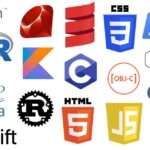Guide: How to Convert BAM to SAM
December 27, 2024This guide provides a detailed explanation of BAM and SAM formats and step-by-step instructions on converting BAM to SAM using the latest tools and techniques.
What is BAM and SAM?
- SAM (Sequence Alignment/Map):
A text-based format for storing biological sequence alignments. It contains both alignment information and sequence data in a human-readable tab-delimited format. SAM files include a header section (optional) and an alignment section. - BAM (Binary Alignment/Map):
A binary, compressed version of SAM designed for computational efficiency. BAM files are smaller and faster to process but are not human-readable.
Converting BAM to SAM may be necessary for debugging, data inspection, or tool compatibility.
Prerequisites
- Install SAMtools:
SAMtools is the most popular tool for handling SAM and BAM files. Ensure it’s installed on your system. To install: - Verify installation:
Step-by-Step Instructions
Basic Conversion of BAM to SAM
To convert a single BAM file to a SAM file:
- Open your terminal.
- Run the following command:
-hensures the header is included in the SAM output.- Replace
input.bamwith your BAM file name andoutput.samwith your desired output name.
Using Redirection
Alternatively, use redirection to create the SAM file:
Batch Conversion of BAM to SAM
For multiple BAM files in a directory:
- Navigate to the directory containing your BAM files:
- Use the following
forloop in UNIX shell:
Explanation:
*.bamselects all BAM files in the directory.${file%.bam}removes the.bamextension and appends.sam.
Parallel Batch Conversion
To speed up batch processing, you can use the parallel command:
- Install GNU Parallel if not already installed:
- Run parallel conversion:
--plusenables advanced argument parsing.{}is replaced by each BAM file.{...}removes the.bamextension.
Verification
After conversion, verify the integrity of the SAM files:
This displays the first few lines of the SAM file, including the header.
Script for Automation
If you frequently convert BAM to SAM, automate the task with a script:
- Save this script as
convert_bam_to_sam.sh. - Make it executable:
- Run the script in the directory containing your BAM files.
Using Galaxy
Galaxy provides a web-based interface for BAM-to-SAM conversion:
- Upload your BAM file to Galaxy.
- Search for the “SAMtools View” tool.
- Set the output format to SAM and run the tool.
Notes
- Always include the
-hflag to preserve headers. - Keep your SAMtools version updated for compatibility with newer BAM formats:
- For large datasets, use
parallelfor faster processing.
This guide equips you to convert BAM to SAM effectively using SAMtools, batch processing, or parallel computing.