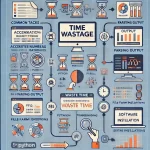Step-by-Step Guide: Install Local BLAST in Ubuntu
January 3, 2025Install Local BLAST in Ubuntu
Step 1: Update Your System
Before installing any software, ensure your system is up-to-date:
sudo apt update sudo apt upgrade
Step 2: Install BLAST+ Using apt
The easiest way to install BLAST is through the Ubuntu package manager:
sudo apt install ncbi-blast+
Step 3: Verify Installation
Check if BLAST is installed correctly:
blastn -version
This should display the installed version of BLAST.
Step 4: Download and Install BLAST Manually (Optional)
If you prefer to install the latest version manually, follow these steps:
- Download BLAST+ from NCBI:
- Visit the BLAST+ download page.
- Download the Linux version (e.g.,
ncbi-blast-2.14.0+-x64-linux.tar.gz).
- Extract the Archive:
tar -xvzf ncbi-blast-2.14.0+-x64-linux.tar.gz
- Move to a System Directory:
sudo mv ncbi-blast-2.14.0+ /usr/local/blast
- Add BLAST to Your PATH:
Edit your.bashrcor.zshrcfile:echo 'export PATH=/usr/local/blast/bin:$PATH' >> ~/.bashrc source ~/.bashrc
- Verify Installation:
blastn -version
Step 5: Download and Prepare a BLAST Database
To use BLAST locally, you need a database. You can download pre-formatted databases from NCBI or create your own.
- Download a Pre-Formatted Database:
- Visit the NCBI BLAST Databases.
- Download a database (e.g.,
ntfor nucleotide sequences):wget https://ftp.ncbi.nlm.nih.gov/blast/db/nt.00.tar.gz wget https://ftp.ncbi.nlm.nih.gov/blast/db/nt.01.tar.gz
- Extract the Database:
tar -xvzf nt.00.tar.gz tar -xvzf nt.01.tar.gz
- Place the Database in a Directory:
mkdir ~/blastdb mv nt* ~/blastdb
Step 6: Run a Local BLAST Search
Now you can run BLAST searches locally using your database.
- Prepare a Query File:
Create a FASTA file (e.g.,query.fasta) with your sequence:echo ">query_sequence" > query.fasta echo "ATGCGATCGATCGATCGATCGATCGATCGATCG" >> query.fasta
- Run BLAST:
Use theblastncommand to search against thentdatabase:blastn -query query.fasta -db ~/blastdb/nt -out results.txt
- View Results:
cat results.txt
Step 7: System Requirements
- Minimum Requirements:
- RAM: 4 GB (8 GB or more recommended for large databases).
- Disk Space: At least 10 GB for databases (varies depending on the database size).
- Processor: Multi-core processor for faster performance.
- For Large Databases:
- Use a machine with 16+ GB RAM and SSD storage for better performance.
Recent Online Tools and Software
- NCBI BLAST Web Interface: https://blast.ncbi.nlm.nih.gov
- SequenceServer: A web-based BLAST interface for local use. https://sequenceserver.com
- Galaxy: A platform for bioinformatics analysis, including BLAST. https://usegalaxy.org
Conclusion
By following these steps, you can install and configure a local BLAST setup on Ubuntu. This allows you to perform BLAST searches without relying on online tools, which is especially useful for large datasets or sensitive data.