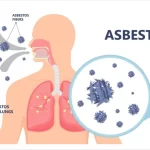Step-by-Step Tutorial on Molecular Docking
October 8, 2024Tutorial on Molecular Docking
Introduction: Molecular docking is a computational technique used in drug discovery to predict how small molecules (ligands) bind to a receptor (protein) of known 3D structure. The goal of docking is to predict the predominant binding modes of a ligand and its potential inhibitory effect on a target protein. Docking can screen vast chemical libraries, rank binding affinities, and provide structural hypotheses for ligand-target interactions.
In this tutorial, we will focus on using AutoDock 4.2 for molecular docking, leveraging the protocol provided in the docking document, which outlines the steps necessary for preparing ligands and receptors, setting up docking parameters, and running the docking simulations.
Materials Required:
- Operating System: Windows or Linux
- Software Tools:
- AutoDock 4.2 (for molecular docking)
- AutoGrid 4.2 (for grid preparation)
- MGLTools (for preparing ligand and receptor files)
- Discovery Studio Visualizer or PyMOL (for viewing structures)
- OpenBabel (for format conversions)
Step-by-Step Tutorial on Molecular Docking
This tutorial will guide you through the process of molecular docking using AutoDock 4.2. We will cover the steps for retrieving protein and ligand structures, preparing them for docking, setting up the docking parameters, running the docking simulation, and analyzing the results.
1. Retrieving Ligand and Target Files
a. Protein Target (Receptor):
- Step 1: Go to the Protein Data Bank (PDB) website (https://www.rcsb.org/).
- Step 2: In the search bar, type the name of your protein or its PDB ID (e.g., 1HVR for HIV-1 protease).
- Step 3: Click on the search result to open the page for the specific protein.
- Step 4: Download the .pdb file of the protein by clicking the “Download Files” button and selecting “PDB Format”.
- Step 5: Open the
.pdbfile in Discovery Studio Visualizer or PyMOL.- In Discovery Studio, click
File > Openand load the downloaded.pdbfile. - In PyMOL, use
File > Opento load the protein structure.
- In Discovery Studio, click
- Step 6: In the structure viewer, remove unwanted molecules like water, ligands, and heteroatoms:
- In PyMOL:
Action > Remove WaterandAction > Remove Heteroatoms.
- In Discovery Studio:
- Select water molecules and click
Delete.
- Select water molecules and click
- In PyMOL:
- Step 7: Save the cleaned protein structure in
.pdbformat astarget.pdb.
b. Ligand:
- Step 1: Go to the PubChem website (https://pubchem.ncbi.nlm.nih.gov/).
- Step 2: Search for your ligand using its name or CID (e.g., CID 2244 for aspirin).
- Step 3: Click on the search result to open the page for the ligand.
- Step 4: Download the .sdf file by clicking “Download” and selecting “3D SDF Format”.
- Step 5: Open the
.sdffile in Discovery Studio Visualizer or PyMOL.- In Discovery Studio, click
File > Openand load the ligand.sdffile. - In PyMOL, use
File > Open.
- In Discovery Studio, click
- Step 6: Save the file in
.pdbformat asligand.pdb.
2. Preparing Files for Docking
a. Protein Preparation:
- Step 1: Open AutoDockTools.
- Step 2: Click
File > Read Moleculeand select the protein.pdbfile (target.pdb). - Step 3: Remove water molecules and heteroatoms:
- Click
Edit > Delete Waterand manually delete any heteroatoms.
- Click
- Step 4: Check for missing atoms in the structure:
- Click
Edit > Misc > Check for Missing Atoms, thenEdit > Misc > Repair Missing Atoms.
- Click
- Step 5: Add polar hydrogens to the protein:
- Go to
Edit > Hydrogens > Add, select polar only.
- Go to
- Step 6: Add Kollman charges:
- Click
Edit > Charges > Add Kollman Charges.
- Click
- Step 7: Save the processed protein as
target.pdbqtby selectingFile > Save As PDBQT.
b. Ligand Preparation:
- Step 1: Open OpenBabel (https://openbabel.org/) to convert the
.pdbligand file into.pdbqtformat. - Step 2: Load the
ligand.pdbfile, select the output format as PDBQT, and clickConvert. - Step 3: Open the
ligand.pdbqtfile in AutoDockTools. - Step 4: Add charges and polar hydrogens by going to
Edit > Charges > Add. - Step 5: Save the file as
ligand.pdbqt.
3. Setting up the Docking Parameters
a. Grid Preparation:
- Step 1: In AutoDockTools, open the processed receptor file (
target.pdbqt). - Step 2: Go to
Grid > Macromolecule > Choose, and select the protein file. - Step 3: If the binding site is known:
- Identify the active site residues in the
.pdbfile, calculate their average coordinates (X, Y, Z), and set these values in the grid box.
- Identify the active site residues in the
- Step 4: If the binding site is unknown, perform blind docking by covering the entire protein with the grid box.
- Step 5: Save the grid parameter file (GPF) as
1.gpf.
b. Running AutoGrid:
- Step 1: Run AutoGrid by navigating to
Run > AutoGrid. - Step 2: Select the program path and the generated GPF file (
1.gpf). - Step 3: Click
Launchto generate the grid map.
4. Docking Simulation
a. Setting Docking Parameters:
- Step 1: Open AutoDockTools.
- Step 2: Select
Docking > Macromolecule > Set Rigid File, and choose the receptor (target.pdbqt). - Step 3: Select
Docking > Ligand > Choose Ligand, and load the ligand (ligand.pdbqt). - Step 4: Select the genetic algorithm (GA) as the search method for docking:
- Go to
Docking > Search Parameters > Genetic Algorithm.
- Go to
- Step 5: Modify GA parameters (optional):
- Increase GA runs (e.g., to 100) and population size (e.g., 300) for better accuracy.
b. Running AutoDock:
- Step 1: Save the docking parameter file (DPF) as
1.dpf. - Step 2: Run AutoDock:
- Go to
Run > AutoDock, select the program path and DPF file (1.dpf), and clickLaunch.
- Go to
- Step 3: Wait for the docking to complete (this can take 10-15 minutes depending on molecule size).
5. Analyzing Docking Results
- Step 1: Once docking is complete, open the
.dlgfile generated by AutoDock in a text editor or AutoDockTools. - Step 2: Look for RMSD and binding energy values.
- A lower binding energy (between -4 to -9.5 kcal/mol) indicates a favorable interaction.
- Step 3: Open AutoDockTools to visualize the top binding conformations:
- Go to
Analyze > Docking > Open, and load the.dlgfile. - Click
Conformations > Playto view the different ligand poses.
- Go to
6. Final Visualization
- Step 1: Open PyMOL or Discovery Studio to visualize the interactions.
- Step 2: Load the receptor and ligand conformations.
- Step 3: Use the visualization tools to highlight hydrogen bonds, hydrophobic interactions, and other key binding features.
- Step 4: Analyze the binding mode to understand the ligand’s inhibitory mechanism.
Additional Concepts:
Genetic Algorithm (GA) in Docking: The genetic algorithm used in AutoDock evaluates different binding poses of the ligand. It simulates the process of natural selection, allowing ligands with favorable binding energies to be refined iteratively.
Energy Minimization: Docking works by minimizing the intermolecular interaction energy between the ligand and protein. Lower energy values indicate better binding affinity. Key interactions such as van der Waals forces, hydrogen bonds, and electrostatic interactions are optimized during the docking process.
Conclusion:
Molecular docking is an essential tool in computational drug design. Following this protocol, users can efficiently perform docking simulations, analyze ligand-receptor interactions, and gain insights into potential drug candidates.