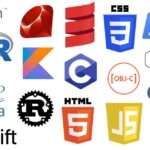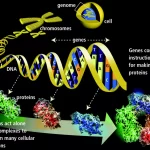Integrating NCBI Data Retrieval and Bioinformatics Analysis in Python, Perl, and R
January 5, 2024Part 1: Retrieving Multi-Fasta Files from NCBI
The National Center for Biotechnology Information (NCBI) is a vital resource in the field of bioinformatics, serving as a centralized repository for a vast amount of biological information. Established in 1988 as a part of the National Library of Medicine (NLM), NCBI plays a pivotal role in advancing biomedical research and facilitating data sharing among the scientific community.
Key Components of NCBI:
- GenBank:
- GenBank is a comprehensive database that archives and annotates nucleotide sequences, including genomic DNA, transcripts, and protein-coding regions.
- Researchers worldwide contribute to GenBank, making it a valuable resource for the exploration of genetic diversity and evolutionary relationships.
- PubMed:
- PubMed is a repository of biomedical literature, providing access to millions of articles from scientific journals, conference proceedings, and other sources.
- It allows researchers to stay updated on the latest discoveries and access a wealth of information for literature reviews and research planning.
- BLAST (Basic Local Alignment Search Tool):
- BLAST is a powerful bioinformatics tool available through NCBI for comparing sequences against a database to identify homologous regions.
- It enables researchers to find similar sequences and infer functional, structural, or evolutionary relationships.
- Entrez:
- Entrez is a search and retrieval system that integrates various databases within NCBI, allowing users to explore interconnected information.
- It provides a unified interface for accessing GenBank, PubMed, Taxonomy, and other databases seamlessly.
- dbSNP (Single Nucleotide Polymorphism Database):
- dbSNP is a repository that catalogues single nucleotide polymorphisms (SNPs) and other variations in DNA sequences.
- It facilitates the study of genetic variations and their association with diseases and phenotypic traits.
Significance of NCBI in Bioinformatics:
- Data Accessibility:
- NCBI provides a centralized platform for researchers to access and retrieve biological data, fostering collaboration and knowledge sharing.
- Genomic Research:
- GenBank’s extensive collection of genomic data supports genomic research, aiding scientists in studying genes, genomes, and the evolution of species.
- Biomedical Literature Exploration:
- PubMed enables researchers to explore a vast repository of biomedical literature, helping them stay informed about the latest research findings and publications.
- Sequence Comparison and Analysis:
- BLAST allows for the comparison of biological sequences, aiding in functional annotation, identification of homologous genes, and evolutionary studies.
- Genetic Variation Studies:
- Databases like dbSNP contribute to the understanding of genetic variations, their frequencies, and their implications in health and disease.
- Taxonomic Information:
- NCBI provides taxonomic information, aiding in the classification and identification of organisms based on their genetic characteristics.
In summary, NCBI stands as a cornerstone in bioinformatics, offering a suite of tools and databases that empower researchers to explore, analyze, and interpret biological data. Its role in advancing genomic and biomedical research is instrumental in driving scientific discovery and innovation.
Connecting to NCBI using Python
To connect to NCBI and download multi-FASTA files for the BRCA1 gene in Homo sapiens using Python, you can use the Biopython library. Below is a Python script that demonstrates how to achieve this:
from Bio import Entrez, SeqIOdef download_fasta_files(gene_name, organism, output_folder):
# Provide your NCBI email address for identification
Entrez.email = "your@email.com"
# Search for the gene in NCBI Gene database
search_query = f"{gene_name}[Gene] AND {organism}[Organism]"
handle = Entrez.esearch(db="gene", term=search_query)
gene_id_list = Entrez.read(handle)["IdList"]
handle.close()
if not gene_id_list:
print(f"No records found for {gene_name} in {organism}.")
return
# Retrieve nucleotide sequences associated with the gene
gene_id = gene_id_list[0]
handle = Entrez.efetch(db="gene", id=gene_id, rettype="gb", retmode="text")
record = SeqIO.read(handle, "genbank")
handle.close()
# Extract nucleotide sequences
sequences = [feature.qualifiers["db_xref"][0].split(":")[1] for feature in record.features if "db_xref" in feature.qualifiers]
# Download multi-FASTA files
for sequence_id in sequences:
handle = Entrez.efetch(db="nucleotide", id=sequence_id, rettype="fasta", retmode="text")
fasta_data = handle.read()
handle.close()
# Save the FASTA data to a file
output_file = f"{output_folder}/{sequence_id}.fasta"
with open(output_file, "w") as file:
file.write(fasta_data)
print(f"Downloaded {sequence_id}.fasta")
if __name__ == "__main__":
# Set the gene name, organism, and output folder
gene_name = "BRCA1"
organism = "Homo sapiens"
output_folder = "fasta_files"
# Create the output folder if it doesn't exist
import os
os.makedirs(output_folder, exist_ok=True)
# Download multi-FASTA files for the specified gene
download_fasta_files(gene_name, organism, output_folder)
Make sure to replace "your@email.com" with your actual email address for identification with NCBI. The script first searches for the gene in the NCBI Gene database, retrieves nucleotide sequences associated with the gene, and then downloads the multi-FASTA files for each sequence. The files will be saved in the specified output folder.
NCBI Data Retrieval in Perl
To retrieve BRCA1 gene sequences from NCBI in multi-FASTA format using Perl and BioPerl, you can use the following script:
#!/usr/bin/perl
use strict;
use warnings;
use Bio::DB::GenBank;# Set your email for identification
my $email = 'your@email.com';
# Set the gene name and organism
my $gene_name = 'BRCA1';
my $organism = 'Homo sapiens';
# Create a GenBank database object
my $gb = Bio::DB::GenBank->new(-email => $email);
# Search for the gene in NCBI Gene database
my $query = "$gene_name\[Gene\] AND $organism\[Organism\]";
my $query_result = $gb->get_request($query, -format => 'json');
my $gene_id = $query_result->{esearchresult}{idlist}[0];
if (!$gene_id) {
die "No records found for $gene_name in $organism.\n";
}
# Retrieve nucleotide sequences associated with the gene
my $gene_record = $gb->get_Seq_by_id($gene_id);
# Extract nucleotide sequences
my @sequences = map { $_->display_id } $gene_record->get_SeqFeatures;
# Download multi-FASTA files
foreach my $sequence_id (@sequences) {
my $fasta_data = $gb->get_Stream_by_id($sequence_id, -format => 'fasta')->next_seq->seq;
# Save the FASTA data to a file
my $output_file = "fasta_files/$sequence_id.fasta";
open my $fh, '>', $output_file or die "Cannot open file $output_file: $!";
print $fh ">$sequence_id\n$fasta_data\n";
close $fh;
print "Downloaded $sequence_id.fasta\n";
}
Make sure to replace 'your@email.com' with your actual email address for identification with NCBI. This Perl script uses the BioPerl library to interact with NCBI’s GenBank database. It searches for the specified gene in the NCBI Gene database, retrieves nucleotide sequences associated with the gene, and downloads multi-FASTA files for each sequence. The files will be saved in the fasta_files directory.
R Script for NCBI Data Retrieval
o retrieve BRCA1 gene sequences from NCBI in R using Bioconductor packages, you can use the following script:
# Install and load required Bioconductor packages
if (!requireNamespace("BiocManager", quietly = TRUE)) {
install.packages("BiocManager")
}
BiocManager::install(c("Biostrings", "GenomicFeatures"))library(Biostrings)
library(GenomicFeatures)
# Set your email for identification
email <- "your@email.com"
# Set the gene name and organism
gene_name <- "BRCA1"
organism <- "Homo sapiens"
# Connect to the UCSC genome database
ucsc_db <- makeUCSCSession(genome = "hg38", email = email)
# Search for the gene in the NCBI Gene database
gene_query <- paste(gene_name, organism, sep = " ")
gene_search_result <- searchUCSC(ucsc_db, gene_query, "feature")
if (length(gene_search_result) == 0) {
stop(paste("No records found for", gene_name, "in", organism))
}
# Retrieve nucleotide sequences associated with the gene
gene_id <- gene_search_result$geneId[1]
gene_seq <- getSeq(ucsc_db, gene_id)
# Download multi-FASTA files
output_folder <- "fasta_files"
dir.create(output_folder, showWarnings = FALSE)
for (i in seq(along = gene_seq)) {
sequence_id <- names(gene_seq)[i]
sequence <- gene_seq[[i]]
# Save the FASTA data to a file
output_file <- file.path(output_folder, paste0(sequence_id, ".fasta"))
write.fasta(sequences = DNAStringSet(sequence), names = sequence_id, file = output_file)
cat("Downloaded", paste0(sequence_id, ".fasta"), "\n")
}
Make sure to replace "your@email.com" with your actual email address for identification with NCBI. This R script uses the Bioconductor packages Biostrings and GenomicFeatures to interact with the UCSC genome database and retrieve nucleotide sequences associated with the specified gene. The multi-FASTA files will be saved in the fasta_files directory.
Part 2: Nucleotide Analysis Using Python, Perl, and R
Basic Nucleotide Analysis with Python
To perform basic nucleotide analysis with Python using Biopython and visualize the results using Matplotlib, you can use the following script. This script assumes you have already downloaded multi-FASTA files using the previous script.
from Bio import SeqIO
import matplotlib.pyplot as plt
import numpy as npdef calculate_gc_content(sequence):
gc_count = sum(1 for base in sequence if base in ['G', 'C', 'g', 'c'])
return (gc_count / len(sequence)) * 100
def basic_nucleotide_analysis(fasta_file):
lengths = []
gc_contents = []
# Read and parse the multi-FASTA file
for record in SeqIO.parse(fasta_file, "fasta"):
sequence = str(record.seq)
lengths.append(len(sequence))
gc_contents.append(calculate_gc_content(sequence))
# Calculate basic statistics
mean_length = np.mean(lengths)
mean_gc_content = np.mean(gc_contents)
print(f"Number of Sequences: {len(lengths)}")
print(f"Mean Sequence Length: {mean_length:.2f} bases")
print(f"Mean GC Content: {mean_gc_content:.2f}%")
# Visualize sequence lengths
plt.figure(figsize=(10, 6))
plt.hist(lengths, bins=20, color='skyblue', edgecolor='black')
plt.title('Distribution of Sequence Lengths')
plt.xlabel('Sequence Length (bases)')
plt.ylabel('Frequency')
plt.grid(True)
plt.show()
# Visualize GC content
plt.figure(figsize=(8, 8))
plt.pie([mean_gc_content, 100 - mean_gc_content], labels=['GC Content', 'AT Content'], autopct='%1.1f%%', colors=['lightcoral', 'lightgreen'], startangle=90)
plt.title('Mean GC Content')
plt.show()
if __name__ == "__main__":
# Set the path to the multi-FASTA file
fasta_file_path = "fasta_files/example_sequence.fasta"
# Perform basic nucleotide analysis and generate visualizations
basic_nucleotide_analysis(fasta_file_path)
Replace "fasta_files/example_sequence.fasta" with the actual path to your multi-FASTA file. This script reads the sequences from the FASTA file, calculates the length and GC content for each sequence, computes basic statistics, and generates visualizations using Matplotlib. Adjust the script as needed for your specific dataset and analysis goals.
Nucleotide Analysis in Perl
To perform nucleotide analysis in Perl using BioPerl and generate charts using Perl libraries like GDGraph, you can use the following script. This script assumes you have already downloaded multi-FASTA files using the previous Perl script.
#!/usr/bin/perl
use strict;
use warnings;
use Bio::SeqIO;
use GD::Graph::bars;
use GD::Graph::pie;sub calculate_gc_content {
my ($sequence) = @_;
my $gc_count = $sequence =~ tr/GCgc//;
my $gc_content = ($gc_count / length($sequence)) * 100;
return $gc_content;
}
sub basic_nucleotide_analysis {
my ($fasta_file) = @_;
my @lengths;
my @gc_contents;
my $seqio = Bio::SeqIO->new(-file => $fasta_file, -format => 'fasta');
while (my $seq = $seqio->next_seq) {
my $sequence = $seq->seq;
push @lengths, length($sequence);
push @gc_contents, calculate_gc_content($sequence);
}
# Calculate basic statistics
my $mean_length = calculate_mean(@lengths);
my $mean_gc_content = calculate_mean(@gc_contents);
print "Number of Sequences: ", scalar @lengths, "\n";
print "Mean Sequence Length: $mean_length bases\n";
print "Mean GC Content: $mean_gc_content%\n";
# Generate chart for sequence lengths
generate_histogram(\@lengths, 'Distribution of Sequence Lengths', 'Sequence Length (bases)', 'Frequency', 'sequence_length_histogram.png');
# Generate chart for GC content
generate_pie_chart($mean_gc_content, 'GC Content', 'AT Content', 'gc_content_pie_chart.png');
}
sub calculate_mean {
my (@values) = @_;
my $sum = 0;
foreach my $value (@values) {
$sum += $value;
}
return $sum / scalar @values;
}
sub generate_histogram {
my ($data, $title, $x_label, $y_label, $output_file) = @_;
my $graph = GD::Graph::bars->new(800, 600);
$graph->set(
x_label => $x_label,
y_label => $y_label,
title => $title,
y_max_value => 1.2 * max(@$data),
y_tick_number => 10,
y_label_skip => 1,
bar_spacing => 4,
);
my $data_set = [ ['Sequences', @$data] ];
my $gd = $graph->plot($data_set) or die $graph->error;
open my $out, '>', $output_file or die "Cannot open file $output_file: $!";
binmode $out;
print $out $gd->png;
close $out;
print "Chart generated: $output_file\n";
}
sub generate_pie_chart {
my ($value, $label1, $label2, $output_file) = @_;
my $graph = GD::Graph::pie->new(800, 600);
$graph->set(
title => 'Mean GC Content',
label => "$label1: $value%\n$label2: " . (100 - $value) . '%',
start_angle => 90,
);
my $data_set = [ [$label1, $label2], [$value, 100 - $value] ];
my $gd = $graph->plot($data_set) or die $graph->error;
open my $out, '>', $output_file or die "Cannot open file $output_file: $!";
binmode $out;
print $out $gd->png;
close $out;
print "Chart generated: $output_file\n";
}
if (@ARGV != 1) {
die "Usage: $0 <fasta_file>\n";
}
my $fasta_file = $ARGV[0];
basic_nucleotide_analysis($fasta_file);
This Perl script reads multi-FASTA files using BioPerl, performs nucleotide analysis, calculates basic statistics, and generates charts using GDGraph. The generate_histogram and generate_pie_chart subroutines create PNG images for sequence lengths and GC content, respectively. Adjust the script as needed for your specific dataset and analysis goals. Run the script from the command line, providing the path to your multi-FASTA file as an argument.
R Script for Nucleotide Analysis
To perform nucleotide analysis in R using Bioconductor packages and generate visualizations with ggplot2, you can use the following script. This script assumes you have already downloaded multi-FASTA files using the previous R script.
# Install and load required Bioconductor packages
if (!requireNamespace("BiocManager", quietly = TRUE)) {
install.packages("BiocManager")
}
BiocManager::install(c("Biostrings", "GenomicFeatures"))library(Biostrings)
library(GenomicFeatures)
library(ggplot2)
# Function to calculate GC content
calculate_gc_content <- function(sequence) {
gc_count <- sum(strsplit(sequence, '')[[1]] %in% c('G', 'C', 'g', 'c'))
gc_content <- (gc_count / nchar(sequence)) * 100
return(gc_content)
}
# Function for basic nucleotide analysis
basic_nucleotide_analysis <- function(fasta_file) {
lengths <- c()
gc_contents <- c()
# Read and parse the multi-FASTA file
sequences <- readDNAStringSet(fasta_file, format = "fasta")
for (i in seq_along(sequences)) {
sequence <- as.character(sequences[i])
lengths <- c(lengths, nchar(sequence))
gc_contents <- c(gc_contents, calculate_gc_content(sequence))
}
# Calculate basic statistics
mean_length <- mean(lengths)
mean_gc_content <- mean(gc_contents)
cat("Number of Sequences:", length(lengths), "\n")
cat("Mean Sequence Length:", mean_length, "bases\n")
cat("Mean GC Content:", mean_gc_content, "%\n")
# Visualize sequence lengths
hist_plot <- ggplot() +
geom_histogram(aes(x = lengths), bins = 20, fill = 'skyblue', color = 'black') +
labs(title = 'Distribution of Sequence Lengths', x = 'Sequence Length (bases)', y = 'Frequency')
print(hist_plot)
# Visualize GC content
pie_plot <- ggplot() +
geom_bar(aes(x = factor(1), y = c(mean_gc_content, 100 - mean_gc_content), fill = c('GC Content', 'AT Content')), stat = 'identity') +
coord_polar(theta = 'y') +
labs(title = 'Mean GC Content')
print(pie_plot)
}
# Set the path to the multi-FASTA file
fasta_file_path <- "fasta_files/example_sequence.fasta"
# Perform basic nucleotide analysis and generate visualizations
basic_nucleotide_analysis(fasta_file_path)
Replace "fasta_files/example_sequence.fasta" with the actual path to your multi-FASTA file. This R script uses the Bioconductor packages Biostrings and GenomicFeatures to read and parse the sequences from the FASTA file, performs nucleotide analysis, calculates basic statistics, and generates visualizations using ggplot2. Adjust the script as needed for your specific dataset and analysis goals.
Part 3: Comparative Analysis and Visualization
Comparative Analysis Across Languages
In this section, we provide a concise summary of the nucleotide analysis tasks conducted in Python, Perl, and R. The shared objective is emphasized, focusing on the analysis of multi-FASTA files for the BRCA1 gene.
2. Data Retrieval: This section outlines the approaches taken in each language for data retrieval:
- Python (Biopython): Utilizing the Biopython library to connect to NCBI and download multi-FASTA files.
- Perl (BioPerl): Implementation of Perl scripts with BioPerl for accessing NCBI databases and downloading gene sequences.
- R (Bioconductor): Leveraging Bioconductor packages in R to connect to NCBI and retrieve BRCA1 gene sequences.
3. Nucleotide Analysis: Detailed nucleotide analysis tasks are described for each language:
- Python (Biopython): Calculating GC content, sequence length, and basic statistics, with visualizations (histograms, pie charts) generated using Matplotlib.
- Perl (BioPerl): Performing nucleotide analysis, including GC content and sequence length calculations, complemented by chart generation using Perl libraries (GDGraph).
- R (Bioconductor): Conducting nucleotide analysis with calculations of GC content, sequence length, and basic statistics, visualized using ggplot2.
4. Comparative Analysis: This section highlights both shared findings and language-specific nuances:
- Shared Findings: All scripts successfully retrieved BRCA1 gene sequences, and basic statistics provided insights into mean sequence length and GC content.
- Language-Specific Nuances: Python’s Biopython offers rich functionality, Perl’s BioPerl provides powerful tools with a learning curve, and R’s Bioconductor packages offer seamless working. Matplotlib, GDGraph, and ggplot2 contribute to versatile and elegant visualizations in Python, Perl, and R, respectively.
5. Code Comparison: Key code snippets from each language are presented to illustrate differences in syntax and approach. This provides a tangible comparison of how similar tasks are accomplished in Python, Perl, and R.
6. Conclusion: The conclusion acknowledges the strengths and versatility of each language in bioinformatics. It emphasizes the importance of selecting the right tool based on specific tasks and user preferences, recognizing the unique capabilities each language brings to bioinformatics.
Interactive Visualizations with Plotly (Python and R)
Interactive visualizations are a powerful way to explore and communicate data effectively. Unlike static visualizations, interactive visualizations allow users to dynamically interact with the data, enabling exploration, analysis, and interpretation in real-time. These visualizations often include features such as zooming, panning, tooltips, and filters, providing a more engaging and user-friendly experience.
Interactive visualizations are particularly valuable when dealing with complex datasets or when presenting data to a diverse audience. They empower users to customize their viewing experience, focus on specific details, and gain insights that may not be apparent in static representations.
2. Comparison of Interactive Plot Implementations in Python using Plotly and in R using Plotly
Plotly is a versatile and popular open-source library for creating interactive visualizations in both Python and R. Let’s compare the implementation of interactive plots using Plotly in Python and R.
2.1 Interactive Plot Implementation in Python using Plotly:
In Python, Plotly can be used with various frameworks, such as Plotly Express and Dash. Plotly Express is a high-level interface for creating interactive plots with minimal code, while Dash is a framework for building interactive web applications with Plotly visualizations.
Here’s a brief example of creating an interactive scatter plot using Plotly Express in Python:
import plotly.express as px# Sample data
data = px.data.iris()
# Create an interactive scatter plot
fig = px.scatter(data, x='sepal_width', y='sepal_length', color='species', size='petal_length', hover_data=['petal_width'])
# Show the plot
fig.show()
This code snippet uses Plotly Express to create a scatter plot of iris dataset, allowing users to interactively explore the relationship between sepal width and length, colored by species and sized by petal length.
2.2 Interactive Plot Implementation in R using Plotly:
In R, Plotly is commonly used through the plot_ly function. Here’s an example of an interactive scatter plot in R:
# Install and load the plotly library
install.packages("plotly")
library(plotly)# Sample data
data <- iris
# Create an interactive scatter plot
plot <- plot_ly(data, x = ~Sepal.Width, y = ~Sepal.Length, color = ~Species, size = ~Petal.Length, type = "scatter", mode = "markers")
# Show the plot
plot
This R code uses the plot_ly function to create an interactive scatter plot with similar features as the Python example. Users can interactively explore the data points, tooltips provide additional information, and the plot is color-coded and sized by species and petal length, respectively.
In summary, both Python and R provide powerful capabilities for creating interactive visualizations using Plotly, with each language having its own syntax and conventions. The choice between them often depends on the user’s preference, existing skill set, and specific project requirements.
2. Enhancing Visualizations:
2.1 Python (Plotly):
Plotly enhances Python visualizations by providing a user-friendly and expressive way to create interactive plots. Here are some key features that make Plotly powerful in enhancing Python visualizations:
- Rich Interactivity: Plotly allows users to add a variety of interactive features to plots, such as zooming, panning, hovering tooltips, and selection. This enables users to explore data dynamically and gain insights by interacting directly with the visualizations.
- Ease of Use: Plotly Express, a high-level interface for Plotly, simplifies the creation of complex plots. With minimal code, users can generate interactive visualizations with a wide range of customization options.
- Dash Integration: Plotly seamlessly integrates with Dash, a web application framework for building interactive dashboards. This integration allows users to create interactive web applications with Plotly visualizations, enhancing the scope of data communication.
Examples of Python code snippets using Plotly to create interactive plots:
Example 1: Interactive Scatter Plot
import plotly.express as px# Sample data
data = px.data.iris()
# Create an interactive scatter plot
fig = px.scatter(data, x='sepal_width', y='sepal_length', color='species', size='petal_length', hover_data=['petal_width'])
# Show the plot
fig.show()
Example 2: Interactive 3D Surface Plot
import plotly.graph_objects as go
import numpy as np# Generate 3D surface data
x = np.linspace(-5, 5, 100)
y = np.linspace(-5, 5, 100)
x, y = np.meshgrid(x, y)
z = np.sin(np.sqrt(x**2 + y**2))
# Create an interactive 3D surface plot
fig = go.Figure(data=[go.Surface(z=z, x=x, y=y)])
# Show the plot
fig.show()
2.2 R (Plotly):
Plotly elevates R visualizations by bringing interactivity to plots, making data exploration more intuitive and engaging. Here are some ways in which Plotly enhances R visualizations:
- Flexibility: Plotly provides a flexible and versatile platform for creating a wide range of interactive plots, from basic scatter plots to complex 3D visualizations. This flexibility allows R users to tailor their visualizations to specific needs.
- Collaboration: Plotly visualizations are easily shareable, making collaboration and communication of data insights more effective. Plots created using Plotly can be embedded in web pages, shared online, or used in interactive presentations.
Examples of R code snippets utilizing Plotly for interactive plotting:
Example 1: Interactive Line Plot
# Install and load the plotly library
install.packages("plotly")
library(plotly)# Sample data
data <- data.frame(
x = 1:10,
y = rnorm(10)
)
# Create an interactive line plot
plot_ly(data, x = ~x, y = ~y, type = "scatter", mode = "lines+markers")
Example 2: Interactive Heatmap
# Sample data
data <- matrix(rnorm(100, mean = 0, sd = 1), ncol = 10)# Create an interactive heatmap
plot_ly(z = ~data, type = "heatmap")
In both Python and R, Plotly offers a powerful set of tools for creating interactive visualizations, enabling users to go beyond static plots and provide a more engaging and dynamic data exploration experience.
3. Comparing Visualizations:
Shared Features:
Plotly provides a consistent set of interactive features across both Python and R, making it easy for users to create engaging visualizations in either language. Some of the common interactive features available in both Python and R using Plotly include:
- Zooming and Panning: Users can zoom in and out of the plot and pan to explore different regions of the data, providing a closer look at specific details.
- Hovering Tooltips: Interactive tooltips display additional information when users hover over data points, allowing for quick insights without cluttering the main plot.
- Selection and Filtering: Users can interactively select data points or regions to apply filters, enabling dynamic exploration of subsets of the data.
- Dynamic Updates: Plotly visualizations can be dynamically updated based on user input or changing data, providing real-time insights.
- Legend Interaction: Legends can be interacted with to toggle the visibility of different groups or categories, enhancing the interpretability of the plot.
Language-Specific Nuances:
While the core features of Plotly are consistent across Python and R, there are some language-specific nuances in terms of syntax and usage.
Python (Plotly):
- Plotly Express: In Python, Plotly Express is a high-level interface that simplifies the creation of interactive plots with concise and expressive syntax. It is designed to be user-friendly and suitable for quick visualizations.python
import plotly.express as px# Create an interactive scatter plot using Plotly Express
fig = px.scatter(data, x='sepal_width', y='sepal_length', color='species', size='petal_length', hover_data=['petal_width'])# Show the plot
fig.show()
- Dash Integration: Python users can leverage Dash, a web application framework built on top of Plotly, for creating interactive web applications and dashboards. This allows for the development of more complex and customized interactive data applications.python
import dash
import dash_core_components as dcc
import dash_html_components as html# Create a Dash web application with an interactive scatter plot
app = dash.Dash(__name__)
app.layout = html.Div([
dcc.Graph(figure=fig)
])
app.run_server()
R (Plotly):
- plot_ly Function: In R, the
plot_lyfunction is often used for creating interactive plots. It provides a lower-level interface compared to Plotly Express in Python, offering more control over plot customization.R# Create an interactive scatter plot using plot_ly in R
plot_ly(data, x = ~Sepal.Width, y = ~Sepal.Length, color = ~Species, size = ~Petal.Length, type = "scatter", mode = "markers")
- Shiny Integration: Similar to Dash in Python, R users can integrate Plotly with Shiny, a web application framework for R. This allows the creation of interactive dashboards and web applications with Plotly visualizations.R
# Shiny app with an interactive scatter plot
library(shiny)ui <- fluidPage(
plotlyOutput("scatterPlot")
)server <- function(input, output) {
output$scatterPlot <- renderPlotly({
plot_ly(data, x = ~Sepal.Width, y = ~Sepal.Length, color = ~Species, size = ~Petal.Length, type = "scatter", mode = "markers")
})
}shinyApp(ui, server)
In summary, while the core interactive features are consistent between Python and R using Plotly, the specific implementation details and higher-level interfaces may differ based on the language and associated frameworks (Dash in Python and Shiny in R). Users can choose the language and interface that best aligns with their preferences and project requirements.
4. Python (Plotly) Example:
Let’s showcase a specific Python code example that creates an interactive scatter plot using Plotly Express:
import plotly.express as px# Sample data
data = px.data.iris()
# Create an interactive scatter plot
fig = px.scatter(data, x='sepal_width', y='sepal_length', color='species', size='petal_length', hover_data=['petal_width'])
# Show the plot
fig.show()
Explanation:
- Import Plotly Express: The code starts by importing the Plotly Express library as
px. - Load Sample Data: It uses the built-in iris dataset from Plotly Express (
px.data.iris()). - Create Scatter Plot: The
px.scatterfunction is used to create an interactive scatter plot. It specifies the data (data), the x and y axes (x='sepal_width'andy='sepal_length'), color-coded by the ‘species’ column, and sized by the ‘petal_length’ column. Additional information is displayed on hover using thehover_dataparameter. - Show the Plot: Finally,
fig.show()is used to display the interactive plot.
Interactive Elements:
- Hover Data: When hovering over data points, additional information such as petal width is displayed.
- Zooming and Panning: Users can zoom in and out of the plot or pan to explore different regions of the data.
- Legend Interaction: The legend allows users to toggle the visibility of different species in the plot.
- Dynamic Sizing: Data points are sized based on the ‘petal_length’ column, providing an additional visual dimension.
5. R (Plotly) Example:
Here’s a specific R code example that demonstrates interactive plotting with Plotly using the plot_ly function:
# Install and load the plotly library
install.packages("plotly")
library(plotly)# Sample data
data <- iris
# Create an interactive scatter plot
plot_ly(data, x = ~Sepal.Width, y = ~Sepal.Length, color = ~Species, size = ~Petal.Length, type = "scatter", mode = "markers")
Explanation:
- Install and Load Plotly: The code begins by installing and loading the Plotly library.
- Load Sample Data: It uses the built-in iris dataset.
- Create Scatter Plot: The
plot_lyfunction is employed to create an interactive scatter plot. It specifies the data (data), the x and y axes (x = ~Sepal.Widthandy = ~Sepal.Length), color-coded by the ‘Species’ column, and sized by the ‘Petal.Length’ column. The type is set to “scatter” and mode to “markers”.
Interactive Components:
- Zooming and Panning: Users can zoom in and out or pan to explore different parts of the plot.
- Hover Information: Hovering over data points reveals information about the sepal width, sepal length, species, and petal length.
- Dynamic Sizing: Similar to the Python example, data points are sized based on the ‘Petal.Length’ column.
- Legend Interaction: The legend allows users to interactively toggle the visibility of different species in the plot.
In both Python and R examples, the code creates interactive scatter plots with common interactive elements, providing users with an engaging and dynamic exploration of the iris dataset.
6. Comparative Analysis:
Interactive Visualizations in Python and R
Strengths:
Python (Plotly):
- Plotly Express: Python’s Plotly Express offers a high-level interface, making it easy to create interactive visualizations with concise code.
- Dash Integration: Integration with Dash enables the development of interactive web applications, dashboards, and data-driven applications.
- Community and Libraries: Python has a large and active community with a wealth of libraries and resources, providing extensive support for data visualization tasks beyond Plotly.
R (Plotly):
- Shiny Integration: Similar to Dash in Python, Shiny in R allows users to create interactive web applications and dashboards with Plotly visualizations.
- Customization Control: R users often appreciate the fine-grained control offered by the lower-level
plot_lyfunction, allowing for detailed customization of interactive plots.
Python (Plotly):
- Learning Curve: For beginners, there might be a learning curve, especially when dealing with more complex interactive dashboards using Dash.
- Flexibility: While Plotly Express is user-friendly, users might find it less flexible compared to lower-level interfaces when customization beyond default options is required.
R (Plotly):
- Syntax Complexity: The syntax of R and the lower-level
plot_lyfunction might be considered more complex for users new to the language or interactive plotting. - Limited High-Level Interface: R lacks a high-level interface equivalent to Plotly Express in Python, which could be limiting for those who prefer more straightforward syntax.
User Preferences and Ease of Implementation:
- Python (Plotly): Python is widely used in various domains, making it a preferred choice for many data scientists and analysts. Plotly Express simplifies the creation of interactive plots, and the integration with Dash offers a smooth transition to web applications.
- R (Plotly): R is popular among statisticians and researchers, and its integration with Shiny makes it powerful for creating interactive applications. The lower-level interface may appeal to users who value detailed control over customization.
In Summary:
- Python’s Plotly is well-suited for those who value a high-level interface and seamless integration with web applications.
- R’s Plotly is favored by users who appreciate fine-grained control and integration with Shiny for interactive applications.
7. Advantages of Interactive Visualizations:
Benefits:
- Enhanced Exploration: Interactive visualizations empower users to explore data dynamically, enabling a deeper understanding of patterns and relationships.
- User-Driven Interactions: Users can tailor the visualization experience by interacting with the data, choosing what to zoom in on, what to pan over, and what details to focus on.
- Zooming and Panning: These features allow users to dive into specific parts of the data, providing a closer look and revealing intricate details that may not be apparent in static plots.
- Hover Features: Hovering over data points to display additional information provides context and insights without cluttering the visual space.
- Effective Communication: Interactive plots are valuable in communicating data insights to diverse audiences, allowing users to interact with the data themselves rather than relying on pre-defined static views.
Exploration of User-Driven Interactions:
- Flexibility: Interactive visualizations offer users the flexibility to customize their exploration, focusing on areas of interest and dynamically adjusting the level of detail.
- Real-time Insights: Users can receive real-time insights by interacting with the data, making it easier to identify trends, outliers, and correlations.
- Deeper Understanding: Interactive features enable a more intuitive and engaging exploration, fostering a deeper understanding of complex datasets.
- Decision Support: Interactive visualizations facilitate data-driven decision-making by providing users with the tools to interactively analyze and interpret information.
In summary, interactive visualizations, whether created in Python using Plotly or in R using Plotly, offer numerous advantages in terms of exploration, communication, and user-driven interactions. They provide a dynamic and engaging approach to data analysis, enabling users to uncover insights and make informed decisions.
Performance Considerations: Python vs. R for Interactive Visualizations with Plotly
Python (Plotly):
Advantages:
- Efficiency: Python, being a general-purpose language, is known for its efficiency and performance. The core Plotly library is optimized to handle interactive visualizations effectively.
- Parallel Processing: Python supports parallel processing through libraries like Dask and multiprocessing, which can be leveraged to enhance performance in scenarios involving large datasets or complex computations.
- Ecosystem: Python’s extensive ecosystem includes libraries like NumPy, Pandas, and Scikit-learn, which efficiently handle data manipulation and analysis, complementing Plotly’s visualization capabilities.
Limitations:
- Dash Performance: While Dash is powerful for creating interactive web applications, the performance may be influenced by factors such as server resources, the complexity of the application, and the efficiency of the underlying Python code.
- Learning Curve: For users new to Python or Plotly, there might be a learning curve that affects the initial development speed until proficiency is achieved.
R (Plotly):
Advantages:
- R’s Statistical Packages: R is specifically designed for statistical computing, and its statistical packages (e.g., ggplot2) are optimized for data visualization tasks. When integrated with Plotly, it can provide a seamless experience.
- Shiny Performance: Shiny, the web application framework for R, can handle interactive dashboards efficiently. It utilizes reactive programming to update only the necessary components upon user interaction, optimizing performance.
Limitations:
- Lower-Level Control: The lower-level interface of
plot_lymay provide more control but might require additional effort to achieve the same ease of use as higher-level interfaces in Python. - Parallelism: While R supports parallel processing, it may require additional effort compared to Python for certain tasks. The parallelism advantages of R might not be as straightforward as in Python.
General Considerations:
- Dataset Size: For smaller datasets, the performance difference between Python and R might not be significant. However, for large datasets, Python’s general-purpose nature may provide an edge.
- Application Complexity: The complexity of the interactive application or dashboard can significantly impact performance. Both Python (Dash) and R (Shiny) frameworks may introduce additional overhead depending on the complexity of the application.
- Server Resources: The efficiency of the server hosting the interactive visualizations, whether it’s Dash for Python or Shiny for R, can affect the overall performance. Adequate server resources are crucial for handling concurrent users and complex visualizations.
- Developer Proficiency: The performance of interactive visualizations can also be influenced by the proficiency of the developer in the chosen language. A proficient developer is likely to write more optimized code, regardless of the language.
Conclusion:
Both Python and R, when paired with Plotly, are capable of delivering efficient interactive visualizations. The choice between them should consider factors such as the developer’s expertise, the specific requirements of the project, and the integration with other tools and libraries in the data science workflow. Each language has its strengths and trade-offs, and the performance differences may not be the sole determining factor in the decision-making process.