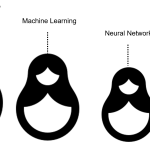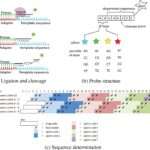Fundamentals of Computers, Internet, and Bioinformatics
March 30, 2024Course Description and Objectives: This course provides students with a comprehensive understanding of computer systems, the Internet, and their applications in bioinformatics. Students will learn about the components of a computer system, operating systems, networking, internet services, cyber security, and the basics of bioinformatics.
Computing Systems
Introduction to computers and their importance
Computers are essential tools in today’s world, impacting almost every aspect of modern life. They are electronic devices that can receive, store, process, and output data, making them incredibly versatile and powerful. Here are some key points highlighting the importance of computers:
- Information Processing: Computers can process vast amounts of information quickly and accurately, enabling complex calculations, data analysis, and simulations that would be impossible or extremely time-consuming for humans.
- Communication: Computers facilitate communication through the internet, email, social media, and other digital platforms, connecting people around the world in real-time.
- Education: Computers are integral to modern education, providing access to online resources, interactive learning tools, and virtual classrooms.
- Business and Industry: Computers are used in various industries for tasks such as inventory management, data analysis, financial modeling, and automated manufacturing, improving efficiency and productivity.
- Healthcare: Computers play a crucial role in healthcare for managing patient records, medical imaging, drug discovery, and monitoring health trends, leading to better patient care and outcomes.
- Entertainment: Computers are used in gaming, digital media creation, streaming services, and virtual reality, enhancing entertainment experiences.
- Research and Development: Computers are indispensable in scientific research and development, facilitating simulations, modeling, and data analysis in fields such as physics, biology, and chemistry.
- Personal Use: Computers are used for personal tasks such as online shopping, banking, social networking, and entertainment, enriching daily life.
Overall, computers have revolutionized how we work, communicate, learn, and entertain ourselves, making them indispensable in today’s world.
Parts of a computer system
A computer system consists of several key components that work together to perform various functions. Here are the main parts of a computer system:
- Central Processing Unit (CPU): Often referred to as the brain of the computer, the CPU executes instructions and processes data. It performs arithmetic, logic, and control operations, and interacts with other components to run programs.
- Memory (RAM): Random Access Memory (RAM) temporarily stores data and instructions that the CPU needs to access quickly. It is volatile, meaning it loses its contents when the computer is turned off.
- Storage Devices: These devices store data and programs even when the computer is turned off. Common types include hard disk drives (HDDs), solid-state drives (SSDs), and optical drives (CD/DVD drives).
- Motherboard: The motherboard is the main circuit board of the computer, which houses the CPU, RAM, and other components. It provides the electrical connections between components and allows them to communicate with each other.
- Graphics Processing Unit (GPU): The GPU is responsible for rendering images and videos. It is particularly important for tasks such as gaming, video editing, and graphic design.
- Power Supply Unit (PSU): The PSU converts electricity from the wall outlet into a form that can be used by the computer components. It provides power to the motherboard, CPU, and other parts of the computer.
- Input Devices: Input devices allow users to interact with the computer. Common examples include keyboards, mice, and touchscreens.
- Output Devices: Output devices display information processed by the computer. Examples include monitors, printers, and speakers.
- Expansion Cards: These are additional cards that can be added to the motherboard to enhance the computer’s capabilities. Examples include graphics cards, sound cards, and network cards.
- Cooling System: Computers generate heat during operation, so a cooling system, which may include fans, heat sinks, and liquid cooling systems, is necessary to prevent overheating.
Each of these components plays a vital role in the overall functioning of a computer system.
Memory devices: Primary and Secondary memories
Memory devices in a computer system can be broadly classified into two categories: primary memory and secondary memory. Here’s a brief overview of each:
- Primary Memory (RAM – Random Access Memory):
- Primary memory is also known as main memory or RAM.
- It is used to store data and instructions that the CPU needs to access quickly.
- RAM is volatile, meaning it loses its contents when the computer is turned off.
- It is used to store the operating system, applications, and data that are currently being processed by the CPU.
- Access times are fast, allowing the CPU to retrieve data quickly.
- RAM is relatively expensive compared to secondary memory and has limited capacity.
- Secondary Memory (Storage Devices):
- Secondary memory is used to store data and programs even when the computer is turned off.
- Examples of secondary memory devices include hard disk drives (HDDs), solid-state drives (SSDs), and optical drives (CD/DVD drives).
- Secondary memory is non-volatile, meaning it retains its contents even when the power is turned off.
- It has larger storage capacity compared to primary memory but slower access times.
- Secondary memory is used for long-term storage of data and programs that are not actively being processed by the CPU.
In summary, primary memory (RAM) is used for temporary storage of data and instructions that the CPU needs to access quickly, while secondary memory (storage devices) is used for long-term storage of data and programs. Both types of memory are essential for the overall functioning of a computer system.
Input and output devices
Input and output (I/O) devices are peripherals that allow users to interact with a computer system. These devices facilitate the input of data and commands into the computer and the output of information from the computer. Here are some common examples of input and output devices:
- Input Devices:
- Keyboard: Used for typing text and entering commands into the computer.
- Mouse: Used for pointing and clicking on objects on the screen, navigating through menus, and selecting items.
- Touchscreen: Allows users to interact with the computer by touching the display directly, commonly used in smartphones and tablets.
- Scanner: Used to convert physical documents or images into digital format.
- Microphone: Used to input audio data into the computer, commonly used for voice commands or recording audio.
- Webcam: Used for capturing video or images, commonly used for video conferencing or video recording.
- Output Devices:
- Monitor: Displays visual output from the computer, including text, images, and videos.
- Printer: Produces hard copies of documents or images from the computer.
- Speakers: Output audio from the computer, used for listening to music, audio files, and system sounds.
- Projector: Projects the computer screen onto a larger surface, commonly used for presentations.
- Headphones: Output audio for private listening, commonly used for music, videos, and voice calls.
These are just a few examples of input and output devices. There are many other types of peripherals that can be used to interact with a computer system, depending on the specific needs and requirements of the user.
Number systems: Bits and bytes
In computing, bits and bytes are fundamental units of digital information. Here’s a brief overview of each:
- Bit (Binary Digit):
- A bit is the smallest unit of digital information in computing.
- It can have a value of either 0 or 1, representing the two binary digits used in computing.
- Bits are the building blocks of all digital data and are used to represent information in binary form, where each bit represents a power of 2.
- Byte:
- A byte is a unit of digital information that consists of 8 bits.
- Bytes are commonly used to represent characters in text (e.g., ASCII or Unicode characters), where each character is typically encoded using one byte.
- Bytes are also used to represent binary data and are the basis for measuring storage capacity and file size in computing.
Bytes are often grouped into larger units for convenience. Here are some common units used in computing:
- Kilobyte (KB): 1 KB is equal to 1024 bytes.
- Megabyte (MB): 1 MB is equal to 1024 KB or 1,048,576 bytes.
- Gigabyte (GB): 1 GB is equal to 1024 MB or 1,073,741,824 bytes.
- Terabyte (TB): 1 TB is equal to 1024 GB or 1,099,511,627,776 bytes.
- Petabyte (PB): 1 PB is equal to 1024 TB or 1,125,899,906,842,624 bytes.
- Exabyte (EB): 1 EB is equal to 1024 PB or 1,152,921,504,606,846,976 bytes.
These units are used to measure storage capacity, file sizes, and data transfer rates in computing. Understanding bits and bytes is essential for working with digital data and computer systems.
Lab 1: Exploring Computer Components
Lab 1: Exploring Computer Components
Objective: To identify and label different parts of a computer system and discuss the function of each component.
Materials Needed:
- A desktop or laptop computer
Procedure:
- Turn on the computer and wait for it to boot up.
- Once the computer is ready, locate the following components:
a. Central Processing Unit (CPU): This is often a square or rectangular chip located on the motherboard. It is the “brain” of the computer and performs calculations and executes instructions.
b. Memory (RAM): RAM modules are typically long, rectangular chips attached to the motherboard. RAM stores data and instructions that the CPU needs to access quickly while the computer is running.
c. Motherboard: The motherboard is the main circuit board of the computer. It provides electrical connections between the CPU, RAM, and other components. It also houses other components such as the graphics card, sound card, and network card.
d. Hard Disk Drive (HDD) or Solid-State Drive (SSD): The HDD or SSD is the storage device that stores the operating system, programs, and data files. It is typically located inside the computer case.
e. Power Supply Unit (PSU): The PSU is a metal box typically located at the back of the computer case. It converts AC power from the wall outlet into DC power used by the computer components.
f. Graphics Card: The graphics card is responsible for rendering images and videos. It is especially important for tasks such as gaming, graphic design, and video editing.
g. Input/Output (I/O) Ports: These are ports located on the back or sides of the computer case that allow you to connect external devices such as keyboards, mice, monitors, and printers.
- Label each component with its name and briefly discuss its function with your lab partner or instructor. For example:
- CPU: The CPU processes data and executes instructions.
- RAM: RAM stores data and instructions that the CPU needs to access quickly.
- Motherboard: The motherboard provides electrical connections between components and houses other components.
- HDD/SSD: The HDD or SSD stores the operating system, programs, and data files.
- PSU: The PSU converts AC power into DC power for the computer components.
- Graphics Card: The graphics card renders images and videos.
- I/O Ports: I/O ports allow you to connect external devices to the computer.
- Once you have identified and labeled each component, turn off the computer and discuss any questions or observations with your lab partner or instructor.
- Clean up your workstation and return any materials to their proper places.
Conclusion: In this lab, you learned to identify and label different parts of a computer system and discuss the function of each component. Understanding these components is essential for working with computers and troubleshooting hardware issues.
Operating Systems
Introduction to operating systems
An operating system (OS) is software that acts as an intermediary between computer hardware and user applications. It manages computer hardware resources and provides services for computer programs. Here are some key aspects of operating systems:
- Resource Management: The OS manages computer hardware resources such as CPU, memory, disk storage, and input/output devices. It allocates these resources to running programs and ensures they are used efficiently.
- Process Management: The OS manages processes, which are instances of executing programs. It controls the execution of processes, scheduling them to run on the CPU, and provides mechanisms for inter-process communication and synchronization.
- Memory Management: The OS manages system memory, allocating memory to processes when needed and freeing up memory that is no longer in use. It also handles virtual memory, allowing processes to use more memory than physically available by using disk space as an extension of RAM.
- File System Management: The OS provides a file system that organizes and manages files stored on disk storage. It handles file creation, deletion, and access, as well as providing features such as file permissions and directory structures.
- Device Management: The OS manages input/output devices such as keyboards, mice, printers, and network interfaces. It provides device drivers that allow applications to communicate with these devices.
- User Interface: The OS provides a user interface that allows users to interact with the computer. This can be a command-line interface (CLI) where users type commands, or a graphical user interface (GUI) with windows, icons, and menus.
- Security: The OS provides security features to protect the computer system and user data. This includes user authentication, access control mechanisms, and protection against malware and other security threats.
- Networking: The OS provides networking capabilities, allowing the computer to connect to other computers and devices over a network. It provides networking protocols and services for communication.
Examples of popular operating systems include Microsoft Windows, macOS, Linux, and Unix. Each operating system has its own set of features and characteristics, but they all serve the fundamental purpose of managing computer hardware resources and providing a platform for running applications.
Types of operating systems
Operating systems can be categorized into several types based on their characteristics, usage, and design. Here are some common types of operating systems:
- Single-User, Single-Tasking: This type of operating system allows only one user to run one program at a time. Examples include early versions of MS-DOS.
- Single-User, Multi-Tasking: This type of operating system allows a single user to run multiple programs simultaneously. Examples include modern versions of Windows, macOS, and Linux.
- Multi-User: A multi-user operating system allows multiple users to access the computer simultaneously and run programs. Examples include Unix, Linux, and some versions of Windows Server.
- Real-Time Operating System (RTOS): RTOS is designed for systems that require precise timing and fast response times. It is used in embedded systems, industrial automation, and other applications where timing is critical.
- Mobile Operating System: Mobile operating systems are designed for smartphones, tablets, and other mobile devices. Examples include Android, iOS, and Windows Phone.
- Network Operating System (NOS): NOS is designed to support networking functions such as file sharing, printer sharing, and communication among computers in a network. Examples include Windows Server, Unix, and Linux.
- Distributed Operating System: A distributed operating system manages a group of independent computers and makes them appear as a single computer. It provides features such as transparency, scalability, and fault tolerance.
- Embedded Operating System: Embedded operating systems are designed for use in embedded systems, such as consumer electronics, automotive systems, and industrial machines. Examples include VxWorks, QNX, and Embedded Linux.
- Virtualization Operating System: Virtualization operating systems, such as VMware ESXi and Microsoft Hyper-V, allow multiple operating systems to run on a single physical machine, enabling efficient use of hardware resources.
These are just a few examples of operating system types, and there are many other specialized operating systems designed for specific purposes or environments. Each type of operating system has its own features, advantages, and limitations, making it suitable for different applications and scenarios.
User interfaces
A user interface (UI) is the point of interaction between a user and a computer system. It includes all the elements (hardware or software) that allow a user to interact with the system. There are several types of user interfaces, each with its own characteristics and use cases. Here are some common types of user interfaces:
- Command-Line Interface (CLI): In a CLI, the user interacts with the computer by typing commands into a text-based interface. The system responds with text output. Examples include the Windows Command Prompt and Unix/Linux terminals.
- Graphical User Interface (GUI): A GUI uses graphical elements such as windows, icons, menus, and buttons to enable user interaction. GUIs are more intuitive and user-friendly than CLIs. Examples include the Windows operating system, macOS, and most mobile operating systems.
- Touchscreen Interface: Touchscreen interfaces allow users to interact with a computer or device by touching the screen directly. This type of interface is common in smartphones, tablets, and other touch-enabled devices.
- Voice User Interface (VUI): VUIs allow users to interact with a computer or device using spoken commands. VUIs are commonly used in virtual assistants like Siri, Alexa, and Google Assistant.
- Gesture-Based Interface: Gesture-based interfaces use gestures, such as swiping, tapping, and pinching, to control a computer or device. This type of interface is common in touch-enabled devices and virtual reality systems.
- Natural Language Interface: Natural language interfaces allow users to interact with a computer or device using natural language commands and responses. These interfaces use natural language processing (NLP) to understand and respond to user input.
- Menu-Driven Interface: In a menu-driven interface, users interact with the system by selecting options from menus displayed on the screen. This type of interface is common in applications and systems with a limited set of functions.
- Form-Based Interface: Form-based interfaces present users with a series of forms or dialog boxes to gather information or input. This type of interface is common in web forms and data entry applications.
Each type of user interface has its own strengths and weaknesses, and the choice of interface depends on factors such as the intended users, the complexity of the system, and the context of use.
Types of software and programming languages
Software and programming languages can be categorized into various types based on their purpose, functionality, and usage. Here’s an overview of common types:
Types of Software:
- System Software:
- Operating Systems (e.g., Windows, macOS, Linux)
- Device Drivers
- Utilities (e.g., antivirus software, disk cleanup tools)
- Application Software:
- Productivity Software (e.g., Microsoft Office, Google Workspace)
- Multimedia Software (e.g., Adobe Creative Suite, VLC Media Player)
- Graphics Software (e.g., Adobe Photoshop, GIMP)
- Communication Software (e.g., email clients, messaging apps)
- Web Browsers (e.g., Google Chrome, Mozilla Firefox)
- Gaming Software (e.g., video games, gaming platforms)
- Enterprise Software:
- Customer Relationship Management (CRM) Software
- Enterprise Resource Planning (ERP) Software
- Supply Chain Management (SCM) Software
- Human Resource Management (HRM) Software
- Embedded Software:
- Firmware (e.g., BIOS, device firmware)
- Embedded Operating Systems (e.g., VxWorks, Embedded Linux)
- Control Systems Software (e.g., automotive systems, industrial automation)
- Open Source Software:
- Software distributed with its source code freely available for modification and redistribution (e.g., Linux operating system, Apache web server, MySQL database)
Programming Languages:
- High-Level Programming Languages:
- General-Purpose Languages (e.g., Python, Java, C++)
- Scripting Languages (e.g., JavaScript, PHP, Ruby)
- Functional Programming Languages (e.g., Haskell, Scala)
- Object-Oriented Programming Languages (e.g., C#, Swift)
- Low-Level Programming Languages:
- Assembly Language
- Machine Language
- Web Development Languages:
- HTML (Hypertext Markup Language)
- CSS (Cascading Style Sheets)
- JavaScript
- Server-Side Scripting Languages (e.g., PHP, Python, Ruby)
- Database Languages:
- SQL (Structured Query Language)
- Domain-Specific Languages (DSLs):
- Languages tailored to specific application domains (e.g., MATLAB for mathematical computing, R for statistical analysis)
- Concurrency-Oriented Languages:
- Languages designed for concurrent and parallel programming (e.g., Go, Erlang)
- Domain-Specific Languages (DSLs):
- Languages tailored to specific application domains (e.g., MATLAB for mathematical computing, R for statistical analysis)
Each type of software and programming language has its own strengths and weaknesses, and the choice depends on factors such as the requirements of the project, the target platform, and the developer’s preferences and expertise.
Language Processor: Compiler and interpreter
A language processor is a software program that translates programming code written in a high-level language into machine code that can be executed by a computer. There are two main types of language processors: compilers and interpreters.
- Compiler:
- A compiler translates the entire source code of a program into machine code before execution.
- The compiler checks the code for syntax errors and generates an object file or executable file.
- Once compiled, the program can be executed independently of the compiler.
- Compiled programs generally run faster than interpreted programs because the translation process is done beforehand.
- Examples of compiled languages include C, C++, and Java (which uses both compilation and interpretation).
- Interpreter:
- An interpreter translates and executes the source code of a program line by line.
- The interpreter checks each line of code for syntax errors and executes it immediately.
- Interpreted programs do not need to be compiled before execution, which makes them easier to develop and debug.
- However, interpreted programs may run slower than compiled programs because the translation process occurs during execution.
- Examples of interpreted languages include Python, JavaScript, and Ruby.
Both compilers and interpreters have their own advantages and disadvantages, and the choice between them depends on factors such as the nature of the program, the target platform, and developer preferences. Some languages, like Java, use a combination of compilation and interpretation, where the source code is compiled into an intermediate bytecode that is then interpreted by a virtual machine.
Program control flow and algorithm
Program control flow refers to the order in which statements and instructions are executed in a program. It determines how a program progresses from one instruction to the next based on conditions and loops. Here are some key concepts related to program control flow:
- Sequential Execution: In sequential execution, statements are executed one after the other in the order they appear in the code.
- Conditional Statements (Selection): Conditional statements, such as if-else statements, allow a program to make decisions based on specified conditions. Depending on whether the condition is true or false, the program will execute different blocks of code.
- Looping Statements (Iteration): Looping statements, such as for loops, while loops, and do-while loops, allow a program to repeat a block of code multiple times. The loop continues until a specified condition is met.
- Branching Statements: Branching statements, such as break, continue, and return, alter the normal flow of control in a program. They are used to exit loops early, skip iterations, or return from a function.
- Recursion: Recursion is a technique where a function calls itself to solve smaller instances of the same problem. Recursion can be used to iterate over data structures or to implement algorithms such as factorial calculation or Fibonacci sequence generation.
Algorithms are step-by-step procedures or formulas for solving a problem. They describe the sequence of steps to be followed to solve a specific problem or achieve a specific goal. Algorithms can be expressed in natural language, pseudocode, or programming languages. Good algorithms are efficient, correct, and easy to understand and implement.
When designing algorithms, it’s important to consider factors such as efficiency (time complexity and space complexity), correctness, and clarity. Different problems may require different algorithms, and the choice of algorithm can significantly impact the performance and effectiveness of a program.
Lab 2: Operating System Exploration
Objective: To install and explore different operating systems (e.g., Windows, Linux) and compare their user interfaces and basic functionalities.
Materials Needed:
- A computer with the ability to install multiple operating systems (e.g., a PC with enough storage and RAM)
- Installation media for different operating systems (e.g., Windows installation disk, Linux distribution ISO files)
- Virtualization software (optional, if you want to install operating systems in a virtual machine)
Procedure:
- Prepare the computer for installing multiple operating systems. Ensure that the computer meets the minimum requirements for each operating system you plan to install, and back up any important data on the computer.
- Choose the operating systems you want to explore. You can choose from a variety of options, such as:
- Windows: Windows 10, Windows 11, etc.
- Linux: Ubuntu, Fedora, Debian, etc.
- macOS (if you have a compatible Mac computer)
- Install the operating systems. You can install them either directly on the computer or in a virtual machine using virtualization software such as VirtualBox, VMware, or Hyper-V. Follow the installation instructions for each operating system.
- Once the operating systems are installed, boot into each operating system and explore its user interface and basic functionalities. Note down your observations about each operating system, including:
- The appearance and layout of the desktop
- The availability of menus, icons, and taskbars
- The ease of use and intuitiveness of the user interface
- The availability of pre-installed applications and utilities
- The overall performance and responsiveness of the operating system
- Compare the user interfaces and basic functionalities of the different operating systems. Consider factors such as ease of use, customization options, and overall user experience.
- Discuss your findings with your lab partners or instructor. Share your thoughts on which operating system you found most user-friendly and why.
- Optional: If you have time and resources, you can also explore other operating systems or experiment with advanced features and customization options.
Conclusion: In this lab, you installed and explored different operating systems, comparing their user interfaces and basic functionalities. This exercise helped you gain a better understanding of the similarities and differences between operating systems and their impact on user experience.
Computer Networks
Networking basics
Networking basics refer to the fundamental concepts and components of computer networking. Networking enables computers and other devices to communicate and share resources with each other. Here are some key networking basics:
- Network: A network is a collection of computers, servers, mainframes, network devices, and other devices connected to each other for sharing data and resources.
- Types of Networks:
- LAN (Local Area Network): A LAN is a network that covers a small geographical area, such as a single building or a campus. It is typically used for connecting computers and devices within a home, office, or school.
- WAN (Wide Area Network): A WAN is a network that covers a large geographical area, such as a city, country, or even multiple countries. It is typically used to connect LANs and other networks over long distances, often using public or private telecommunications networks.
- Network Devices:
- Router: A router is a networking device that forwards data packets between computer networks. It is used to connect different networks together and manage traffic between them.
- Switch: A switch is a networking device that connects devices within a LAN. It forwards data packets between devices within the same network.
- Modem: A modem is a device that modulates and demodulates analog signals to convert digital data from a computer into a form that can be transmitted over analog communication lines, such as telephone lines or cable lines.
- IP Address: An IP (Internet Protocol) address is a unique numerical identifier assigned to each device connected to a network. It is used to identify and communicate with devices on the network. There are two types of IP addresses: IPv4 (32-bit) and IPv6 (128-bit).
- Protocols:
- TCP/IP (Transmission Control Protocol/Internet Protocol): TCP/IP is the standard protocol suite used for communication on the internet. It defines how data is transmitted, routed, addressed, and received.
- HTTP (Hypertext Transfer Protocol): HTTP is the protocol used for transmitting hypertext documents on the World Wide Web.
- FTP (File Transfer Protocol): FTP is the protocol used for transferring files between a client and a server on a computer network.
- Network Security: Network security refers to the measures taken to protect a network and its data from unauthorized access, misuse, or modification. This includes using firewalls, encryption, and other security measures to protect data and prevent network attacks.
Understanding these networking basics is essential for anyone working with computers and networks, as it provides a foundation for more advanced networking concepts and technologies.
Transmission media
Transmission media, also known as communication channels, are the physical paths that connect computers, devices, and networks to enable communication and data transfer. There are several types of transmission media, each with its own characteristics, advantages, and limitations. Here are some common types of transmission media:
- Twisted Pair Cable:
- Twisted pair cable consists of pairs of insulated copper wires twisted together.
- It is commonly used in Ethernet networks for connecting computers and devices.
- Twisted pair cable is relatively inexpensive and easy to install, but it is susceptible to interference and has limited bandwidth compared to other media.
- Coaxial Cable:
- Coaxial cable consists of a copper conductor surrounded by insulation and a metal shield.
- It is used in cable television (CATV) systems and in some Ethernet networks.
- Coaxial cable provides higher bandwidth than twisted pair cable and is less susceptible to interference, but it is more expensive and difficult to install.
- Fiber Optic Cable:
- Fiber optic cable consists of a glass or plastic fiber that carries data as pulses of light.
- It is used in high-speed networks and long-distance communication systems.
- Fiber optic cable provides high bandwidth, low signal attenuation, and is immune to electromagnetic interference, but it is expensive and requires specialized equipment for installation and maintenance.
- Wireless Transmission:
- Wireless transmission uses radio waves or infrared light to transmit data without the need for physical cables.
- It is used in wireless networks (e.g., Wi-Fi), mobile communications (e.g., cellular networks), and satellite communication systems.
- Wireless transmission provides mobility and flexibility but may be susceptible to interference and security risks.
- Satellite Communication:
- Satellite communication uses satellites in orbit around the Earth to relay data signals between ground stations.
- It is used for long-distance communication, broadcasting, and global positioning systems (GPS).
- Satellite communication provides wide coverage and is suitable for remote areas, but it has high latency and requires line-of-sight to the satellite.
- Microwave Transmission:
- Microwave transmission uses high-frequency radio waves to transmit data between fixed locations.
- It is used for point-to-point communication, such as in microwave links for long-distance communication and in microwave ovens for heating food.
- Microwave transmission provides high bandwidth and low signal attenuation but requires unobstructed line-of-sight between antennas.
Understanding the characteristics and limitations of different transmission media is important for designing and implementing effective communication systems and networks. The choice of transmission media depends on factors such as cost, bandwidth requirements, distance, and environmental factors.
Uses of networks
Networks are used in a variety of ways to enable communication, collaboration, and resource sharing among individuals, organizations, and devices. Here are some common uses of networks:
- Internet Access: Networks enable access to the internet, allowing users to browse websites, send emails, and communicate with others worldwide.
- File Sharing: Networks allow users to share files and resources, such as documents, photos, and videos, with others on the same network.
- Print Sharing: Networks enable multiple users to share a single printer, allowing them to print documents from their own computers.
- Remote Access: Networks enable remote access to computers and servers, allowing users to access files and applications from anywhere with an internet connection.
- Communication: Networks facilitate communication through various means, such as email, instant messaging, voice over IP (VoIP), and video conferencing.
- Collaboration: Networks enable collaboration among individuals and teams, allowing them to work together on projects, share ideas, and communicate in real-time.
- Data Storage and Backup: Networks enable centralized data storage and backup, allowing users to store and retrieve data from a central location.
- Resource Sharing: Networks allow for the sharing of resources such as software applications, databases, and processing power among multiple users.
- Online Gaming: Networks enable multiplayer online gaming, allowing players to compete or cooperate with others over the internet.
- E-commerce: Networks facilitate online shopping and e-commerce transactions, allowing businesses to sell products and services to customers worldwide.
- Social Networking: Networks enable social networking platforms, allowing users to connect with friends, family, and colleagues and share updates, photos, and videos.
- IoT (Internet of Things): Networks enable IoT devices to communicate and exchange data, allowing for smart home automation, industrial automation, and other IoT applications.
Overall, networks play a crucial role in modern society, enabling communication, collaboration, and resource sharing on a global scale.
Types of networks
Networks can be classified into several types based on their size, scope, and purpose. Here are some common types of networks:
- LAN (Local Area Network):
- A LAN is a network that covers a small geographical area, such as a single building or a campus.
- LANs are typically used for connecting computers and devices within a home, office, or school.
- Ethernet and Wi-Fi are common technologies used in LANs.
- WAN (Wide Area Network):
- A WAN is a network that covers a large geographical area, such as a city, country, or even multiple countries.
- WANs are used to connect LANs and other networks over long distances, often using public or private telecommunications networks.
- The Internet is the largest WAN in existence.
- MAN (Metropolitan Area Network):
- A MAN is a network that covers a larger geographical area than a LAN but smaller than a WAN, such as a city or metropolitan area.
- MANs are used to connect multiple LANs within a city or region.
- PAN (Personal Area Network):
- A PAN is a network used for communication among devices in close proximity to an individual, such as a smartphone, laptop, and smartwatch.
- Bluetooth and infrared are common technologies used in PANs.
- CAN (Campus Area Network):
- A CAN is a network that covers a university campus, business park, or industrial complex.
- CANs are used to connect multiple buildings and departments within a campus or complex.
- SAN (Storage Area Network):
- A SAN is a specialized high-speed network that connects storage devices, such as disk arrays and tape libraries, to servers.
- SANs are used to provide high-performance storage access for servers and applications.
- VPN (Virtual Private Network):
- A VPN is a secure network that uses the public Internet to connect remote users or sites to a private network.
- VPNs are commonly used for remote access to corporate networks and for securing Internet connections.
- Intranet:
- An intranet is a private network that uses Internet technologies to securely share information within an organization.
- Intranets are used for internal communication, collaboration, and information sharing.
- Extranet:
- An extranet is a private network that uses Internet technologies to securely share information with external partners, suppliers, or customers.
- Extranets are used for collaboration and sharing resources with trusted external entities.
- Cloud Network:
- A cloud network is a virtualized network that is hosted and managed by a cloud service provider.
- Cloud networks are used to provide scalable and flexible network infrastructure for cloud-based applications and services.
These are just a few examples of the types of networks that exist. The type of network used depends on factors such as the size of the area to be covered, the number of users, the desired level of security, and the need for scalability and flexibility.
Network hardware
Network hardware refers to the physical devices used to create, maintain, and secure computer networks. These devices facilitate communication and data transfer between computers and other networked devices. Here are some common types of network hardware:
- Router: A router is a networking device that forwards data packets between computer networks. It acts as a gateway between different networks, such as a local area network (LAN) and the internet. Routers use routing tables to determine the best path for data to travel.
- Switch: A switch is a networking device that connects devices within a LAN. Unlike a hub, which broadcasts data to all connected devices, a switch forwards data only to the device for which it is intended. This improves network performance by reducing unnecessary traffic.
- Hub: A hub is a basic networking device that connects multiple devices in a LAN. It operates at the physical layer of the OSI model and simply broadcasts data to all connected devices. Hubs are less common today due to their limited functionality and potential for network congestion.
- Modem: A modem (modulator-demodulator) is a device that modulates and demodulates analog signals to convert digital data from a computer into a form that can be transmitted over analog communication lines, such as telephone lines or cable lines. Modems are used to connect to the internet or other networks.
- Network Interface Card (NIC): A network interface card is a hardware component that enables a computer or device to connect to a network. It provides a physical connection to the network and is responsible for transmitting and receiving data packets.
- Wireless Access Point (WAP): A wireless access point is a networking device that allows wireless devices to connect to a wired network using Wi-Fi. WAPs are used to create wireless networks in homes, offices, and public spaces.
- Network Cable: Network cables are used to connect devices in a wired network. Common types of network cables include Ethernet cables (e.g., Cat5e, Cat6) and fiber optic cables. These cables transmit data between devices at high speeds and are essential for wired network connectivity.
- Firewall: A firewall is a network security device that monitors and controls incoming and outgoing network traffic based on predetermined security rules. Firewalls are used to protect networks from unauthorized access and cyber threats.
- Network Switch/Router: Some devices, known as switch routers, combine the functions of a switch and a router into a single device. These devices are often used in small or home office networks to simplify network management.
- Network Storage Devices: Devices such as network-attached storage (NAS) and storage area networks (SANs) provide centralized storage for networked devices. These devices allow users to store and access data across the network.
These are just a few examples of network hardware. Depending on the size and complexity of the network, additional hardware components such as repeaters, bridges, and network-attached printers may also be used.
Components required to establish a LAN: IP addresses
To establish a Local Area Network (LAN), you’ll need several components, including IP addresses. Here’s a list of essential components for setting up a LAN:
- Network Interface Cards (NICs): NICs are hardware components that enable computers and other devices to connect to a network. Each device on the LAN requires a NIC.
- Switch or Hub: A switch or hub is used to connect multiple devices in the LAN, allowing them to communicate with each other. A switch is preferred over a hub for better performance.
- Router: While not strictly necessary for a basic LAN, a router can be used to connect the LAN to other networks, such as the internet. The router provides a gateway for devices on the LAN to access external networks.
- Ethernet Cables: Ethernet cables are used to connect devices to the switch or hub. Cat5e or Cat6 cables are commonly used for wired LAN connections.
- IP Addresses: IP addresses are used to uniquely identify each device on the LAN. Devices can be assigned IP addresses manually (static IP addressing) or dynamically (using DHCP – Dynamic Host Configuration Protocol).
- Network Operating System (Optional): For more advanced LANs, a network operating system (NOS) such as Windows Server, Linux, or macOS Server can be used to manage network resources, user accounts, and security settings.
- Firewall (Optional): A firewall can be used to protect the LAN from unauthorized access and cyber threats. It can be a separate hardware device or software running on a computer.
- Network Printer or Shared Printer (Optional): A printer connected to the LAN can be shared among multiple users, making it more cost-effective and efficient.
Setting up a LAN involves configuring these components correctly to ensure proper connectivity and communication between devices. IP addresses play a crucial role in this process, as they are used to identify and route data packets between devices on the network.
Lab 3: Setting Up a Local Area Network (LAN)
Lab 3: Setting Up a Local Area Network (LAN)
Objective: To configure IP addresses for computers in a small network and test connectivity and file sharing between networked computers.
Materials Needed:
- Computers (at least two) with network interface cards (NICs)
- Ethernet cables
- Switch or hub
- Router (optional, if connecting to the internet)
- Network operating system (NOS) software (optional)
- Firewall software (optional)
Procedure:
- Set up the physical network:
- Connect the computers to the switch or hub using Ethernet cables.
- If connecting to the internet, connect the router to the switch or hub.
- Configure IP addresses:
- Assign a unique static IP address to each computer in the network. For example:
- Computer 1: IP address 192.168.1.2
- Computer 2: IP address 192.168.1.3
- Set the subnet mask to 255.255.255.0 for a basic network.
- Configure the default gateway (router’s IP address) and DNS server addresses if connecting to the internet.
- Assign a unique static IP address to each computer in the network. For example:
- Test connectivity:
- Ping each computer from the other to ensure they can communicate over the network. Open a command prompt and use the command “ping [IP address]” (e.g., “ping 192.168.1.3”).
- If the ping is successful, the computers are connected and communicating properly.
- Test file sharing:
- Enable file sharing on each computer. On Windows, this can be done by enabling file and printer sharing in the network settings.
- Share a folder or file on one computer and try to access it from the other computer. You should be able to see and access shared files/folders in the network.
- Optional: Configure network services (e.g., DHCP, DNS) using NOS software if available. This can simplify IP address management and network configuration.
- Optional: Install and configure firewall software on each computer to protect the network from unauthorized access and threats.
- Troubleshooting: If you encounter any issues, check the IP addresses, subnet masks, and default gateway settings to ensure they are configured correctly. Also, check firewall settings and network cables for any issues.
Conclusion: In this lab, you configured IP addresses for computers in a small network and tested connectivity and file sharing between networked computers. This exercise helped you understand the basics of setting up a LAN and troubleshooting common networking issues.
Internet and World Wide Web
Internet services
Internet services refer to the various services and applications that are accessible over the internet. These services enable users to communicate, collaborate, access information, and conduct transactions online. Here are some common internet services:
- World Wide Web (WWW): The World Wide Web is a system of interlinked hypertext documents accessed via the internet. Users can access websites using web browsers such as Google Chrome, Mozilla Firefox, or Microsoft Edge.
- Email: Email (electronic mail) is a method of exchanging messages over the internet. Users can send and receive emails using email clients or web-based email services like Gmail, Yahoo Mail, and Outlook.com.
- Social Media: Social media platforms enable users to create and share content, connect with others, and engage in online communities. Examples include Facebook, Twitter, Instagram, LinkedIn, and TikTok.
- Instant Messaging: Instant messaging services allow users to send real-time text messages over the internet. Popular messaging apps include WhatsApp, Facebook Messenger, Telegram, and Signal.
- Video Conferencing: Video conferencing services enable users to conduct virtual meetings, presentations, and conferences over the internet. Examples include Zoom, Microsoft Teams, Google Meet, and Skype.
- File Sharing: File sharing services allow users to share files and documents with others over the internet. Examples include Google Drive, Dropbox, OneDrive, and WeTransfer.
- Online Banking: Online banking services enable users to manage their bank accounts, transfer money, pay bills, and perform other financial transactions over the internet.
- E-commerce: E-commerce platforms enable users to buy and sell goods and services online. Examples include Amazon, eBay, Alibaba, and Shopify.
- Streaming Services: Streaming services allow users to watch movies, TV shows, music videos, and other content over the internet. Examples include Netflix, Hulu, Disney+, and Spotify.
- Cloud Computing: Cloud computing services provide access to computing resources (e.g., storage, processing power) over the internet. Examples include Amazon Web Services (AWS), Microsoft Azure, and Google Cloud Platform.
These are just a few examples of the many internet services available today. The internet has revolutionized the way we communicate, work, shop, and access information, enabling a wide range of online activities and interactions.
World Wide Web
The World Wide Web (WWW), often referred to simply as the web, is a system of interlinked hypertext documents accessed via the internet. It was created by British computer scientist Tim Berners-Lee in 1989 and is one of the most popular services on the internet today. Here are some key components and concepts related to the World Wide Web:
- Hypertext: Hypertext is text that contains links to other documents or resources. It allows users to navigate between different pieces of information by clicking on hyperlinks.
- Web Browser: A web browser is a software application used to access and view websites on the World Wide Web. Examples of web browsers include Google Chrome, Mozilla Firefox, Microsoft Edge, and Safari.
- Website: A website is a collection of related web pages that are typically identified by a common domain name. Websites can contain text, images, videos, and other multimedia content.
- URL (Uniform Resource Locator): A URL is a web address that specifies the location of a resource on the World Wide Web. It consists of a protocol (e.g., http, https), domain name, and path to the resource.
- Web Server: A web server is a computer that stores and delivers web pages to users over the internet. When a user requests a web page, the web server processes the request and sends the page to the user’s web browser.
- Hyperlink: A hyperlink is a clickable element in a web page that links to another web page or resource. Hyperlinks are used to navigate between different pages on the web.
- HTML (Hypertext Markup Language): HTML is the standard markup language used to create web pages. It defines the structure and layout of a web page using tags and attributes.
- HTTP (Hypertext Transfer Protocol): HTTP is the protocol used to transfer data between web servers and web browsers. It defines how messages are formatted and transmitted over the web.
- HTTPS (Hypertext Transfer Protocol Secure): HTTPS is a secure version of HTTP that encrypts data transmitted between a web server and a web browser. It is commonly used for secure transactions, such as online banking and shopping.
- Web Standards: Web standards are guidelines and specifications set by the World Wide Web Consortium (W3C) to ensure consistency and compatibility across different web browsers and devices.
The World Wide Web has revolutionized the way we access and share information, making it easier than ever to connect with people and resources around the globe.
Domain Name System (DNS)
The Domain Name System (DNS) is a hierarchical and decentralized naming system for computers, services, or other resources connected to the Internet or a private network. It translates domain names (e.g., example.com) into IP addresses (e.g., 192.0.2.1) needed for locating and identifying computer services and devices with the underlying network protocols.
DNS serves several purposes:
- Translation of Domain Names: DNS resolves domain names to IP addresses, allowing users to access websites and other services using easy-to-remember domain names instead of complex IP addresses.
- Load Distribution: DNS can distribute the load of incoming requests across multiple servers by using techniques such as round-robin DNS.
- Redundancy: DNS can provide redundancy by allowing multiple IP addresses to be associated with a single domain name, ensuring that services remain accessible even if one server fails.
- Mail Server Discovery: DNS can be used to discover the mail servers responsible for handling email for a particular domain (MX records).
- Security: DNS can be used for various security purposes, such as blocking access to malicious websites (DNS blacklisting) and implementing DNSSEC (DNS Security Extensions) to secure DNS responses against tampering.
DNS operates using a client-server architecture. When a user types a domain name into a web browser, the browser sends a DNS query to a DNS resolver (usually provided by the Internet service provider). The resolver then sends a series of queries to DNS servers to resolve the domain name to an IP address. Finally, the resolver returns the IP address to the browser, which can then connect to the desired website or service.
Overall, DNS plays a critical role in the functioning of the Internet by providing a scalable and efficient way to map domain names to IP addresses and enabling users to access websites and services using human-readable names.
Browser setups
Browser setup refers to the configuration and customization of web browsers to enhance user experience, improve privacy and security, and optimize performance. Here are some common browser setups and configurations:
- Default Settings: Most browsers come with default settings that are optimized for general use. These settings include default search engine, homepage, and security settings. Users can customize these settings based on their preferences.
- Extensions and Add-ons: Browsers like Google Chrome, Mozilla Firefox, and Microsoft Edge allow users to install extensions and add-ons to add new features and functionality. Examples include ad blockers, password managers, and productivity tools.
- Privacy Settings: Browsers offer various privacy settings to protect user data. These settings include options to clear browsing history, cookies, and cached data, as well as options to block third-party cookies and prevent tracking.
- Security Settings: Browsers have security settings to protect users from malicious websites and attacks. Users can enable features like safe browsing, which warns about potentially harmful websites, and automatic updates to keep the browser secure.
- Search Engine: Browsers allow users to set their preferred search engine. Users can choose from popular search engines like Google, Bing, and DuckDuckGo.
- Homepage: Users can set their homepage to open when they start the browser or open a new tab. The homepage can be set to a specific website or a custom page.
- Bookmarking: Browsers allow users to bookmark their favorite websites for easy access. Bookmarks can be organized into folders and synced across devices.
- Tabs and Tab Management: Browsers support multiple tabs, allowing users to open multiple web pages simultaneously. Users can manage tabs, create tab groups, and use tab previews for better organization.
- Password Management: Browsers offer password management features to store and autofill passwords for websites. Users can also use browser sync to access saved passwords across devices.
- Accessibility: Browsers provide accessibility features to make the web more accessible to users with disabilities. These features include screen readers, magnification, and high contrast modes.
- Developer Tools: Browsers include developer tools for web developers to debug and analyze web pages. These tools provide features like inspecting elements, monitoring network activity, and testing performance.
By customizing browser settings and using extensions, users can personalize their browsing experience and improve productivity, privacy, and security while browsing the web.
Search engines
Search engines are web-based tools that allow users to search for information on the internet. They use algorithms to index and rank web pages based on their relevance to a user’s search query. Here are some popular search engines:
- Google: Google is the most popular search engine, known for its fast and accurate search results. It also offers various other services such as Gmail, Google Maps, and Google Drive.
- Bing: Bing is Microsoft’s search engine, known for its visually appealing homepage and integration with Microsoft products such as Windows and Office.
- Yahoo: Yahoo is a search engine that offers a wide range of services including email, news, and finance. It was one of the earliest search engines on the internet.
- DuckDuckGo: DuckDuckGo is a privacy-focused search engine that does not track user data or personalize search results. It is known for its strong stance on user privacy.
- Baidu: Baidu is a Chinese search engine that is widely used in China. It offers web search, image search, and other services similar to Google.
- Yandex: Yandex is a Russian search engine that offers web search, maps, and other services. It is known for its strong presence in the Russian-speaking market.
- Ask.com: Ask.com is a question-and-answer based search engine that allows users to ask questions in natural language and receive answers from the web.
- AOL Search: AOL Search is a search engine owned by Verizon Media (formerly AOL). It offers web search, image search, and other services.
Search engines play a crucial role in helping users find information on the internet. They use complex algorithms to crawl and index web pages, and provide users with relevant search results based on their queries.
Email and other internet applications
Email is one of the most widely used internet applications, allowing users to send and receive messages over the internet. In addition to email, there are several other internet applications that serve various purposes. Here are some common internet applications:
- Email: Email (electronic mail) allows users to send and receive messages electronically. It is used for communication, both personal and professional, and can include attachments such as documents and images.
- Instant Messaging: Instant messaging (IM) allows real-time communication between users over the internet. Popular IM applications include WhatsApp, Facebook Messenger, and Slack.
- Voice over IP (VoIP): VoIP technology allows users to make voice calls over the internet. Services like Skype, Zoom, and Google Meet use VoIP for voice and video calls.
- File Transfer: File transfer applications allow users to transfer files over the internet. Examples include FTP (File Transfer Protocol), SFTP (Secure File Transfer Protocol), and cloud storage services like Google Drive and Dropbox.
- Social Networking: Social networking platforms allow users to connect with others and share content. Examples include Facebook, Twitter, Instagram, LinkedIn, and TikTok.
- Web Browsing: Web browsers like Google Chrome, Mozilla Firefox, and Microsoft Edge allow users to access and navigate the World Wide Web.
- Search Engines: Search engines like Google, Bing, and Yahoo allow users to search for information on the internet.
- Online Shopping: E-commerce websites like Amazon, eBay, and Alibaba allow users to buy and sell goods and services online.
- Online Banking: Online banking services allow users to manage their bank accounts, transfer money, and pay bills over the internet.
- Video Streaming: Video streaming services like Netflix, Hulu, and YouTube allow users to watch videos online.
These are just a few examples of internet applications that have become integral parts of daily life for many people. Each application serves a different purpose and has its own set of features and functionalities.
Lab 4: Web Browsing and Email Setup
Lab 4: Web Browsing and Email Setup
Objective: To configure web browsers and email clients, and explore various internet services and applications.
Materials Needed:
- Computer with internet access
- Web browser (e.g., Google Chrome, Mozilla Firefox, Microsoft Edge)
- Email client (e.g., Outlook, Thunderbird, Gmail)
Procedure:
- Configure Web Browser:
- Open your web browser and go to the settings or preferences menu.
- Customize settings such as homepage, search engine, and privacy settings.
- Install any desired extensions or add-ons to enhance functionality.
- Explore different features of the web browser, such as tab management, bookmarks, and developer tools.
- Configure Email Client:
- Open your email client and go to the settings or account setup menu.
- Add your email account by entering your email address and password.
- Configure email settings such as incoming and outgoing server settings.
- Customize settings such as signature, notification preferences, and email organization.
- Send a test email to ensure that your email account is set up correctly.
- Explore Various Internet Services and Applications:
- Use your web browser to explore different websites and services on the internet.
- Try out different search engines and compare search results.
- Explore social media platforms and connect with friends or colleagues.
- Use instant messaging or video conferencing applications to communicate with others.
- Explore online shopping websites and make a purchase.
- Use online banking services to check your account balance or make a transaction.
- Watch a video or stream music using a video streaming service.
- Explore other internet applications based on your interests or needs.
- Experiment and Learn:
- Experiment with different settings and features of your web browser and email client.
- Explore new internet services and applications that you may not have used before.
- Learn about the various ways in which the internet can be used for communication, information sharing, and entertainment.
Conclusion: In this lab, you configured web browsers and email clients, and explored various internet services and applications. This exercise helped you become familiar with different internet tools and how they can be used to enhance your online experience.
Cyber Security
The need for computer security
Computer security is essential to protect data, systems, and networks from unauthorized access, damage, or theft. Here are some key reasons why computer security is important:
- Confidentiality: Computer security helps ensure that sensitive information is only accessible to authorized individuals or systems. This prevents unauthorized access to personal, financial, or business information.
- Integrity: Computer security protects data from being modified or tampered with by unauthorized users. It ensures that data remains accurate, reliable, and consistent.
- Availability: Computer security measures help ensure that systems and data are available and accessible when needed. This prevents disruptions to business operations and services.
- Prevention of Data Loss: Computer security helps prevent data loss due to accidental deletion, hardware failure, or malicious attacks. It includes measures such as data backups and recovery plans.
- Protection Against Malware: Computer security protects against malware, such as viruses, worms, and ransomware, which can compromise the integrity and confidentiality of data.
- Protection Against Cyberattacks: Computer security protects against cyberattacks, such as hacking, phishing, and denial-of-service attacks, which can disrupt services and steal sensitive information.
- Compliance: Computer security helps organizations comply with legal and regulatory requirements related to data protection and privacy, such as GDPR, HIPAA, and PCI DSS.
- Protection of Reputation: Computer security helps protect the reputation of individuals and organizations by preventing security breaches and data leaks that can damage trust and credibility.
- Financial Loss Prevention: Computer security helps prevent financial losses due to fraud, theft, or legal penalties resulting from security breaches.
Overall, computer security is essential to protect data, systems, and networks from a wide range of threats and risks. It is important for individuals, businesses, and organizations to implement robust security measures to safeguard their digital assets and maintain trust with their stakeholders.
Basic security concepts: Cryptography
Cryptography is a fundamental concept in computer security that involves the use of mathematical algorithms to secure data and communications. It is used to ensure confidentiality, integrity, authentication, and non-repudiation. Here are some key aspects of cryptography:
- Confidentiality: Cryptography is used to encrypt data to ensure that only authorized parties can access it. Encryption transforms plaintext data into ciphertext using an encryption key. The ciphertext can only be decrypted back to plaintext using the corresponding decryption key.
- Integrity: Cryptography can be used to ensure the integrity of data, ensuring that it has not been altered or tampered with during transmission or storage. Hash functions are commonly used to generate a fixed-size hash value (digest) from data. Any change in the data will result in a different hash value, enabling detection of tampering.
- Authentication: Cryptography is used for authentication to verify the identity of parties involved in a communication or transaction. Digital signatures are a common method of authentication, where a sender signs a message using a private key, and the recipient verifies the signature using the corresponding public key.
- Non-repudiation: Cryptography provides non-repudiation, which means that a sender cannot deny sending a message or performing a transaction. Digital signatures provide non-repudiation by ensuring that a message was signed with the sender’s private key.
- Key Management: Cryptography relies on the use of keys for encryption and decryption. Key management involves generating, storing, exchanging, and revoking keys securely to maintain the security of encrypted data.
- Symmetric and Asymmetric Cryptography: Symmetric cryptography uses the same key for both encryption and decryption, while asymmetric cryptography uses a pair of public and private keys. Symmetric cryptography is typically faster but requires secure key exchange, while asymmetric cryptography provides better security but is slower.
- Secure Communication Protocols: Cryptography is used in secure communication protocols such as SSL/TLS (Secure Sockets Layer/Transport Layer Security) to encrypt data transmitted over the internet, ensuring confidentiality and integrity.
Cryptography plays a crucial role in ensuring the security and privacy of data and communications in various applications, including online banking, e-commerce, and secure messaging. Understanding basic cryptographic concepts is essential for designing secure systems and protecting sensitive information.
Threats to users
Users face various threats when using computers and the internet, including:
- Malware: Malware, including viruses, worms, ransomware, and spyware, can infect computers and steal data, damage files, or disrupt system operations.
- Phishing: Phishing attacks involve sending deceptive emails or messages to trick users into providing sensitive information such as passwords, credit card numbers, or personal information.
- Identity Theft: Identity theft occurs when someone steals a user’s personal information, such as Social Security numbers or bank account details, to commit fraud or other crimes.
- Data Breaches: Data breaches involve unauthorized access to sensitive information stored by organizations, leading to the exposure of personal or financial data of users.
- Online Scams: Online scams include fraudulent schemes that trick users into giving money or valuable information under false pretenses.
- Password Attacks: Password attacks involve attempts to steal or guess passwords to gain unauthorized access to accounts.
- Social Engineering: Social engineering attacks involve manipulating users into divulging confidential information or performing actions that compromise security.
- Unsecure Wi-Fi Networks: Using unsecure Wi-Fi networks can expose users to various threats, including eavesdropping, data interception, and malware infection.
- Physical Security Threats: Physical security threats, such as theft or unauthorized access to devices, can lead to the loss of data or unauthorized access to systems.
- Internet of Things (IoT) Vulnerabilities: IoT devices, such as smart home devices and wearables, can be vulnerable to security breaches, leading to privacy and security risks for users.
To protect against these threats, users should practice good security hygiene, such as using strong and unique passwords, keeping software up to date, being cautious of suspicious emails and links, and using security software like antivirus programs and firewalls.
Online spying tools
Online spying tools, also known as surveillance or monitoring tools, are software or applications used to monitor and track online activities. While some of these tools may be used for legitimate purposes, such as parental control or employee monitoring, others can be used for malicious intent, such as spying on individuals without their knowledge or consent. Here are some examples of online spying tools:
- Keyloggers: Keyloggers are software programs or hardware devices that record keystrokes on a computer. They can be used to capture passwords, usernames, and other sensitive information.
- Spyware: Spyware is malicious software that secretly monitors and collects information about a user’s activities, such as browsing habits, keystrokes, and personal information.
- Remote Access Trojans (RATs): RATs are malicious software programs that allow an attacker to remotely control a victim’s computer. Attackers can use RATs to spy on victims, steal information, or perform other malicious activities.
- Stalkerware: Stalkerware is a type of spyware used for stalking or monitoring individuals without their consent. It can track a victim’s location, monitor their messages, calls, and other activities.
- Webcam Spyware: Webcam spyware is software that can hijack a computer’s webcam and secretly record video or take pictures without the user’s knowledge.
- Mobile Spyware: Mobile spyware is software designed to monitor and track activities on mobile devices, such as smartphones and tablets. It can track GPS location, call logs, text messages, and more.
- Social Media Monitoring Tools: Some tools allow individuals or organizations to monitor social media activity, such as posts, comments, and messages, on platforms like Facebook, Twitter, and Instagram.
- Employee Monitoring Software: Employee monitoring software is used by employers to monitor and track employees’ computer activities, including websites visited, keystrokes typed, and applications used.
It’s important to note that using these tools without the consent of the person being monitored may violate privacy laws and ethical standards. Users should be cautious when installing software from unknown sources and regularly update their security software to protect against spyware and other malicious threats.
Protective measures
Protective measures can help individuals protect themselves against online spying tools and other cybersecurity threats. Here are some important protective measures to consider:
- Use Antivirus Software: Install reputable antivirus software and keep it up to date to protect against malware, spyware, and other malicious software.
- Enable Firewall: Use a firewall to monitor and control incoming and outgoing network traffic to protect against unauthorized access.
- Use Strong Passwords: Use strong, unique passwords for online accounts and change them regularly. Consider using a password manager to help manage and generate strong passwords.
- Enable Two-Factor Authentication (2FA): Enable two-factor authentication for online accounts whenever possible to add an extra layer of security.
- Keep Software Updated: Regularly update operating systems, applications, and software to protect against vulnerabilities and exploits.
- Be Cautious of Phishing Attempts: Be cautious of emails, messages, or websites that attempt to trick you into providing sensitive information. Verify the source before clicking on links or downloading attachments.
- Use Secure Connections: Use secure, encrypted connections (e.g., HTTPS) when browsing the web, especially when entering sensitive information.
- Limit Personal Information Sharing: Be mindful of the information you share online, especially on social media and other public platforms.
- Use Privacy Settings: Use privacy settings on social media and other online accounts to control who can see your information.
- Monitor Online Accounts: Regularly monitor your online accounts for any unauthorized activity and report suspicious behavior to the appropriate authorities.
- Use VPNs: Consider using a reputable Virtual Private Network (VPN) to encrypt your internet connection and protect your online privacy.
- Educate Yourself: Stay informed about the latest cybersecurity threats and best practices to protect yourself online.
By following these protective measures, individuals can enhance their online security and reduce the risk of falling victim to online spying tools and other cyber threats.
Lab 5: Basic Security Measures
Objective: To install and configure antivirus software, and explore encryption techniques and secure browsing practices.
Materials Needed:
- Computer with internet access
- Antivirus software (e.g., Windows Defender, Avast, AVG)
- Web browser with HTTPS support (e.g., Google Chrome, Mozilla Firefox)
Procedure:
- Install Antivirus Software:
- Download and install antivirus software on your computer if you don’t already have one.
- Follow the installation instructions provided by the antivirus software.
- Once installed, update the antivirus software to ensure it has the latest virus definitions.
- Configure Antivirus Software:
- Open the antivirus software and go to the settings or preferences menu.
- Configure the antivirus software to perform regular scans of your computer.
- Enable real-time protection to detect and block threats in real-time.
- Customize other settings based on your preferences and security needs.
- Explore Encryption Techniques:
- Learn about encryption techniques, such as symmetric encryption (e.g., AES) and asymmetric encryption (e.g., RSA).
- Understand how encryption is used to protect data in transit (e.g., HTTPS) and at rest (e.g., BitLocker, FileVault).
- Practice Secure Browsing Practices:
- Use web browsers that support HTTPS and ensure that HTTPS is enabled for secure connections.
- Avoid clicking on suspicious links or downloading attachments from unknown sources.
- Use a reputable Virtual Private Network (VPN) for secure and private browsing.
- Test and Experiment:
- Test the antivirus software by performing a full system scan to check for any threats.
- Experiment with different encryption tools and techniques to encrypt and decrypt files.
- Practice secure browsing habits by visiting websites with HTTPS and verifying the security of your connection.
Conclusion: In this lab, you installed and configured antivirus software, explored encryption techniques, and practiced secure browsing practices. These basic security measures are essential for protecting your computer and data from malware, viruses, and other security threats.
Introduction to Bioinformatics
Overview of bioinformatics
Bioinformatics is an interdisciplinary field that combines biology, computer science, mathematics, and statistics to analyze and interpret biological data. It involves the development and application of computational tools and techniques to understand biological processes at the molecular level. Bioinformatics plays a crucial role in various areas of biological research, including genomics, proteomics, and evolutionary biology. Here is an overview of bioinformatics and its key components:
- Data Acquisition: Bioinformatics involves the collection and generation of biological data, including DNA sequences, protein structures, and gene expression profiles, using various experimental techniques such as sequencing, microarrays, and mass spectrometry.
- Data Storage and Management: Bioinformatics requires efficient storage and management of large volumes of biological data. Databases and data repositories are used to store and organize biological data for easy access and analysis.
- Data Analysis: Bioinformatics tools and algorithms are used to analyze biological data and extract meaningful information. This may include sequence alignment, phylogenetic analysis, protein structure prediction, and functional annotation.
- Genome Assembly and Annotation: Bioinformatics plays a key role in genome assembly, which involves reconstructing complete genomes from sequencing data, and genome annotation, which involves identifying genes and other functional elements in a genome.
- Proteomics: Bioinformatics is used in proteomics to analyze protein sequences, structures, and functions. It helps in identifying proteins, predicting their structures, and understanding their interactions with other molecules.
- Metagenomics: Metagenomics is the study of genetic material recovered directly from environmental samples. Bioinformatics tools are used to analyze metagenomic data and study microbial communities in various environments.
- Systems Biology: Bioinformatics is used in systems biology to model and simulate biological systems at the molecular level. It helps in understanding how genes, proteins, and other molecules interact to form complex biological systems.
- Drug Discovery and Development: Bioinformatics plays a crucial role in drug discovery and development by analyzing biological data to identify potential drug targets, predict drug interactions, and optimize drug design.
- Personalized Medicine: Bioinformatics is used in personalized medicine to analyze individual genetic and molecular profiles to tailor medical treatments to individual patients.
Overall, bioinformatics is a rapidly evolving field that is revolutionizing our understanding of biology and has applications in a wide range of areas, including medicine, agriculture, and environmental science. It combines computational tools and biological knowledge to address complex biological questions and challenges.
Applications of bioinformatics in genomics, proteomics, and drug discovery
Bioinformatics plays a crucial role in genomics, proteomics, and drug discovery by providing tools and techniques to analyze and interpret biological data. Here are some key applications of bioinformatics in these fields:
- Genomics:
- Genome Sequencing and Assembly: Bioinformatics tools are used to sequence, assemble, and annotate genomes, providing insights into the genetic makeup of organisms.
- Comparative Genomics: Comparative genomics compares the genomes of different species to study evolutionary relationships, gene function, and genome structure.
- Functional Genomics: Functional genomics studies the function of genes and non-coding regions in the genome, often using techniques such as gene expression analysis and gene knockout experiments.
- Metagenomics: Metagenomics analyzes genetic material directly from environmental samples, providing insights into microbial communities and their functions.
- Proteomics:
- Protein Structure Prediction: Bioinformatics tools are used to predict the three-dimensional structure of proteins, which is important for understanding their function and interactions.
- Protein-Protein Interaction Analysis: Bioinformatics tools analyze protein-protein interaction networks to study cellular processes and pathways.
- Protein Function Prediction: Bioinformatics tools predict the function of proteins based on their sequence and structure, aiding in the annotation of genomes.
- Drug Discovery:
- Target Identification: Bioinformatics is used to identify potential drug targets, such as proteins or nucleic acids involved in disease processes.
- Virtual Screening: Bioinformatics tools screen large databases of chemical compounds to identify potential drug candidates that can bind to a target of interest.
- Drug Design: Bioinformatics tools aid in the design of new drugs by predicting the interactions between drug candidates and their targets, as well as their pharmacokinetic properties.
- Pharmacogenomics: Pharmacogenomics uses genomic information to personalize drug treatments based on an individual’s genetic makeup, improving drug efficacy and reducing side effects.
Overall, bioinformatics has revolutionized genomics, proteomics, and drug discovery by providing powerful computational tools and analytical techniques to study biological systems at the molecular level. It has accelerated the pace of research and discovery in these fields, leading to advancements in medicine, agriculture, and biotechnology.
Databases and tools used in bioinformatics
Bioinformatics relies on a variety of databases and tools to store, manage, and analyze biological data. These resources play a crucial role in enabling researchers to access and analyze large volumes of biological data efficiently. Here are some commonly used databases and tools in bioinformatics:
- Sequence Databases:
- GenBank: A comprehensive database of nucleotide sequences, maintained by the National Center for Biotechnology Information (NCBI).
- EMBL: The European Molecular Biology Laboratory (EMBL) database, which stores nucleotide sequences and related information.
- DDBJ: The DNA Data Bank of Japan (DDBJ), which collects and archives nucleotide sequence data.
- UniProt: A comprehensive database of protein sequences and functional information, including UniProtKB/Swiss-Prot and UniProtKB/TrEMBL.
- Structure Databases:
- Protein Data Bank (PDB): A database of experimentally determined three-dimensional structures of proteins, nucleic acids, and complex assemblies.
- CATH: The Protein Structure Classification database, which classifies protein structures based on their evolutionary relationships and structural features.
- SCOP: The Structural Classification of Proteins database, which classifies proteins based on their structural and evolutionary relationships.
- Genome Databases:
- Ensembl: A genome browser and database that provides access to annotated genome sequences for various species.
- UCSC Genome Browser: A web-based genome browser that provides access to genome assemblies and annotations for a wide range of organisms.
- RefSeq: The Reference Sequence database, which provides a curated collection of reference sequences for genes, transcripts, and proteins.
- Functional Annotation Tools:
- BLAST: The Basic Local Alignment Search Tool, which is used to search for similarities between biological sequences, such as nucleotide or protein sequences.
- InterProScan: A tool that combines different protein signature recognition methods to identify functional domains and motifs in protein sequences.
- GO Database: The Gene Ontology database, which provides a controlled vocabulary to describe the functions of genes and gene products.
- Expression Databases:
- GEO: The Gene Expression Omnibus, a database of gene expression data from microarray and high-throughput sequencing experiments.
- ArrayExpress: A database of gene expression data, primarily from microarray experiments, maintained by the European Bioinformatics Institute (EBI).
- Pathway Analysis Tools:
- KEGG: The Kyoto Encyclopedia of Genes and Genomes, which provides a comprehensive database of biological pathways and associated genes.
- Reactome: A curated database of biological pathways, with an emphasis on human biology, maintained by the European Bioinformatics Institute (EBI).
These databases and tools, along with many others, provide researchers with the resources they need to analyze biological data and gain insights into complex biological processes.
Ethical and legal issues in bioinformatics
Bioinformatics raises several ethical and legal issues related to the collection, storage, analysis, and sharing of biological data. Some key issues include:
- Data Privacy and Security: Bioinformatics involves the collection and analysis of large amounts of sensitive biological data. Ensuring the privacy and security of this data is essential to protect individuals’ rights and prevent unauthorized access or misuse.
- Informed Consent: Researchers must obtain informed consent from individuals before collecting and using their biological data for research purposes. This includes informing individuals about the purpose of the research, how their data will be used, and any potential risks or benefits.
- Data Sharing and Access: There is a growing emphasis on data sharing in bioinformatics to facilitate collaboration and scientific advancement. However, ethical considerations arise regarding the sharing of sensitive data, such as genetic information, and the need to protect individuals’ privacy.
- Intellectual Property: Bioinformatics research often involves the development of novel algorithms, software, and databases. Ethical and legal issues arise regarding the ownership and protection of intellectual property rights in bioinformatics tools and resources.
- Bias and Fairness: Bias can occur in bioinformatics analyses due to factors such as sample selection, data preprocessing, and algorithm design. Ensuring fairness and transparency in bioinformatics research is important to avoid biased outcomes.
- Regulatory Compliance: Bioinformatics research involving human subjects or genetic data must comply with relevant laws and regulations, such as the Health Insurance Portability and Accountability Act (HIPAA) in the United States or the General Data Protection Regulation (GDPR) in the European Union.
- Dual-Use Research: Bioinformatics research has the potential for both beneficial and harmful applications. Ethical considerations arise regarding the responsible conduct of research and the potential misuse of research findings for harmful purposes.
- Data Ownership and Control: Issues of data ownership and control arise in bioinformatics research, particularly in the context of data sharing and collaboration. Researchers must consider the rights of individuals and communities over their biological data.
Addressing these ethical and legal issues requires collaboration between researchers, policymakers, and ethicists to develop guidelines and regulations that protect individuals’ rights and promote responsible conduct in bioinformatics research.
Lab 6: Introduction to Bioinformatics Databases
Objective: To explore public databases such as NCBI, UniProt, and PDB, and perform basic searches to retrieve biological information.
Materials Needed:
- Computer with internet access
- Web browser
Procedure:
- Explore NCBI (National Center for Biotechnology Information):
- Go to the NCBI website (https://www.ncbi.nlm.nih.gov/).
- Use the search bar to search for a gene, protein, or nucleotide sequence of interest.
- Explore the search results and click on specific entries to view detailed information about the sequence, including annotations, references, and related data.
- Explore UniProt:
- Go to the UniProt website (https://www.uniprot.org/).
- Use the search bar to search for a protein of interest by its name, accession number, or keyword.
- Explore the search results and click on specific entries to view detailed information about the protein, including sequence, function, structure, and interactions.
- Explore PDB (Protein Data Bank):
- Go to the PDB website (https://www.rcsb.org/).
- Use the search bar to search for a protein structure of interest by its PDB ID, keyword, or molecule type.
- Explore the search results and click on specific entries to view detailed information about the protein structure, including 3D structure visualization, ligand interactions, and related structures.
- Perform Basic Searches and Retrieve Biological Information:
- Perform basic searches in each database using different keywords or queries related to genes, proteins, or structures.
- Retrieve biological information such as sequences, structures, annotations, and references from the search results.
- Compare the information retrieved from different databases to understand their respective data types and contents.
Conclusion: In this lab, you explored public bioinformatics databases such as NCBI, UniProt, and PDB, and performed basic searches to retrieve biological information. These databases are valuable resources for researchers and provide access to a wealth of biological data for various applications in bioinformatics and molecular biology.
Bioinformatics Tools and Techniques
Sequence alignment algorithms
Sequence alignment algorithms are used to align two or more biological sequences, such as DNA, RNA, or protein sequences, to identify regions of similarity or homology. These algorithms play a crucial role in bioinformatics for comparing sequences, understanding evolutionary relationships, and predicting functional elements. Here are some common sequence alignment algorithms:
- Pairwise Sequence Alignment:
- Needleman-Wunsch Algorithm: This algorithm performs global pairwise sequence alignment by maximizing a similarity score based on a substitution matrix and gap penalties.
- Smith-Waterman Algorithm: This algorithm performs local pairwise sequence alignment by finding the optimal local alignment between two sequences.
- Multiple Sequence Alignment:
- Progressive Alignment: This approach aligns multiple sequences by building a guide tree based on pairwise sequence similarities and then aligning sequences progressively based on the guide tree.
- Iterative Alignment: This approach iteratively refines an initial alignment by realigning sequences to improve the overall alignment quality.
- Heuristic Alignment Algorithms:
- BLAST (Basic Local Alignment Search Tool): BLAST is a widely used heuristic algorithm for searching sequence databases and performing fast database searches for sequence homologs.
- FASTA: FASTA is another heuristic algorithm for searching sequence databases based on local sequence similarity.
- Alignment Scoring Methods:
- Scoring Matrices: Scoring matrices, such as the BLOSUM and PAM matrices, are used to assign scores to matches and mismatches between amino acids or nucleotides.
- Gap Penalties: Gap penalties are used to penalize the introduction of gaps in the alignment, with higher penalties for longer gaps.
- Statistical Alignment Models:
- Hidden Markov Models (HMMs): HMMs are used to model the evolutionary process of sequence evolution and perform probabilistic sequence alignments.
- Profile Hidden Markov Models (profile HMMs): Profile HMMs are used to represent multiple sequence alignments and search for remote homologs in sequence databases.
- Structure-Enhanced Alignment Algorithms:
- Structure-Based Sequence Alignment: These algorithms incorporate information from protein or RNA structure to improve sequence alignments, especially in cases where sequence similarity is low but structural similarity is high.
These algorithms and methods are essential tools in bioinformatics for studying sequence evolution, predicting protein structure and function, and annotating genomes. Each algorithm has its strengths and limitations, and the choice of algorithm depends on the specific biological question and the characteristics of the sequences being analyzed.
Genome analysis tools
Genome analysis tools are essential in bioinformatics for studying and interpreting genomic data. These tools enable researchers to analyze DNA sequences, identify genes, predict protein sequences, and understand the structure and function of genomes. Here are some commonly used genome analysis tools:
- Genome Assembly Tools:
- SPAdes: A genome assembly tool designed for single-cell and multi-cell bacterial data.
- Velvet: A de novo genome assembler for short read sequencing data.
- MaSuRCA: A scalable and parallelized genome assembly tool for large genomes.
- Gene Prediction Tools:
- GeneMark: A tool for gene prediction in prokaryotic and eukaryotic genomes.
- Augustus: A tool for ab initio gene prediction in eukaryotic genomes.
- Glimmer: A tool for microbial gene prediction.
- Functional Annotation Tools:
- BLAST: Basic Local Alignment Search Tool for comparing protein or nucleotide sequences against databases to find homologous sequences.
- InterProScan: A tool for predicting protein domains and functional sites using various databases of protein signatures.
- Comparative Genomics Tools:
- Mauve: A tool for multiple genome alignment and visualization.
- OrthoMCL: A tool for identifying orthologous groups of genes across multiple species.
- Genome Visualization Tools:
- Artemis: A genome browser and annotation tool for visualizing and analyzing genomic data.
- IGV (Integrative Genomics Viewer): A high-performance visualization tool for interactive exploration of large, integrated genomic datasets.
- Variant Calling Tools:
- GATK (Genome Analysis Toolkit): A comprehensive suite of tools for variant discovery, genotyping, and annotation.
- SAMtools: A suite of tools for manipulating and analyzing SAM/BAM files, including variant calling.
- Epigenome Analysis Tools:
- Bismark: A tool for mapping bisulfite-treated sequencing reads and identifying DNA methylation sites.
- ChIP-seq Tools: Various tools are available for analyzing ChIP-seq data to study protein-DNA interactions and histone modifications.
- Metagenomics Tools:
- QIIME (Quantitative Insights Into Microbial Ecology): A tool for analyzing microbial community composition and diversity from metagenomic data.
- MetaPhlAn: A tool for profiling the composition of microbial communities from metagenomic shotgun sequencing data.
These tools, among many others, are widely used in genomics research to analyze and interpret genomic data, facilitating advancements in fields such as medicine, agriculture, and evolutionary biology.
Protein structure prediction
Protein structure prediction is a computational technique used to predict the three-dimensional structure of a protein based on its amino acid sequence. Determining the structure of a protein is crucial for understanding its function and interactions with other molecules, which is important for drug discovery, protein engineering, and other applications. There are several methods and tools available for protein structure prediction:
- Homology Modeling (Comparative Modeling): This method predicts the structure of a protein based on its similarity to known protein structures. It involves aligning the target protein sequence with a template structure and then building a model of the target protein based on the alignment.
- Tools: MODELLER, SWISS-MODEL, Phyre2
- Ab Initio (De Novo) Modeling: This method predicts the structure of a protein based on physical principles, without relying on known protein structures. It involves predicting the secondary structure of the protein and then building a model of the protein’s three-dimensional structure.
- Fold Recognition (Threading): This method predicts the structure of a protein by threading its sequence through a library of known protein structures to find the best-fitting template. It is used when homology modeling is not feasible due to low sequence similarity with known structures.
- Tools: PHYRE, RaptorX, PROSPECT
- Hybrid Methods: Some methods combine aspects of homology modeling, ab initio modeling, and fold recognition to improve prediction accuracy.
- Tools: Robetta, MULTICOM, RaptorX-Property
- Model Refinement: After generating an initial model, refinement methods are used to improve the quality of the model by optimizing the atomic positions and reducing structural errors.
- Tools: ModRefiner, GalaxyRefine, Refinement Server
- Validation and Quality Assessment: Various tools are available to assess the quality and reliability of predicted protein structures, including assessing stereochemical quality, checking for steric clashes, and estimating global and local model accuracy.
- Tools: PROCHECK, WHAT IF, MolProbity, QMEAN
Protein structure prediction is a challenging and active area of research in bioinformatics, and the accuracy of predictions depends on factors such as the availability of homologous structures, the complexity of the protein’s fold, and the quality of the modeling techniques used.
Data visualization in bioinformatics
Data visualization is a critical aspect of bioinformatics, as it allows researchers to interpret complex biological data and gain insights into biological processes. Here are some common methods and tools used for data visualization in bioinformatics:
- Sequence Alignment Visualization:
- BLAST: The Basic Local Alignment Search Tool provides graphical representations of sequence alignments, highlighting regions of similarity between sequences.
- MView: A tool for visualizing multiple sequence alignments, allowing users to customize the display and highlight conserved regions.
- Genomic Data Visualization:
- Genome Browsers: Tools like the UCSC Genome Browser and Ensembl provide graphical representations of genomes, including gene annotations, regulatory elements, and sequence variations.
- IGV (Integrative Genomics Viewer): A high-performance tool for visualizing and exploring genomic data, such as alignments, variants, and gene expression.
- Protein Structure Visualization:
- PyMOL: A molecular visualization tool that allows users to visualize protein structures in three dimensions and analyze their properties.
- ChimeraX: A tool for visualizing molecular structures, including proteins, nucleic acids, and complexes, with advanced rendering and analysis capabilities.
- Network Visualization:
- Cytoscape: A tool for visualizing and analyzing complex networks, such as protein-protein interaction networks and metabolic pathways.
- Gephi: A platform for exploring and analyzing networks, with features for layout, filtering, and clustering.
- Expression Data Visualization:
- Heatmaps: Heatmaps are used to visualize gene expression patterns across samples, with colors representing expression levels.
- Volcano Plots: Volcano plots are used to visualize differential gene expression, with significance on the y-axis and fold change on the x-axis.
- Functional Annotation Visualization:
- Enrichment Plots: Plots showing enrichment of functional annotations, such as Gene Ontology terms or pathways, among a set of genes.
- Venn Diagrams: Venn diagrams are used to visualize overlap between different sets of genes or proteins, such as differentially expressed genes under different conditions.
- Interactive Visualization Tools:
- Plotly: A library for creating interactive plots and dashboards in Python, R, and other languages, suitable for visualizing various types of biological data.
- Tableau: A data visualization tool that can be used to create interactive visualizations of biological data, with support for various data formats and sources.
These tools and methods enable bioinformaticians to explore and interpret complex biological data, facilitating the discovery of new insights and the communication of results to the scientific community.
Case studies and hands-on exercises
Case studies and hands-on exercises are valuable tools in bioinformatics education and training, as they provide real-world examples and practical experience in applying bioinformatics methods and tools. Here are some examples of case studies and hands-on exercises that can be used in bioinformatics:
- Sequence Analysis:
- Case Study: Analyzing the sequence of a gene associated with a genetic disorder to identify mutations and predict their effects on protein structure and function.
- Hands-On Exercise: Using tools like BLAST and Clustal Omega to align sequences, identify conserved regions, and predict functional domains.
- Genome Annotation:
- Case Study: Annotating the genome of a newly sequenced organism to identify genes, regulatory elements, and functional elements.
- Hands-On Exercise: Using tools like GeneMark and InterProScan to predict genes, annotate functional domains, and analyze gene expression patterns.
- Phylogenetic Analysis:
- Case Study: Reconstructing the evolutionary history of a group of organisms based on their DNA sequences.
- Hands-On Exercise: Using tools like MEGA or PhyML to align sequences, build phylogenetic trees, and infer evolutionary relationships.
- Structural Bioinformatics:
- Case Study: Predicting the three-dimensional structure of a protein and analyzing its interactions with ligands or other proteins.
- Hands-On Exercise: Using tools like SWISS-MODEL or PyMOL to predict protein structures, visualize interactions, and analyze structural features.
- Functional Genomics:
- Case Study: Analyzing gene expression data to identify differentially expressed genes and pathways in response to a specific treatment or condition.
- Hands-On Exercise: Using tools like DESeq2 or edgeR to normalize gene expression data, perform differential expression analysis, and visualize results.
- Metagenomics:
- Case Study: Analyzing metagenomic data to identify microbial species and functional pathways in a microbial community.
- Hands-On Exercise: Using tools like QIIME or MetaPhlAn to analyze metagenomic sequencing data, identify microbial taxa, and compare community compositions.
Incorporating case studies and hands-on exercises into bioinformatics training programs helps students develop practical skills, understand the relevance of bioinformatics methods in research, and prepare for real-world challenges in bioinformatics analysis.
Lab 7: Sequence Alignment
Objective: Use bioinformatics tools (e.g., BLAST) to align DNA or protein sequences, interpret alignment results, and analyze sequence similarities.
Materials Needed:
- Computer with internet access
- Web browser
- Sequence data (DNA or protein sequences)
Procedure:
- Sequence Retrieval:
- Go to the NCBI website (https://www.ncbi.nlm.nih.gov/).
- Use the search bar to find DNA or protein sequences of interest. For example, search for a gene or protein name.
- Select sequences that you want to align and note down their accession numbers or copy the sequences.
- Sequence Alignment using BLAST:
- Go to the BLAST website (https://blast.ncbi.nlm.nih.gov/).
- Select the appropriate BLAST program (e.g., BLASTn for nucleotide sequences, BLASTp for protein sequences).
- Enter or paste the query sequence(s) that you want to align in the search box.
- Select the database against which you want to search (e.g., nucleotide collection, protein database).
- Click on the “BLAST” button to start the alignment process.
- Interpretation of Alignment Results:
- Review the alignment results, which will show the alignment of your query sequence(s) with similar sequences from the database.
- Look for regions of high similarity (identical or conserved residues) and regions of low similarity (gaps or mismatches).
- Evaluate the alignment scores and E-values to assess the significance of the alignment.
- Analysis of Sequence Similarities:
- Identify conserved regions and motifs in the alignment, which may indicate functional or structural importance.
- Compare the alignment with other sequences to identify evolutionary relationships and similarities.
- Use the alignment to infer functional annotations or predict structural features of the query sequence(s).
- Further Analysis (Optional):
- Download the alignment results for further analysis using other bioinformatics tools or software.
- Visualize the alignment using tools like Jalview or Clustal Omega for a more detailed analysis of sequence similarities and differences.
Conclusion: In this lab, you used bioinformatics tools such as BLAST to align DNA or protein sequences, interpret alignment results, and analyze sequence similarities. Sequence alignment is a fundamental technique in bioinformatics that helps researchers understand the structure, function, and evolution of biological sequences.