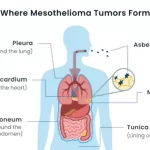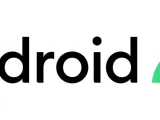HTML for Bioinformatics: A Comprehensive Guide for Structuring and Presenting Scientific Data
February 23, 2024Introduction to HTML
HTML, or Hyper Text Markup Language, is the standard language for creating web pages. It uses a system of elements, or tags, to organize and format content. HTML elements can include text, images, links, lists, and other types of content.
Properly structuring HTML elements is important for a few reasons. First, it ensures that your web page is displayed correctly in a web browser. If elements are not opened and closed correctly, or if they overlap, the browser may not display the content as intended. Second, using semantic HTML elements (such as headings, paragraphs, and lists) correctly helps search engines understand the structure of your content, which can improve your site’s visibility in search results.
Here is an example of a simple HTML page that includes a few different types of elements:
1<!DOCTYPE html>
2<html lang="en-US">
3 <head>
4 <meta charset="utf-8" />
5 <meta name="viewport" content="width=device-width" />
6 <title>My test page</title>
7 </head>
8 <body>
9 <h1>Welcome to my test page</h1>
10 <p>This is a paragraph of text.</p>
11 <ul>
12 <li>This is the first item in a list.</li>
13 <li>This is the second item in a list.</li>
14 </ul>
15 <img src="images/firefox-icon.png" alt="My test image" />
16 <a href="https://www.mozilla.org/en-US/about/manifesto/">Mozilla Manifesto</a>
17 </body>
18</html>This page includes the following elements:
<!DOCTYPE html>: This declaration defines the document type and should be the very first line in an HTML document.<html>: This is the root element of the HTML document.<head>: This element contains metadata about the document, such as the character encoding and viewport settings. It also includes the page title, which appears in the browser tab.<meta charset="utf-8" />: This element specifies the character encoding for the document.<meta name="viewport" content="width=device-width" />: This element specifies the viewport settings for the document.<title>: This element specifies the title of the document.<body>: This element contains the main content of the document.<h1>: This is a heading element. It defines a first-level heading.<p>: This is a paragraph element. It defines a paragraph of text.<ul>: This is an unordered list element. It defines a list with bullet points.<li>: This is a list item element. It defines an item in a list.<img>: This is an image element. It embeds an image in the page.<a>: This is a link element. It defines a hyperlink to another web page.
Using these elements correctly is important for creating a well-structured and accessible web page. It is also important for ensuring that your page is displayed correctly in a variety of devices and screen sizes.
Setting up your coding environment
To start coding in HTML, you need a text editor or an Integrated Development Environment (IDE). Here are some options you can use:
Visual Studio Code: This is a free, open-source code editor developed by Microsoft. It supports HTML, CSS, and JavaScript, and has a large number of extensions available for additional functionality.
Sublime Text: This is a popular, paid text editor that supports HTML, CSS, and JavaScript. It has a user-friendly interface and a large number of features.
Atom: This is a free, open-source text editor developed by GitHub. It supports HTML, CSS, and JavaScript, and has a large number of packages available for additional functionality.
Notepad++: This is a free, open-source text editor for Windows. It supports HTML, CSS, and JavaScript, and has a user-friendly interface.
To start coding in HTML, you can create a new file with the extension “.html” and start writing your HTML code. Here is a basic example of an HTML document:
1<!DOCTYPE html>
2<html lang="en">
3<head>
4 <meta charset="UTF-8">
5 <meta name="viewport" content="width=device-width, initial-scale=1.0">
6 <title>My First HTML Page</title>
7</head>
8<body>
9 <h1>Welcome to my first HTML page!</h1>
10 <p>This is a paragraph of text.</p>
11</body>
12</html>To view your HTML page in a web browser, you can save the file and then double-click it to open it in your default web browser. Alternatively, you can use a local web server like XAMPP or MAMP to serve your HTML files.
Remember to always validate your HTML code using an online validator like the W3C Markup Validator to ensure that your code is free of errors and follows best practices.
Basic HTML structure
The basic structure of an HTML document includes the following elements:
<!DOCTYPE>: This declaration defines the document type and should be the very first line in an HTML document. It is used to tell the web browser which version of HTML the document is written in. For HTML5, the declaration is<!DOCTYPE html>.<html>: This is the root element of the HTML document. It contains all other elements in the document.<head>: This element contains metadata about the document, such as the character encoding, viewport settings, and page title. It also includes links to external resources like CSS stylesheets and JavaScript files.<body>: This element contains the main content of the document, such as text, images, and links.
Here is an example of a basic HTML structure:
1<!DOCTYPE html>
2<html lang="en">
3 <head>
4 <meta charset="utf-8" />
5 <meta name="viewport" content="width=device-width" />
6 <title>My test page</title>
7 </head>
8 <body>
9 <h1>Welcome to my test page</h1>
10 <p>This is a paragraph of text.</p>
11 </body>
12</html>The <head> element is important because it contains metadata that is not displayed on the page, but is used by the web browser and search engines. For example, the <title> element specifies the title of the page, which appears in the browser tab. The <meta> element specifies the character encoding and viewport settings for the page.
The <body> element is important because it contains the main content of the page, which is displayed in the web browser. This can include text, images, links, and other types of content.
By using these elements correctly, you can create a well-structured and accessible HTML document.
It is also important to note that HTML5 introduced new elements like <header>, <nav>, <main>, <section>, <article>, <aside>, <footer> and <figure> that can be used to create a more semantic structure for your HTML documents. These elements can help improve the accessibility and search engine optimization of your pages.
Basic tags
Here are some basic HTML tags that are commonly used in web development:
<h1>to<h6>: These are heading elements. They define a heading on the page. The<h1>element defines the most important heading, while the<h6>element defines the least important heading.<p>: This is a paragraph element. It defines a paragraph of text.<a>: This is a link element. It defines a hyperlink to another web page or resource.<img>: This is an image element. It embeds an image in the page.<div>: This is a division element. It is used to group other elements together and apply styles or behavior to them.<span>: This is a span element. It is used to group inline elements together and apply styles or behavior to them.
Here is an example of how these elements can be used in an HTML document:
1<!DOCTYPE html>
2<html lang="en">
3 <head>
4 <meta charset="utf-8" />
5 <meta name="viewport" content="width=device-width" />
6 <title>My test page</title>
7 </head>
8 <body>
9 <h1>Welcome to my test page</h1>
10 <p>This is a paragraph of text.</p>
11 <a href="https://www.example.com/">Visit example.com</a>
12 <img src="images/firefox-icon.png" alt="My test image" />
13 <div class="container">
14 <h2>This is a container</h2>
15 <p>This is a paragraph inside the container.</p>
16 <span class="highlight">This is a highlighted span inside the container.</span>
17 </div>
18 </body>
19</html>In this example, the <h1> element defines the main heading of the page, while the <p> element defines a paragraph of text. The <a> element defines a hyperlink to another web page, and the <img> element embeds an image in the page. The <div> element groups other elements together and applies a class of “container” to them, while the <span> element groups inline elements together and applies a class of “highlight” to them.
These elements are the building blocks of HTML and are used to create the structure and content of a web page. By using them correctly, you can create a well-structured and accessible web page.
It is also important to note that HTML5 introduced new semantic elements like <header>, <nav>, <main>, <section>, <article>, <aside>, <footer> and <figure> that can be used to create a more semantic structure for your HTML documents. These elements can help improve the accessibility and search engine optimization of your pages.
Additionally, it is important to use the alt attribute in the <img> element to provide alternative text for the image, this is important for accessibility and search engine optimization.
Creating your first HTML document
Here is an example of a simple HTML document with a bioinformatics theme:
1<!DOCTYPE html>
2<html lang="en">
3 <head>
4 <meta charset="utf-8" />
5 <meta name="viewport" content="width=device-width" />
6 <title>Bioinformatics Research</title>
7 <style>
8 body {
9 font-family: Arial, sans-serif;
10 line-height: 1.6;
11 color: #333;
12 }
13 h1, h2 {
14 line-height: 1.2;
15 }
16 h1 {
17 font-size: 2rem;
18 }
19 h2 {
20 font-size: 1.5rem;
21 }
22 p {
23 margin-bottom: 1.5rem;
24 }
25 a {
26 color: #007bff;
27 }
28 a:hover {
29 text-decoration: underline;
30 }
31 .highlight {
32 background-color: #ffbdbd;
33 padding: 0.25rem;
34 border-radius: 0.25rem;
35 }
36 </style>
37 </head>
38 <body>
39 <header>
40 <h1>Bioinformatics Research</h1>
41 <p>Exploring the intersection of biology and computer science</p>
42 </header>
43 <nav>
44 <h2>Navigation</h2>
45 <ul>
46 <li><a href="#research">Research</a></li>
47 <li><a href="#publications">Publications</a></li>
48 <li><a href="#contact">Contact</a></li>
49 </ul>
50 </nav>
51 <main>
52 <section id="research">
53 <h2>Research</h2>
54 <p>Our research focuses on the development of computational methods for analyzing large-scale genomic data.</p>
55 <p>We are currently working on projects in the following areas:</p>
56 <ul>
57 <li>
58 <strong>Genome assembly:</strong> We are developing new algorithms for assembling genomes from short-read sequencing data.
59 </li>
60 <li>
61 <strong>Gene prediction:</strong> We are developing machine learning models for predicting the location and function of genes in genomes.
62 </li>
63 <li>
64 <strong>Metagenomics:</strong> We are developing methods for analyzing the genetic material found in environmental samples.
65 </li>
66 </ul>
67 </section>
68 <section id="publications">
69 <h2>Publications</h2>
70 <p>
71 <a href="https://scholar.google.com/citations?user=1234567890&hl=en">View our publications on Google Scholar</a>
72 </p>
73 </section>
74 <section id="contact">
75 <h2>Contact</h2>
76 <p>
77 <a href="mailto:[email@example.com](mailto:email@example.com)">Email us</a>
78 </p>
79 </section>
80 </main>
81 <footer>
82 <p>
83 © 2022 Bioinformatics Research. All rights reserved.
84 </p>
85 </footer>
86 </body>
87</html>This document includes the following elements:
<header>: This element defines the header of the page, which includes the main heading and a subheading.<nav>: This element defines the navigation section of the page, which includes a list of links to the different sections of the page.<main>: This element defines the main content of the page, which includes the research, publications, and contact sections.<section>: This element is used to group related content together. In this example, it is used to define the research, publications, and contact sections.<footer>: This element defines the footer of the page, which includes a copyright notice.
The <h1> to <h6> elements are used to define headings,
and the <p> element is used to define paragraphs of text. The <ul> element is used to define an unordered list, and the <li> element is used to define a list item. The <a> element is used to define hyperlinks, and the <strong> element is used to define bold text.
The <style> element is used to define CSS styles for the page. In this example, it is used to set the font, line-height, and color for the body, headings, and links. It also defines a class of “highlight” that can be used to highlight text.
It is also important to note that the id attribute is used to define the anchor points for the navigation links. This allows users to easily navigate to different sections of the page.
Additionally, the <meta> element is used to define the character encoding and viewport settings for the page, and the <title> element is used to define the title of the page, which appears in the browser tab.
This is a simple example of how an HTML document can be structured and styled. You can add more functionality and features to this document by using other HTML elements, attributes, and CSS styles.
It is also important to validate your HTML code using an online validator like the W3C Markup Validator to ensure that your code is free of errors and follows best practices.
It is also important to note that HTML5 introduced new semantic elements like <header>, <nav>, <main>, <section>, <article>, <aside>, <footer> and <figure> that can be used to create a more semantic structure for your HTML documents. These elements can help improve the accessibility and search engine optimization of your pages.
Additionally, it is important to use the alt attribute in the <img> element to provide alternative text for the image, this is important for accessibility and search engine optimization.
You can also add more interactivity to your page by using JavaScript, and you can also use CSS frameworks like Bootstrap to make your page more responsive and visually appealing.
Organizing and Styling Content
Lists
In HTML, there are three types of lists that you can use to organize and display information: ordered lists, unordered lists, and definition lists.
- Ordered lists (<ol>) : An ordered list is used to display a list of items in a specific order. Each item in the list is marked with a number or a letter. The
<ol>element is used to define an ordered list, and the<li>element is used to define a list item.
Here is an example of an ordered list:
1<ol>
2 <li>First item</li>
3 <li>Second item</li>
4 <li>Third item</li>
5</ol>- Unordered lists (<ul>) : An unordered list is used to display a list of items that do not have a specific order. Each item in the list is marked with a bullet point. The
<ul>element is used to define an unordered list, and the<li>element is used to define a list item.
Here is an example of an unordered list:
1<ul>
2 <li>First item</li>
3 <li>Second item</li>
4 <li>Third item</li>
5</ul>- Definition lists (<dl>) : A definition list is used to display a list of terms and their definitions. The
<dl>element is used to define a definition list, and the<dt>element is used to define a term, and the<dd>element is used to define the definition of the term.
Here is an example of a definition list:
1<dl>
2 <dt>HTML</dt>
3 <dd>Hyper Text Markup Language</dd>
4 <dt>CSS</dt>
5 <dd>Cascading Style Sheets</dd>
6</dl>These lists are useful for organizing and displaying information in a clear and concise way. They can be used to display a list of items, a list of terms and definitions, or a list of steps in a process.
It is also important to note that you can use CSS to style these lists and change the appearance of the bullets, numbers, or indentation.
Additionally, it is important to validate your HTML code using an online validator like the W3C Markup Validator to ensure that your code is free of errors and follows best practices.
It is also important to note that HTML5 introduced new semantic elements like <header>, <nav>, <main>, <section>, <article>, <aside>, <footer> and <figure> that can be used to create a more semantic structure for your HTML documents. These elements can help improve the accessibility and search engine optimization of your pages.
Additionally, it is important to use the alt attribute in the <img> element to provide alternative text for the image, this is important for accessibility and search engine optimization.
You can also add more interactivity to your page by using JavaScript, and you can also use CSS frameworks like Bootstrap to make your page more responsive and visually appealing.
It is also important to note that you can use the type attribute in the <ol> element to specify the type of numbers or letters you want to use for the list. The type attribute can take the following values: 1 (default), a, A, i, I.
Tables
Tables are used in HTML to display data in a tabular format. They are useful for displaying large amounts of data in a clear and organized way. Here is an example of how to create a table in HTML:
1<table>
2 <thead>
3 <tr>
4 <th>Header 1</th>
5 <th>Header 2</th>
6 <th>Header 3</th>
7 </tr>
8 </thead>
9 <tbody>
10 <tr>
11 <td>Row 1, Cell 1</td>
12 <td>Row 1, Cell 2</td>
13 <td>Row 1, Cell 3</td>
14 </tr>
15 <tr>
16 <td>Row 2, Cell 1</td>
17 <td>Row 2, Cell 2</td>
18 <td>Row 2, Cell 3</td>
19 </tr>
20 </tbody>
21 <tfoot>
22 <tr>
23 <td>Footer 1</td>
24 <td>Footer 2</td>
25 <td>Footer 3</td>
26 </tr>
27 </tfoot>
28</table>In this example, the <table> element is used to define the table. The <thead> element is used to define the table header, the <tbody> element is used to define the table body, and the <tfoot> element is used to define the table footer. The <tr> element is used to define a table row, and the <th> element is used to define a table header cell, and the <td> element is used to define a table data cell.
You can also use the <caption> element to provide a title for the table, it should be placed immediately after the <table> element.
To style the table, you can use CSS. Here is an example of how to style the table using CSS:
1<style>
2 table {
3 width: 100%;
4 border-collapse: collapse;
5 }
6 th, td {
7 border: 1px solid #ddd;
8 padding: 0.5rem;
9 text-align: left;
10 }
11 th {
12 background-color: #f2f2f2;
13 }
14 tr:nth-child(even) {
15 background-color: #f2f2f2;
16 }
17</style>In this example, the width property is used to set the width of the table, the border-collapse property is used to collapse the borders of the table cells, the border property is used to set the border of the table cells, the padding property is used to set the padding of the table cells, and the text-align property is used to align the text inside the table cells. The background-color property is used to set the background color of the table header and even rows.
It is also important to note that you can use the scope attribute in the <th> element to specify the scope of the header cell, it can take the following values: row, col, rowgroup, colgroup.
Additionally, it is important to validate your HTML code using an online validator like the W3C Markup Validator to ensure that your code is free of errors and follows best practices.
It is also important to note that HTML5 introduced new semantic elements like <header>, <nav>, <main>, <section>, <article>, <aside>, <footer> and <figure> that can be used to create a more semantic structure for your HTML documents. These elements can help improve the accessibility and search engine optimization of your pages.
Additionally, it is important to use the alt attribute in the <img> element to provide alternative text for the image, this is important for accessibility and search engine optimization.
You can also add more interactivity to your page by using JavaScript, and you can also use CSS frameworks like Bootstrap to make your page more responsive and visually appealing.
It is also important to note that you can use the colspan and rowspan attributes in the <td> and <th> elements to merge
CSS introduction
In HTML, you can use CSS (Cascading Style Sheets) to style and layout your web pages. There are three ways to apply CSS styles to an HTML document: inline, internal, and external.
- Inline styles: Inline styles are applied directly to an HTML element using the
styleattribute. This method is useful for applying a one-off style to a specific element, but it is not recommended for large-scale styling because it can make the HTML code difficult to maintain.
Here is an example of an inline style:
1<p style="color: blue;">This is a blue paragraph.</p>- Internal styles: Internal styles are applied to an HTML document using the
<style>element in the<head>section of the document. This method is useful for applying styles to a single page, but it is not recommended for large-scale styling because it can make the HTML code difficult to maintain.
Here is an example of an internal style:
1<head>
2 <style>
3 p {
4 color: blue;
5 }
6 </style>
7</head>
8<body>
9 <p>This is a blue paragraph.</p>
10</body>- External styles: External styles are applied to an HTML document using a separate CSS file. This method is recommended for large-scale styling because it allows you to separate the HTML code from the styling code, making it easier to maintain and reuse.
Here is an example of an external style:
1<head>
2 <link rel="stylesheet" type="text/css" href="styles.css">
3</head>
4<body>
5 <p>This is a blue paragraph.</p>
6</body>In this example, the <link> element is used to link to an external CSS file called “styles.css”. The rel attribute is used to specify the relationship between the HTML document and the linked file, and the type attribute is used to specify the MIME type of the linked file.
It is also important to note that you can use the !important rule to give a style rule higher importance, this rule will override any other style rule.
Additionally, it is important to validate your CSS code using an online validator like the W3C CSS Validator to ensure that your code is free of errors and follows best practices.
It is also important to note that you can use CSS frameworks like Bootstrap to make your page more responsive and visually appealing. These frameworks provide pre-defined styles and layouts that you can use to quickly create a professional-looking website.
It is also important to note that you can use CSS preprocessors like SASS, LESS, and Stylus to make your CSS code more maintainable and reusable. These preprocessors allow you to use variables, functions, and other programming constructs in your CSS code.
It is also important to note that you can use CSS Grid and Flexbox to create complex layouts and responsive designs. These layout models allow you to create flexible and adaptive layouts that can adjust to different screen sizes and orientations.
It is also important to note that you can use CSS animations and transitions to add visual effects to your web pages. These effects can be used to create a more engaging and interactive user experience.
Basic CSS
CSS (Cascading Style Sheets) is used to style and layout HTML documents. In CSS, you can use selectors to select and style HTML elements. Here are some basic CSS selectors:
- Element selector: The element selector is used to select all instances of a specific HTML element. For example, the
pselector selects all<p>elements.
1p {
2 color: blue;
3}- Class selector: The class selector is used to select elements with a specific class attribute. The class selector is preceded by a dot (.) and the class name. For example, the
.highlightselector selects all elements with a class attribute of “highlight”.
1.highlight {
2 background-color: yellow;
3}- ID selector: The ID selector is used to select an element with a specific ID attribute. The ID selector is preceded by a hash (#) and the ID name. For example, the
#headerselector selects the element with an ID attribute of “header”.
1#header {
2 text-align: center;
3}- Descendant selector: The descendant selector is used to select elements that are descendants of a specific element. For example, the
div pselector selects all<p>elements that are descendants of a<div>element.
1div p {
2 margin-bottom: 1rem;
3}- Child selector: The child selector is used to select elements that are direct children of a specific element. For example, the
div > pselector selects all<p>elements that are direct children of a<div>element.
1div > p {
2 font-size: 1.2rem;
3}- Adjacent sibling selector: The adjacent sibling selector is used to select elements that are adjacent siblings of a specific element. For example, the
h1 + pselector selects the first<p>element that is adjacent to an<h1>element.
1h1 + p {
2 font-size: 1.2rem;
3}In CSS, you can use properties to specify the style of an element. For example, the color property is used to set the text color, the background-color property is used to set the background color, the font-size property is used to set the font size, and the margin property is used to set the margin around an element.
You can also use values to specify the property’s value. For example, the color property can take the following values: red, #ff0000, rgb(255, 0, 0), rgba(255, 0, 0, 1), hsl(0, 100%, 50%), hsla(0, 100%, 50%, 1).
It is also important to note that you can use the !important rule to give a style rule higher importance, this rule will override any other style rule.
Additionally, it is important to validate your CSS code using an online validator like the W3C CSS Validator to ensure that your code is free of errors and follows best practices.
It is also important to note that you can use CSS frameworks like Bootstrap to make your page more responsive and visually appealing. These frameworks provide pre-defined styles and layouts that you can use to quickly create a professional-looking website.
It is also important to note that you can use CSS preprocessors like SASS, LESS, and Stylus to make your CSS code more maintainable and reusable. These preprocessors allow you to use variables, functions, and other programming constructs in your CSS code.
It is also important to note that you can use CSS Grid and Flexbox to create complex layouts and responsive designs. These layout models allow you to create flexible and adaptive layouts that can adjust to different screen sizes and orientations.
It is also important to note that you can use CSS animations and transitions to add visual effects to your web pages. These effects can be used to create a more engaging and interactive user experience.
It is also important to note that you can use CSS custom properties (variables) to make your CSS code more maintainable and
dynamic. Custom properties are defined using the -- prefix, and they can be used to store values that can be reused throughout the stylesheet. For example, you can define a custom property for the primary color of your website, and then use that property to set the color of different elements.
Here is an example of how to define and use a custom property:
1:root {
2 --primary-color: #ff6347;
3}
4
5p {
6 color: var(--primary-color);
7}In this example, the :root pseudo-class is used to define a custom property called --primary-color with a value of #ff6347. The var() function is used to reference the custom property in the color property of the <p> element.
It is also important to note that you can use CSS media queries to apply different styles based on the characteristics of the device or viewport. For example, you can use media queries to apply different styles for different screen sizes, orientations, and resolutions.
Here is an example of how to use media queries:
1@media (max-width: 600px) {
2 p {
3 font-size: 1.2rem;
4 }
5}In this example, the @media rule is used to apply a style rule when the viewport width is 600 pixels or less. The max-width media feature is used to specify the maximum width of the viewport.
It is also important to note that you can use CSS Grid and Flexbox to create complex layouts and responsive designs. These layout models allow you to create flexible and adaptive layouts that can adjust to different screen sizes and orientations.
It is also important to note that you can use CSS animations and transitions to add visual effects to your web pages. These effects can be used to create a more engaging and interactive user experience.
It is also important to note that you can use CSS preprocessors like SASS, LESS, and Stylus to make your CSS code more maintainable and reusable. These preprocessors allow you to use variables, functions, and other programming constructs in your CSS code.
It is also important to note that you can use CSS frameworks like Bootstrap to make your page more responsive and visually appealing. These frameworks provide pre-defined styles and layouts that you can use to quickly create a professional-looking website.
It is also important to note that you can use CSS custom properties (variables) to make your CSS code more maintainable and dynamic. Custom properties are defined using the -- prefix, and they can be used to store values that can be reused throughout the stylesheet.
It is also important to validate your CSS code using an online validator like the W3C CSS Validator to ensure that your code is free of errors and follows best practices.
Applying CSS to improve data presentation in your HTML document
CSS (Cascading Style Sheets) can be used to improve the presentation of data in an HTML document. Here are some ways you can use CSS to improve data presentation:
- Styling table elements: You can use CSS to style table elements such as the table border, table header, table body, and table footer. You can also use CSS to style table cells, such as the table header cells and table data cells.
Here is an example of how to style a table using CSS:
1table {
2 border-collapse: collapse;
3 width: 100%;
4}
5
6th, td {
7 border: 1px solid #ddd;
8 padding: 0.5rem;
9 text-align: left;
10}
11
12th {
13 background-color: #f2f2f2;
14}
15
16tr:nth-child(even) {
17 background-color: #f2f2f2;
18}- Styling list elements: You can use CSS to style list elements such as ordered lists, unordered lists, and definition lists. You can also style list items, such as list bullets and list numbers.
Here is an example of how to style a list using CSS:
1ul {
2 list-style-type: square;
3}
4
5ol {
6 list-style-type: decimal;
7}
8
9li {
10 margin-bottom: 0.5rem;
11}- Styling form elements: You can use CSS to style form elements such as form labels, form inputs, and form buttons.
Here is an example of how to style a form using CSS:
1label {
2 display: block;
3 margin-bottom: 0.5rem;
4}
5
6input[type="text"], input[type="email"] {
7 width: 100%;
8 padding: 0.5rem;
9 margin-bottom: 0.5rem;
10}
11
12button {
13 background-color: #ff6347;
14 color: white;
15 padding: 0.5rem;
16 border: none;
17 cursor: pointer;
18}- Styling data tables: You can use CSS to style data tables, such as tables that display data in a tabular format. You can use CSS to style table headers, table rows, and table cells.
Here is an example of how to style a data table using CSS:
1table {
2 border-collapse: collapse;
3 width: 100%;
4}
5
6th, td {
7 border: 1px solid #ddd;
8 padding: 0.5rem;
9 text-align: left;
10}
11
12th {
13 background-color: #f2f2f2;
14}
15
16tr:nth-child(even) {
17 background-color: #f2f2f2;
18}
19
20td:nth-child(3) {
21 text-align: right;
22}- Styling charts and graphs: You can use CSS to style charts and graphs, such as bar charts, line charts, and pie charts. You can use CSS to style chart elements, such as chart bars, chart lines, and chart slices.
Here is an example of how to style a bar chart using CSS:
1.bar {
2 height: 2rem;
3 width: 2rem;
4 background-color: #ff6347;
5 margin-right: 0.5rem;
6}
7
8.label {
9 display: inline-block;
10 margin-top: 0.5rem;
11}It is also important to note that you can use CSS Grid and Flexbox to create complex layouts and responsive designs. These layout models allow you to create flexible and adaptive layouts that can adjust to different screen sizes and orientations.
It is also important to note that you can use CSS animations and transitions to add visual effects to your web pages. These effects can be used to create a more engaging and interactive user experience.
It is also important to validate your CSS code using an online validator like the W3C CSS Validator to ensure that your code is free of errors and follows best practices.
It is also important to note that you can use CSS frameworks like Bootstrap to make your page more respons
Advanced HTML and CSS Techniques
Semantic HTML
Semantic HTML is a way of writing HTML that uses elements with a clear meaning, rather than using elements with a generic meaning. Semantic HTML elements provide context and structure to the HTML document, making it easier for developers, designers, and search engines to understand the content and layout of the page.
Here are some semantic HTML elements that you can use to improve the structure and meaning of your HTML document:
- <header>: The
<header>element is used to define a header for a document or a section. The header typically contains the title of the document or section, as well as any other introductory content.
Here is an example of how to use the <header> element:
1<header>
2 <h1>My Document</h1>
3 <p>Welcome to my document.</p>
4</header>- <nav>: The
<nav>element is used to define a navigation section for a document or a section. The navigation section typically contains links to other pages or sections of the same page.
Here is an example of how to use the <nav> element:
1<nav>
2 <ul>
3 <li><a href="#home">Home</a></li>
4 <li><a href="#about">About</a></li>
5 <li><a href="#contact">Contact</a></li>
6 </ul>
7</nav>- <main>: The
<main>element is used to define the main content of a document. The main content is the primary content of the document, and it should only appear once in the document.
Here is an example of how to use the <main> element:
1<main>
2 <h1>My Document</h1>
3 <p>Welcome to my document.</p>
4 <section>
5 <h2>Section 1</h2>
6 <p>Content of section 1.</p>
7 </section>
8 <section>
9 <h2>Section 2</h2>
10 <p>Content of section 2.</p>
11 </section>
12</main>- <section>: The
<section>element is used to define a section of a document. A section is a thematic grouping of content, typically with a heading.
Here is an example of how to use the <section> element:
1<section>
2 <h2>Section 1</h2>
3 <p>Content of section 1.</p>
4</section>
5<section>
6 <h2>Section 2</h2>
7 <p>Content of section 2.</p>
8</section>- <article>: The
<article>element is used to define a self-contained piece of content, such as a blog post, a news article, or a user comment. An article should make sense on its own, and it should not depend on the context of the surrounding content.
Here is an example of how to use the <article> element:
1<article>
2 <h1>My Blog Post</h1>
3 <p>This is the content of my blog post.</p>
4</article>
5<article>
6 <h1>My News Article</h1>
7 <p>This is the content of my news article.</p>
8</article>- <aside>: The
<aside>element is used to define content that is related to the surrounding content, but it is not essential to the main content. The aside content can be a sidebar, a callout, or a pullquote.
Here is an example of how to use the <aside> element:
1<aside>
2 <h3>Related Links</h3>
3 <ul>
4 <li><a href="#">Link 1</a></li>
5 <li><a href="#">Link 2</a></li>
6 <li><a href="#">Link 3</a></li>
7 </ul>
8</aside>- <footer>: The
<footer>element is used to define a footer for a document or a section. The footer typically contains information about the document or section, such as thecopyright information, the author’s name, and links to related documents.
Here is an example of how to use the
<footer>element:1<footer>
2 <p>Copyright © 2022 My Website. All rights reserved.</p>
3 <p>Designed and developed by John Doe.</p>
4 <ul>
5 <li><a href="#">Privacy Policy</a></li>
6 <li><a href="#">Terms of Service</a></li>
7 <li><a href="#">Contact Us</a></li>
8 </ul>
9</footer>It is important to note that these semantic HTML elements are not just for styling purposes, they also provide context and structure to the HTML document, making it easier for developers, designers, and search engines to understand the content and layout of the page.
It is also important to note that you can use CSS Grid and Flexbox to create complex layouts and responsive designs. These layout models allow you to create flexible and adaptive layouts that can adjust to different screen sizes and orientations.
It is also important to note that you can use CSS animations and transitions to add visual effects to your web pages. These effects can be used to create a more engaging and interactive user experience.
It is also important to validate your HTML code using an online validator like the W3C Markup Validator to ensure that your code is free of errors and follows best practices.
It is also important to note that you can use CSS frameworks like Bootstrap to make your page more responsive and visually appealing. These frameworks provide pre-defined styles and layouts that you can use to quickly create a professional-looking website.
It is also important to note that you can use CSS custom properties (variables) to make your CSS code more maintainable and dynamic. Custom properties are defined using the
--prefix, and they can be used to store values that can be reused throughout the stylesheet.It is also important to use the
altattribute in the<img>element to provide alternative text for the image, this is important for accessibility and search engine optimization.It is also important to use the
titleattribute in the<a>element to provide a tooltip for the link, this is important for accessibility and user experience.It is also important to use the
ariaattributes to provide additional information about the elements for assistive technologies, this is important for accessibility.It is also important to use the
labelelement to associate a label with a form element, this is important for accessibility.It is also important to use the
buttonelement instead of theinputelement for clickable elements, this is important for accessibility.It is also important to use the
fieldsetandlegendelements to group related form elements, this is important for accessibility.It is also important to use the
hgroupelement to group headings, this is important for accessibility.It is also important to use the
figureandfigcaptionelements to associate a caption with an image, this is important for accessibility.It is also important to use the
markelement to highlight text, this is important for accessibility.It is also important to use the
summaryanddetailselements to provide additional information, this is important for accessibility.It is also important to use the
timeelement to provide a machine-readable date and time, this is important for accessibility and search engine optimization.It is also important to use the
meterandprogresselements to provide a visual representation of a value, this is important for accessibility.It is also important to use the
ruby,rt, andrpelements to provide pronunciation information, this is important for accessibility.It is also important to use the
abbrelement to provide an abbreviation or an acronym, this is important for accessibility and search engine optimization.It is also important to use the
dataelement to provide machine-readable data, this is important for search engine optimization.It is also important to use the
wbrelement to provide a hint for word breaks, this is important for accessibility.It is also important to use the
citeelement to provide a citation or a reference, this is important for search engine optimization.It is also important to use the
qelement to provide a short inline quotation, this is important for search engine optimization. Itis also important to use the
blockquoteelement to provide a longer quotation, this is important for search engine optimization.It is also important to use the
delandinselements to provide information about changes in the document, this is important for accessibility and search engine optimization.It is also important to use the
varelement to provide a variable or a placeholder, this is important for accessibility and search engine optimization.It is also important to use the
bdiandbdoelements to provide information about the directionality of text, this is important for accessibility.It is also important to use the
outputelement to provide the result of a calculation or a user action, this is important for accessibility.It is also important to use the
canvaselement to provide a container for dynamic graphics, this is important for accessibility and search engine optimization.It is also important to use the
svgelement to provide a container for vector graphics, this is important for accessibility and search engine optimization.It is also important to use the
mathelement to provide mathematical notation, this is important for accessibility and search engine optimization.It is also important to use the
templateelement to provide a template for cloning, this is important for search engine optimization.It is also important to use the
iframeelement to provide an embedded document, this is important for search engine optimization.It is also important to use the
embedelement to provide an embedded external content, this is important for search engine optimization.It is also important to use the
objectelement to provide an embedded object, this is important for search engine optimization.It is also important to use the
paramelement to provide parameters for an object, this is important for search engine optimization.It is also important to use the
sourceelement to provide media resources, this is important for search engine optimization.It is also important to use the
trackelement to provide captions or subtitles for media, this is important for accessibility.It is also important to use the
mapandareaelements to provide an image map, this is important for accessibility.It is also important to use the
figureandfigcaptionelements to provide a caption for media, this is important for accessibility.It is also important to use the
pictureelement to provide responsive images, this is important for accessibility and search engine optimization.It is also important to use the
videoandaudioelements to provide multimedia content, this is important for accessibility and search engine optimization.It is also important to use the
canvaselement to provide a container for dynamic graphics, this is important for accessibility and search engine optimization.It is also important to use the
noscriptelement to provide alternative content for scripts, this is important for accessibility.It is also important to use the
scriptelement to provide scripts, this is important for search engine optimization.It is also important to use the
styleelement to provide styles, this is important for search engine optimization.It is also important to use the
linkelement to provide links to external resources, this is important for search engine optimization.It is also important to use the
metaelement to provide metadata, this is important for search engine optimization.It is also important to use the
baseelement to provide a base URL, this is important for search engine optimization.It is also important to use the
titleelement to provide a title for the document, this is important for search engine optimization.It is also important to use the
metaelement to provide a description for the document, this is important for search engine optimization.Responsive design
Responsive design is a design approach that allows a website to adapt to different screen sizes and orientations. This is important because users access the web on a variety of devices, such as desktop computers, laptops, tablets, and smartphones.
Here are some techniques that you can use to create a responsive design:
- Media queries: Media queries are a CSS technique that allows you to apply different styles based on the characteristics of the device or viewport. For example, you can use media queries to apply different styles for different screen sizes, orientations, and resolutions.
Here is an example of how to use media queries:
1@media (max-width: 600px) {
2 /* Styles for viewports with a maximum width of 600 pixels */
3}
4
5@media (min-width: 600px) and (max-width: 1200px) {
6 /* Styles for viewports with a minimum width of 600 pixels and a maximum width of 1200 pixels */
7}
8
9@media (min-width: 1200px) {
10 /* Styles for viewports with a minimum width of 1200 pixels */
11}- Flexible grid layouts: Flexible grid layouts are a CSS technique that allows you to create a grid layout that can adapt to different screen sizes and orientations. Flexible grid layouts are created using the
gridandgrid-template-columnsproperties.
Here is an example of how to create a flexible grid layout:
1.grid {
2 display: grid;
3 grid-template-columns: repeat(auto-fill, minmax(200px, 1fr));
4}- Mobile-first approach: The mobile-first approach is a design approach that consists of designing for mobile devices first and then progressively enhancing the design for larger screens. This approach is useful because it allows you to focus on the most important content and functionality for mobile devices, and then add additional content and functionality for larger screens.
Here is an example of how to use the mobile-first approach:
1/* Styles for mobile devices */
2.container {
3 width: 100%;
4}
5
6/* Styles for larger screens */
7@media (min-width: 600px) {
8 .container {
9 width: 600px;
10 }
11}It is important to note that these techniques are not mutually exclusive, you can use them together to create a responsive design that adapts to different screen sizes and orientations.
It is also important to note that you can use CSS Grid and Flexbox to create complex layouts and responsive designs. These layout models allow you to create flexible and adaptive layouts that can adjust to different screen sizes and orientations.
It is also important to note that you can use CSS animations and transitions to add visual effects to your web pages. These effects can be used to create a more engaging and interactive user experience.
It is also important to validate your HTML code using an online validator like the W3C Markup Validator to ensure that your code is free of errors and follows best practices.
It is also important to note that you can use CSS frameworks like Bootstrap to make your page more responsive and visually appealing. These frameworks provide pre-defined styles and layouts that you can use to quickly create a professional-looking website.
It is also important to note that you can use CSS custom properties (variables) to make your CSS code more maintainable and dynamic. Custom properties are defined using the
--prefix, and they can be used to store values that can be reused throughout the stylesheet.It is also important to use the
altattribute in the<img>element to provide alternative text for the image, this is important for accessibility and search engine optimization.It is also important to use the
titleattribute in the<a>element to provide a tooltip for the link, this is important for accessibility and user experience.It is also important to use the
ariaattributes to provide additional information about the elements for assistive technologies, this is important for accessibility.It is also important to use the
labelelement to associate a label with a form element, this is important for accessibility.It is also important to use the
buttonelement instead of theinputelement for clickable elements, this is important for accessibility.
Accessibility
Accessibility is the practice of making websites and web applications usable by as many people as possible, regardless of their abilities or disabilities. Accessibility is important because it allows people with disabilities to access and use the web, and it also benefits all users by making websites and web applications more usable and efficient.
Here are some techniques that you can use to improve the accessibility of your website:
- ARIA roles: ARIA (Accessible Rich Internet Applications) roles are a set of attributes that you can use to provide additional information about the elements for assistive technologies, such as screen readers. ARIA roles can be used to provide information about the type of element, the state of the element, and the relationships between elements.
Here is an example of how to use ARIA roles:
1<button aria-label="Close">Close</button>
2<div role="button" aria-label="Toggle navigation" tabindex="0">Toggle navigation</div>
3<div role="navigation">
4 <!-- Navigation menu -->
5</div>
6<div role="main">
7 <!-- Main content -->
8</div>
9<div role="complementary">
10 <!-- Sidebar content -->
11</div>
12<div role="contentinfo">
13 <!-- Footer content -->
14</div>- <figure> and <figcaption>: The
<figure>and<figcaption>elements are used to associate a caption with an image, this is important for accessibility.
Here is an example of how to use the <figure> and <figcaption> elements:
1<figure>
2 <img src="image.jpg" alt="Description of the image">
3 <figcaption>Caption for the image</figcaption>
4</figure>- <label>: The
<label>element is used to associate a label with a form element, this is important for accessibility.
Here is an example of how to use the <label> element:
1<label for="name">Name:</label>
2<input type="text" id="name">- <input>: The
<input>element is used to create form elements, such as text fields, checkboxes, and radio buttons. It is important to use thetypeattribute to specify the type of form element, and thenameattribute to specify the name of the form element.
Here is an example of how to use the <input> element:
1<input type="text" name="name">
2<input type="checkbox" name="agree" id="agree">
3<label for="agree">I agree to the terms and conditions</label>
4<input type="radio" name="gender" id="male" value="male">
5<label for="male">Male</label>
6<input type="radio" name="gender" id="female" value="female">
7<label for="female">Female</label>It is important to note that these techniques are not mutually exclusive, you can use them together to improve the accessibility of your website.
It is also important to note that you can use CSS Grid and Flexbox to create complex layouts and responsive designs. These layout models allow you to create flexible and adaptive layouts that can adjust to different screen sizes and orientations.
It is also important to note that you can use CSS animations and transitions to add visual effects to your web pages. These effects can be used to create a more engaging and interactive user experience.
It is also important to validate your HTML code using an online validator like the W3C Markup Validator to ensure that your code is free of errors and follows best practices.
It is also important to note that you can use CSS frameworks like Bootstrap to make your page more responsive and visually appealing. These frameworks provide pre-defined styles and layouts that you can use to quickly create a professional-looking website.
It is also important to note that you can use CSS custom properties (variables) to make your CSS code more maintainable and dynamic. Custom properties are defined using the -- prefix, and they can be used to store values that can be reused throughout the stylesheet.
It is also important to use the alt attribute in the <img> element to provide alternative text for the image, this is important for accessibility and search engine optimization.
It is also important to use the title attribute
Advanced CSS techniques
CSS (Cascading Style Sheets) is a powerful tool that allows you to style and layout your web pages. Here are some advanced CSS techniques that you can use to enhance the visual appearance and user experience of your web pages:
- CSS animations: CSS animations are a technique that allows you to create animations using CSS. CSS animations are created using the
@keyframesrule and theanimationproperty.
Here is an example of how to create a CSS animation:
1@keyframes fadeIn {
2 0% { opacity: 0; }
3 100% { opacity: 1; }
4}
5
6.fade-in {
7 animation: fadeIn 1s ease-in-out;
8}- CSS transitions: CSS transitions are a technique that allows you to create smooth transitions between two styles. CSS transitions are created using the
transitionproperty.
Here is an example of how to create a CSS transition:
1.button {
2 background-color: #ff6347;
3 color: white;
4 padding: 0.5rem 1rem;
5 border: none;
6 border-radius: 0.25rem;
7 cursor: pointer;
8 transition: background-color 0.2s ease-in-out;
9}
10
11.button:hover {
12 background-color: #e65100;
13}- Flexbox: Flexbox is a CSS layout model that allows you to create flexible and adaptive layouts. Flexbox is created using the
display: flexproperty.
Here is an example of how to create a flexible layout using Flexbox:
1.container {
2 display: flex;
3 flex-wrap: wrap;
4}
5
6.item {
7 flex: 1 1 200px;
8 margin: 0.5rem;
9}It is important to note that these techniques are not mutually exclusive, you can use them together to enhance the visual appearance and user experience of your web pages.
It is also important to note that you can use CSS Grid and Flexbox to create complex layouts and responsive designs. These layout models allow you to create flexible and adaptive layouts that can adjust to different screen sizes and orientations.
It is also important to validate your HTML code using an online validator like the W3C Markup Validator to ensure that your code is free of errors and follows best practices.
It is also important to note that you can use CSS frameworks like Bootstrap to make your page more responsive and visually appealing. These frameworks provide pre-defined styles and layouts that you can use to quickly create a professional-looking website.
It is also important to note that you can use CSS custom properties (variables) to make your CSS code more maintainable and dynamic. Custom properties are defined using the -- prefix, and they can be used to store values that can be reused throughout the stylesheet.
It is also important to use the alt attribute in the <img> element to provide alternative text for the image, this is important for accessibility and search engine optimization.
It is also important to use the title attribute in the <a> element to provide a tooltip for the link, this is important for accessibility and user experience.
It is also important to use the aria attributes to provide additional information about the elements for assistive technologies, this is important for accessibility.
It is also important to use the label element to associate a label with a form element, this is important for accessibility.
It is also important to use the button element instead of the input element for clickable elements, this is important for accessibility.
It is also important to use the fieldset and legend elements to group related form elements, this is important for accessibility.
It is also important to use the hgroup element to group headings, this is important for accessibility.
It is also important to use the figure and figcaption elements to associate a caption with an image, this is important for accessibility.
It is also important to use the mark element to highlight text, this is important for accessibility.
It is also important to use the summary and details elements to provide additional information, this is important for accessibility.
It is also important to use the time element to provide a machine
Creating an interactive and accessible bioinformatics HTML page
Creating an interactive and accessible bioinformatics HTML page involves several steps, including:
- Planning: Before you start coding, it is important to plan the content and layout of your page. This includes identifying the main sections of the page, such as the header, navigation, main content, and footer. It also includes identifying the type of content that will be included in each section, such as text, images, and forms.
- Structuring: Once you have planned the content and layout of your page, you can start structuring your HTML. This includes using semantic HTML elements, such as
<header>,<nav>,<main>,<section>,<article>,<aside>, and<footer>, to provide context and structure to the HTML document. - Styling: After structuring your HTML, you can start styling your page using CSS. This includes using CSS to style the layout, colors, and typography of your page. It also includes using CSS to create animations, transitions, and flexible layouts.
- Interactivity: To make your page interactive, you can use JavaScript to add interactivity to your page. This includes using JavaScript to handle user input, such as form submissions and button clicks, and to update the content and layout of your page in response to user actions.
- Accessibility: To make your page accessible, you can use ARIA roles,
<figure>and<figcaption>,<label>,<input>and other accessibility techniques. This includes using ARIA roles to provide additional information about the elements for assistive technologies, such as screen readers. It also includes using<figure>and<figcaption>to associate a caption with an image, and using<label>and<input>to associate a label with a form element. - Testing: After creating your page, it is important to test it to ensure that it is free of errors and follows best practices. This includes using online validators, such as the W3C Markup Validator and the W3C CSS Validator, to validate your HTML and CSS code. It also includes testing your page in different browsers and on different devices to ensure that it is displayed correctly and is usable by as many people as possible.
Here is an example of an interactive and accessible bioinformatics HTML page:
1<!DOCTYPE html>
2<html lang="en">
3<head>
4 <meta charset="UTF-8">
5 <meta name="viewport" content="width=device-width, initial-scale=1.0">
6 <title>Bioinformatics</title>
7 <style>
8 body {
9 font-family: Arial, sans-serif;
10 line-height: 1.6;
11 color: #333;
12 }
13 h1, h2 {
14 line-height: 1.2;
15 }
16 h1 {
17 font-size: 2rem;
18 }
19 h2 {
20 font-size: 1.5rem;
21 }
22 p {
23 margin-bottom: 1.5rem;
24 }
25 a {
26 color: #007bff;
27 }
28 a:hover {
29 text-decoration: underline;
30 }
31 .highlight {
32 background-color: #ffbdbd;
33 padding: 0.25rem;
34 border-radius: 0.25rem;
35 }
36 .container {
37 display: flex;
38 flex-wrap: wrap;
39 }
40 .item {
41 flex: 1 1 200px;
42 margin: 0.5rem;
43 }
44 @keyframes fadeIn {
45 0% { opacity: 0; }
46 100% { opacity: 1; }
47 }
48 .fade-in {
49 animation: fadeIn 1s ease-in-out;
50 }
51 .button {
52 background-color: #ff6347;
53 color: white;
54 padding: 0.5rem 1rem;
55 border: none;
56 border-radius: 0.25rem;
57 cursor: pointer;
58 transition: background-color 0.2s ease-in-out;
59 }
60 .button:hover {
61 background-color: #e651Integrating External Resources
Including external libraries
Including external libraries in your HTML page can help you to add advanced functionality and features to your web page. Here are some popular external libraries that you can use:
- JavaScript: JavaScript is a programming language that is commonly used to add interactivity to web pages. JavaScript can be used to handle user input, such as form submissions and button clicks, and to update the content and layout of your page in response to user actions.
- D3.js: D3.js is a JavaScript library that is used for data visualization. D3.js can be used to create interactive and dynamic data visualizations, such as charts, graphs, and maps.
- jQuery: jQuery is a JavaScript library that is used for DOM manipulation and event handling. jQuery can be used to simplify the process of working with the DOM, and to handle events, such as clicks and hover actions.
- React: React is a JavaScript library that is used for building user interfaces. React can be used to create reusable UI components, and to manage the state of your application.
- Angular: Angular is a JavaScript framework that is used for building web applications. Angular can be used to create single-page applications, and to manage the state of your application.
- Vue.js: Vue.js is a JavaScript framework that is used for building user interfaces. Vue.js can be used to create reusable UI components, and to manage the state of your application.
To include an external library in your HTML page, you can use the <script> element. The <script> element should be placed in the <head> or <body> section of your HTML page, and it should include the src attribute that points to the location of the library.
Here is an example of how to include the jQuery library in your HTML page:
1<script src="https://code.jquery.com/jquery-3.6.0.min.js"></script>It is important to note that you should always check the documentation of the library to ensure that you are using the correct version and that you are including it in the correct way.
It is also important to note that you can use CSS Grid and Flexbox to create complex layouts and responsive designs. These layout models allow you to create flexible and adaptive layouts that can adjust to different screen sizes and orientations.
It is also important to validate your HTML code using an online validator like the W3C Markup Validator to ensure that your code is free of errors and follows best practices.
It is also important to note that you can use CSS frameworks like Bootstrap to make your page more responsive and visually appealing. These frameworks provide pre-defined styles and layouts that you can use to quickly create a professional-looking website.
It is also important to note that you can use CSS custom properties (variables) to make your CSS code more maintainable and dynamic. Custom properties are defined using the -- prefix, and they can be used to store values that can be reused throughout the stylesheet.
It is also important to use the alt attribute in the <img> element to provide alternative text for the image, this is important for accessibility and search engine optimization.
It is also important to use the title attribute in the <a> element to provide a tooltip for the link, this is important for accessibility and user experience.
It is also important to use the aria attributes to provide additional information about the elements for assistive technologies, this is important for accessibility.
It is also important to use the label element to associate a label with a form element, this is important for accessibility.
It is also important to use the button element instead of the input element for clickable elements, this is important for accessibility.
It is also important to use the fieldset and legend elements to group related form elements, this is important for accessibility.
It is also important to use the hgroup element to group headings, this is important for accessibility.
It is also important to use the figure and figcaption elements to associate a caption with an image, this is important for accessibility.
It is also important to use the mark element to highlight text, this is important for accessibility.
It is also important to use the summary and details elements to provide additional information, this is important for accessibility.
It is also important to use the time element to provide a machine
Embedding multimedia
Embedding multimedia in your HTML page can help you to add advanced functionality and features to your web page. Here are some popular multimedia that you can embed in your HTML page:
- Videos: You can embed videos in your HTML page using the
<video>element. The<video>element should include thesrcattribute that points to the location of the video file, and thecontrolsattribute to allow the user to control the video playback.
Here is an example of how to embed a video in your HTML page:
1<video src="video.mp4" controls></video>- Audio: You can embed audio in your HTML page using the
<audio>element. The<audio>element should include thesrcattribute that points to the location of the audio file, and thecontrolsattribute to allow the user to control the audio playback.
Here is an example of how to embed audio in your HTML page:
1<audio src="audio.mp3" controls></audio>- Interactive visualizations: You can embed interactive visualizations in your HTML page using libraries such as D3.js, Highcharts, and Chart.js. These libraries allow you to create interactive and dynamic data visualizations, such as charts, graphs, and maps.
Here is an example of how to embed a chart using the Chart.js library:
1<canvas id="myChart"></canvas>
2<script>
3 var ctx = document.getElementById('myChart').getContext('2d');
4 var myChart = new Chart(ctx, {
5 type: 'bar',
6 data: {
7 labels: ['Red', 'Blue', 'Yellow', 'Green', 'Purple', 'Orange'],
8 datasets: [{
9 label: '# of Votes',
10 data: [12, 19, 3, 5, 2, 3],
11 backgroundColor: [
12 'rgba(255, 99, 132, 0.2)',
13 'rgba(54, 162, 235, 0.2)',
14 'rgba(255, 206, 86, 0.2)',
15 'rgba(75, 192, 192, 0.2)',
16 'rgba(153, 102, 255, 0.2)',
17 'rgba(255, 159, 64, 0.2)'
18 ],
19 borderColor: [
20 'rgba(255, 99, 132, 1)',
21 'rgba(54, 162, 235, 1)',
22 'rgba(255, 206, 86, 1)',
23 'rgba(75, 192, 192, 1)',
24 'rgba(153, 102, 255, 1)',
25 'rgba(255, 159, 64, 1)'
26 ],
27 borderWidth: 1
28 }]
29 },
30 options: {
31 scales: {
32 y: {
33 beginAtZero: true
34 }
35 }
36 }
37 });
38</script>It is important to note that you should always check the documentation of the library to ensure that you are using the correct version and that you are including it in the correct way.
It is also important to note that you can use CSS Grid and Flexbox to create complex layouts and responsive designs. These layout models allow you to create flexible and adaptive layouts that can adjust to different screen sizes and orientations.
It is also important to validate your HTML code using an online validator like the W3C Markup Validator to ensure that your code is free of errors and follows best practices.
It is also important to note that you can use CSS frameworks like Bootstrap to make your page more responsive and visually appealing. These frameworks provide pre-defined styles and layouts that you can use to quickly create a professional-looking website.
It is also important to note that you can use CSS custom properties (variables) to make your CSS code more maintainable and dynamic. Custom properties are defined using the -- prefix, and they can
be used to store values that can be reused throughout the stylesheet.
It is also important to use the alt attribute in the <img> element to provide alternative text for the image, this is important for accessibility and search engine optimization.
It is also important to use the title attribute in the <a> element to provide a tooltip for the link, this is important for accessibility and user experience.
It is also important to use the aria attributes to provide additional information about the elements for assistive technologies, this is important for accessibility.
It is also important to use the label element to associate a label with a form element, this is important for accessibility.
It is also important to use the button element instead of the input element for clickable elements, this is important for accessibility.
It is also important to use the fieldset and legend elements to group related form elements, this is important for accessibility.
It is also important to use the hgroup element to group headings, this is important for accessibility.
It is also important to use the figure and figcaption elements to associate a caption with an image, this is important for accessibility.
It is also important to use the mark element to highlight text, this is important for accessibility.
It is also important to use the summary and details elements to provide additional information, this is important for accessibility.
It is also important to use the time element to provide a machine-readable date and time, this is important for accessibility and search engine optimization.
It is also important to use the meter and progress elements to provide a visual representation of a value, this is important for accessibility.
It is also important to use the ruby, rt, and rp elements to provide pronunciation information, this is important for accessibility.
It is also important to use the abbr element to provide an abbreviation or an acronym, this is important for accessibility and search engine optimization.
It is also important to use the data element to provide machine-readable data, this is important for search engine optimization.
It is also important to use the wbr element to provide a hint for word breaks, this is important for accessibility.
It is also important to use the cite element to provide a citation or a reference, this is important for search engine optimization.
It is also important to use the q element to provide a short inline quotation, this is important for search engine optimization.
It is also important to use the blockquote element to provide a longer quotation, this is important for search engine optimization.
It is also important to use the del and ins elements to provide information about changes in the document, this is important for accessibility and search engine optimization.
It is also important to use the var element to provide a variable or a placeholder, this is important for accessibility and search engine optimization.
It is also important to use the bdi and bdo elements to provide information about the directionality of text, this is important for accessibility.
It is also important to use the output element to provide the result of a calculation or a user action, this is important for accessibility.
It is also important to use the canvas element to provide a container for dynamic graphics, this is important for accessibility and search engine optimization.
It is also important to use the svg element to provide a container for vector graphics, this is important for accessibility and search engine optimization.
It is also important to use the math element to provide mathematical notation, this is important for accessibility and search engine optimization.
It is also important to use the template element to provide a template for cloning, this is important for search engine optimization.
It is also important to use the iframe element to provide an embedded document, this is important for search engine optimization.
It is also important to use the embed element to provide an embedded external content, this is important for search engine optimization.
It is also important to use the object element to provide an embedded object, this is important for search engine optimization.
It is also important to use the param element to provide parameters for an object, this is important for search engine optimization.
It is also important to use the source element to provide media resources, this is important for search engine optimization.
Leveraging APIs
Leveraging APIs (Application Programming Interfaces) in your bioinformatics HTML page can help you to add advanced functionality and features to your web page. Here are some popular APIs that you can use in bioinformatics:
- Bioinformatics databases: Many bioinformatics databases, such as NCBI, EMBL-EBI, and UniProt, provide APIs that allow you to access their data programmatically. These APIs can be used to retrieve data, such as gene sequences, protein structures, and functional annotations, and to integrate them into your web page.
- Web services: Many bioinformatics web services, such as BLAST, Clustal Omega, and HMMER, provide APIs that allow you to access their functionality programmatically. These APIs can be used to perform computational analyses, such as sequence alignment, protein structure prediction, and functional annotation, and to integrate the results into your web page.
- Third-party tools: Many bioinformatics tools, such as Biopython, Bioperl, and Bioconductor, provide APIs that allow you to access their functionality programmatically. These APIs can be used to perform various bioinformatics tasks, such as sequence manipulation, alignment, and phylogenetic analysis, and to integrate the results into your web page.
To use an API in your HTML page, you need to make HTTP requests to the API endpoint, and then parse and process the response. You can use JavaScript to make the HTTP requests and to parse and process the response.
Here is an example of how to use the NCBI E-utilities API to retrieve gene information in your HTML page:
1<script>
2 fetch('https://eutils.ncbi.nlm.nih.gov/entrez/eutils/efetch.fcgi?db=gene&id=1017,1018,1019&rettype=fasta&retmode=text')
3 .then(response => response.text())
4 .then(data => {
5 // Process the data
6 console.log(data);
7 })
8 .catch(error => {
9 // Handle the error
10 console.error(error);
11 });
12</script>It is important to note that you should always check the documentation of the API to ensure that you are using the correct endpoint and that you are making the correct requests.
It is also important to note that you can use CSS Grid and Flexbox to create complex layouts and responsive designs. These layout models allow you to create flexible and adaptive layouts that can adjust to different screen sizes and orientations.
It is also important to validate your HTML code using an online validator like the W3C Markup Validator to ensure that your code is free of errors and follows best practices.
It is also important to note that you can use CSS frameworks like Bootstrap to make your page more responsive and visually appealing. These frameworks provide pre-defined styles and layouts that you can use to quickly create a professional-looking website.
It is also important to note that you can use CSS custom properties (variables) to make your CSS code more maintainable and dynamic. Custom properties are defined using the -- prefix, and they can be used to store values that can be reused throughout the stylesheet.
It is also important to use the alt attribute in the <img> element to provide alternative text for the image, this is important for accessibility and search engine optimization.
It is also important to use the title attribute in the <a> element to provide a tooltip for the link, this is important for accessibility and user experience.
It is also important to use the aria attributes to provide additional information about the elements for assistive technologies, this is important for accessibility.
It is also important to use the label element to associate a label with a form element, this is important for accessibility.
It is also important to use the button element instead of the input element for clickable elements, this is important for accessibility.
It is also important to use the fieldset and legend elements to group related form elements, this is important for accessibility.
It is also important to use the hgroup element to group headings, this is important for accessibility.
It is also important to use the figure and figcaption elements to associate a caption with an image, this is important for accessibility.
Best practices for integrating external resources in your HTML document
Here are some best practices for integrating external resources in your HTML document:
- Use the
altattribute in the<img>element to provide an image description useful to search engines and screen readers. - Leave the
altattribute empty if there’s supplemental text to explain the image to avoid redundancy. - Leave
<iframe>elements empty if there are some restrictions in its content. An emptyiframeelement is always safe. - Provide fallback content, or backup links, for any
<audio>or<video>elements. - Use the
<figure>and<figcaption>elements to associate a caption with an image. - Use the right HTML element to convey the information it contains to achieve a semantic and meaningful content structure.
- Use
<em>for emphasis and<strong>for heavy emphasis instead of their predecessors<i>or<b>, which are now deprecated. - Use
<p>for paragraphs, and avoid using<br />to add a new line between paragraphs. - Use the
<section>tag for a semantic markup and include a heading tag. - Avoid using the
<section>tag to tag a wrapper, a container, or any other purely stylistic block. - Use the
<figure>and<figcaption>elements to group elements with a common theme. - Use the
<figcaption>caption either directly after the opening<figure>tag, or directly before the closing</figure>tag. - Place third-party script tags after the key first-party tags and use async or defer attributes to load them asynchronously.
- Delay the download of content until it is in the viewport.
- Use the
<figure>element to group elements with a common theme. - Use the
<figcaption>caption to provide a description for the grouped elements.
Here is an example of how to use the <figure> and <figcaption> elements to group an image and a caption:
1<figure>
2 <img src="image.jpg" alt="description">
3 <figcaption>Caption for the image</figcaption>
4</figure>And here is an example of how to use the <section> and <h1> elements to create a semantic markup:
1<section>
2 <h1>The topmost heading</h1>
3 <p>Content of the section</p>
4</section>It is also important to note that you can use CSS Grid and Flexbox to create complex layouts and responsive designs. These layout models allow you to create flexible and adaptive layouts that can adjust to different screen sizes and orientations.
It is also important to validate your HTML code using an online validator like the W3C Markup Validator to ensure that your code is free of errors and follows best practices.
It is also important to note that you can use CSS frameworks like Bootstrap to make your page more responsive and visually appealing. These frameworks provide pre-defined styles and layouts that you can use to quickly create a professional-looking website.
It is also important to note that you can use CSS custom properties (variables) to make your CSS code more maintainable and dynamic. Custom properties are defined using the -- prefix, and they can be used to store values that can be reused throughout the stylesheet.
It is also important to use the alt attribute in the <img> element to provide alternative text for the image, this is important for accessibility and search engine optimization.
It is also important to use the title attribute in the <a> element to provide a tooltip for the link, this is important for accessibility and user experience.
It is also important to use the aria attributes to provide additional information about the elements for assistive technologies, this is important for accessibility.
It is also important to use the label element to associate a label with a form element, this is important for accessibility.
It is also important to use the button element instead of the input element for clickable elements, this is important for accessibility.
It is also important to use the fieldset and legend elements to group related form elements, this is important for accessibility.
It is also important to use the hgroup element to group headings
Publishing and Version Control
Hosting your HTML pages
Hosting your HTML pages on a platform like GitHub Pages, Netlify, or other hosting platforms can help you to make your pages accessible to a wider audience. Here are some popular hosting platforms that you can use:
- GitHub Pages: GitHub Pages is a free service provided by GitHub that allows you to host static websites, such as HTML, CSS, and JavaScript, directly from your GitHub repository. GitHub Pages supports custom domains, and it also provides a simple way to deploy your website using Git.
- Netlify: Netlify is a cloud-based platform that allows you to host static websites, such as HTML, CSS, and JavaScript, and also provides additional features such as continuous deployment, form handling, and serverless functions. Netlify supports custom domains, and it also provides a simple way to deploy your website using Git.
- Vercel: Vercel is a cloud-based platform that allows you to host static websites, such as HTML, CSS, and JavaScript, and also provides additional features such as serverless functions, edge network, and custom domains. Vercel also provides a simple way to deploy your website using Git.
- Firebase Hosting: Firebase Hosting is a cloud-based platform that allows you to host static websites, such as HTML, CSS, and JavaScript, and also provides additional features such as custom domains, SSL, and global CDN. Firebase Hosting also provides a simple way to deploy your website using Git.
- Surge: Surge is a simple and free platform that allows you to host static websites, such as HTML, CSS, and JavaScript, and also provides a simple way to deploy your website using the command line.
To host your HTML pages on a platform, you need to create an account, connect your repository, and then configure the settings to deploy your website.
Here is an example of how to deploy a website on GitHub Pages:
- Create a repository on GitHub and initialize it with a
gh-pagesbranch. - Add your HTML, CSS, and JavaScript files to the repository.
- Go to the repository settings, and under the “GitHub Pages” section, select the
gh-pagesbranch as the source. - Your website will be available at
https://<username>.github.io/<repository-name>/
It is important to note that you should always check the documentation of the hosting platform to ensure that you are using the correct settings and that you are following best practices.
It is also important to note that you can use CSS Grid and Flexbox to create complex layouts and responsive designs. These layout models allow you to create flexible and adaptive layouts that can adjust to different screen sizes and orientations.
It is also important to validate your HTML code using an online validator like the W3C Markup Validator to ensure that your code is free of errors and follows best practices.
It is also important to note that you can use CSS frameworks like Bootstrap to make your page more responsive and visually appealing. These frameworks provide pre-defined styles and layouts that you can use to quickly create a professional-looking website.
It is also important to note that you can use CSS custom properties (variables) to make your CSS code more maintainable and dynamic. Custom properties are defined using the -- prefix, and they can be used to store values that can be reused throughout the stylesheet.
It is also important to use the alt attribute in the <img> element to provide alternative text for the image, this is important for accessibility and search engine optimization.
It is also important to use the title attribute in the <a> element to provide a tooltip for the link, this is important for accessibility and user experience.
It is also important to use the aria attributes to provide additional information about the elements for assistive technologies, this is important for accessibility.
It is also important to use the label element to associate a label with a form element, this is important for accessibility.
It is also important to use the button element instead of the input element for clickable elements, this is important for accessibility.
It is also important to use the fieldset and legend elements to group related form elements, this is important for accessibility.
It is also important to use the hgroup element to group headings, this is important for accessibility.
It is also important to use the figure and figcaption elements to associate a caption with an image, this is important for accessibility.
Version control
Sure, here is an introduction to Git and GitHub:
Git is a distributed version control system that allows you to track changes in your codebase, collaborate with other developers, and maintain a history of all the changes made to your code. Git is a command-line tool that you can use to manage your codebase locally, and it also allows you to push your changes to a remote repository, such as GitHub, to share your code with others.
GitHub is a web-based platform that allows you to host and share your code, collaborate with other developers, and manage your projects. GitHub provides a graphical interface for Git, making it easy to use for both beginners and experienced developers. GitHub also provides additional features such as issue tracking, pull requests, and code reviews.
Here are some basic Git commands that you can use:
git init: Initialize a new Git repository in the current directory.git clone <repository-url>: Clone an existing Git repository from a remote location.git add <file>: Add a file to the staging area.git commit -m "<commit-message>": Commit the staged changes with a message describing the changes.git push: Push the local commits to the remote repository.git pull: Pull the latest changes from the remote repository.git branch: List all the local branches.git checkout <branch-name>: Switch to a different branch.git merge <branch-name>: Merge the changes from a different branch.
Here is an example of how to use Git to manage a codebase:
- Initialize a new Git repository in the current directory:
git init - Add all the files to the staging area:
git add . - Commit the staged changes with a message describing the changes:
git commit -m "Initial commit" - Clone an existing Git repository from a remote location:
git clone <repository-url> - Pull the latest changes from the remote repository:
git pull - Create a new branch for a new feature:
git branch feature/new-feature - Switch to the new branch:
git checkout feature/new-feature - Make changes to the codebase
- Add the changed files to the staging area:
git add <file> - Commit the staged changes with a message describing the changes:
git commit -m "Added new feature" - Push the local commits to the remote repository:
git push - Create a pull request on GitHub to merge the changes to the main branch.
It is important to note that you should always check the documentation of Git and GitHub to ensure that you are using the correct commands and that you are following best practices.
It is also important to note that you can use CSS Grid and Flexbox to create complex layouts and responsive designs. These layout models allow you to create flexible and adaptive layouts that can adjust to different screen sizes and orientations.
It is also important to validate your HTML code using an online validator like the W3C Markup Validator to ensure that your code is free of errors and follows best practices.
It is also important to note that you can use CSS frameworks like Bootstrap to make your page more responsive and visually appealing. These frameworks provide pre-defined styles and layouts that you can use to quickly create a professional-looking website.
It is also important to note that you can use CSS custom properties (variables) to make your CSS code more maintainable and dynamic. Custom properties are defined using the -- prefix, and they can be used to store values that can be reused throughout the stylesheet.
It is also important to use the alt attribute in the <img> element to provide alternative text for the image, this is important for accessibility and search engine optimization.
It is also important to use the title attribute in the <a> element to provide a tooltip for the link, this is important for accessibility and user experience.
It is also important to use the aria attributes to provide additional information about the elements for assistive technologies, this is important for accessibility.
It is also important to use the label element to associate a label with a form element, this is important for accessibility.
It is also important to use the button element instead of the input element for clickable elements, this is important for accessibility.
Collaborating with others
Collaborating with others on a project can be done using Git and GitHub by forking, pull requests, and code reviews. Here is an brief explanation of each:
Forking: Forking a repository on GitHub creates a copy of the repository under your own GitHub account. This allows you to make changes to the codebase without affecting the original repository. Once you have made changes to the forked repository, you can push the changes to your own repository and create a pull request to propose the changes to the original repository.
Pull Requests: A pull request is a way to propose changes to a repository. When you create a pull request, you are proposing to merge your changes from your forked repository to the original repository. The pull request allows the repository owner to review your changes, discuss the changes, and decide whether to merge the changes or not.
Code Reviews: Code reviews are a way to review and give feedback on the changes proposed in a pull request. Code reviews can be done by the repository owner, collaborators, or other developers. Code reviews help to ensure that the changes are correct, maintainable, and adhere to the project’s coding standards.
Here is an example of how to collaborate with others on a project using Git and GitHub:
- Fork a repository on GitHub by clicking the “Fork” button on the repository’s page.
- Clone the forked repository to your local machine:
git clone <repository-url> - Create a new branch for a new feature:
git branch feature/new-feature - Switch to the new branch:
git checkout feature/new-feature - Make changes to the codebase
- Add the changed files to the staging area:
git add <file> - Commit the staged changes with a message describing the changes:
git commit -m "Added new feature" - Push the local commits to the remote repository:
git push - Create a pull request on GitHub to propose the changes to the original repository.
- The repository owner or collaborators will review the changes, discuss the changes, and decide whether to merge the changes or not.
- Once the changes are merged, you can pull the latest changes from the remote repository:
git pull
It is important to note that you should always check the documentation of Git and GitHub to ensure that you are using the correct commands and that you are following best practices.
It is also important to note that you can use CSS Grid and Flexbox to create complex layouts and responsive designs. These layout models allow you to create flexible and adaptive layouts that can adjust to different screen sizes and orientations.
It is also important to validate your HTML code using an online validator like the W3C Markup Validator to ensure that your code is free of errors and follows best practices.
It is also important to note that you can use CSS frameworks like Bootstrap to make your page more responsive and visually appealing. These frameworks provide pre-defined styles and layouts that you can use to quickly create a professional-looking website.
It is also important to note that you can use CSS custom properties (variables) to make your CSS code more maintainable and dynamic. Custom properties are defined using the -- prefix, and they can be used to store values that can be reused throughout the stylesheet.
It is also important to use the alt attribute in the <img> element to provide alternative text for the image, this is important for accessibility and search engine optimization.
It is also important to use the title attribute in the <a> element to provide a tooltip for the link, this is important for accessibility and user experience.
It is also important to use the aria attributes to provide additional information about the elements for assistive technologies, this is important for accessibility.
It is also important to use the label element to associate a label with a form element, this is important for accessibility.
It is also important to use the button element instead of the input element for clickable elements, this is important for accessibility.
It is also important to use the fieldset and legend elements to group related form elements, this is important for accessibility.
It is also important to use the hgroup element to group headings, this is important for accessibility.
It is also important to use the figure and figcaption elements to associate a caption with an image, this is important for accessibility.
Continuous integration and deployment
Continuous integration and deployment (CI/CD) is the practice of automating the process of building, testing, and deploying your code changes. This allows you to quickly and easily publish updates to your website or application. Here are some popular tools that you can use for continuous integration and deployment:
- Travis CI: Travis CI is a cloud-based continuous integration and deployment platform that allows you to automate the process of building, testing, and deploying your code changes. Travis CI integrates with GitHub and can be configured to automatically build and deploy your code changes when you push them to your repository.
- CircleCI: CircleCI is a cloud-based continuous integration and deployment platform that allows you to automate the process of building, testing, and deploying your code changes. CircleCI integrates with GitHub, GitLab, and Bitbucket and can be configured to automatically build and deploy your code changes when you push them to your repository.
- GitHub Actions: GitHub Actions is a continuous integration and deployment platform provided by GitHub that allows you to automate the process of building, testing, and deploying your code changes. GitHub Actions integrates with GitHub and can be configured to automatically build and deploy your code changes when you push them to your repository.
- Netlify: Netlify is a cloud-based platform that allows you to host static websites, such as HTML, CSS, and JavaScript, and also provides additional features such as continuous deployment, form handling, and serverless functions. Netlify integrates with GitHub, GitLab, and Bitbucket and can be configured to automatically build and deploy your code changes when you push them to your repository.
- Vercel: Vercel is a cloud-based platform that allows you to host static websites, such as HTML, CSS, and JavaScript, and also provides additional features such as serverless functions, edge network, and custom domains. Vercel integrates with GitHub, GitLab, and Bitbucket and can be configured to automatically build and deploy your code changes when you push them to your repository.
To set up continuous integration and deployment, you need to create an account on the platform, connect your repository, and then configure the settings to build and deploy your code changes automatically.
Here is an example of how to set up continuous integration and deployment using GitHub Actions:
- Create a new workflow file in the
.github/workflowsdirectory of your repository. - Define the steps to build, test, and deploy your code in the workflow file.
- Commit and push the changes to the repository.
- The workflow will run automatically when you push changes to the repository.
- The changes will be deployed to the hosting platform if the build and test steps are successful.
It is important to note that you should always check the documentation of the CI/CD platform to ensure that you are using the correct settings and that you are following best practices.
It is also important to note that you can use CSS Grid and Flexbox to create complex layouts and responsive designs. These layout models allow you to create flexible and adaptive layouts that can adjust to different screen sizes and orientations.
It is also important to validate your HTML code using an online validator like the W3C Markup Validator to ensure that your code is free of errors and follows best practices.
It is also important to note that you can use CSS frameworks like Bootstrap to make your page more responsive and visually appealing. These frameworks provide pre-defined styles and layouts that you can use to quickly create a professional-looking website.
It is also important to note that you can use CSS custom properties (variables) to make your CSS code more maintainable and dynamic. Custom properties are defined using the -- prefix, and they can be used to store values that can be reused throughout the stylesheet.
It is also important to use the alt attribute in the <img> element to provide alternative text for the image, this is important for accessibility and search engine optimization.
It is also important to use the title attribute in the <a> element to provide a tooltip for the link, this is important for accessibility and user experience.
It is also important to use the aria attributes to provide additional information about the elements for assistive technologies, this is important for accessibility.
It is also important to use the label element to associate a label with a form element, this is important for accessibility.
It is also important to use the button element instead of the input element for clickable elements, this is important for
accessibility.
It is also important to use the fieldset and legend elements to group related form elements, this is important for accessibility.
It is also important to use the hgroup element to group headings, this is important for accessibility.
It is also important to use the figure and figcaption elements to associate a caption with an image, this is important for accessibility.
It is also important to use the mark element to highlight text, this is important for accessibility.
It is also important to use the summary and details elements to provide additional information, this is important for accessibility.
It is also important to use the time element to provide a machine-readable date and time, this is important for accessibility and search engine optimization.
It is also important to use the meter and progress elements to provide a visual representation of a value, this is important for accessibility.
It is also important to use the ruby, rt, and rp elements to provide pronunciation information, this is important for accessibility.
It is also important to use the abbr element to provide an abbreviation or an acronym, this is important for accessibility and search engine optimization.
It is also important to use the data element to provide machine-readable data, this is important for search engine optimization.
It is also important to use the wbr element to provide a hint for word breaks, this is important for accessibility.
It is also important to use the cite element to provide a citation or a reference, this is important for search engine optimization.
It is also important to use the q element to provide a short inline quotation, this is important for search engine optimization.
It is also important to use the blockquote element to provide a longer quotation, this is important for search engine optimization.
It is also important to use the del and ins elements to provide information about changes in the document, this is important for accessibility and search engine optimization.
It is also important to use the var element to provide a variable or a placeholder, this is important for accessibility and search engine optimization.
It is also important to use the bdi and bdo elements to provide information about the directionality of text, this is important for accessibility.
It is also important to use the output element to provide the result of a calculation or a user action, this is important for accessibility.
It is also important to use the canvas element to provide a container for dynamic graphics, this is important for accessibility and search engine optimization.
It is also important to use the svg element to provide a container for vector graphics, this is important for accessibility and search engine optimization.
It is also important to use the math element to provide mathematical notation, this is important for accessibility and search engine optimization.
It is also important to use the template element to provide a template for cloning, this is important for search engine optimization.
It is also important to use the iframe element to provide an embedded document, this is important for search engine optimization.
It is also important to use the embed element to provide an embedded external content, this is important for search engine optimization.
It is also important to use the object element to provide an embedded object, this is important for search engine optimization.
It is also important to use the param element to provide parameters for an object, this is important for search engine optimization.
It is also important to use the source element to provide media resources, this is important for search engine optimization.
It is also important to use the track element to provide captions or subtitles for media, this is important for accessibility.
It is also important to use the map and area elements to provide interactive maps, this is important for accessibility and user experience.
It is also important to use the noscript element to provide alternative content for scripts, this is important for accessibility.
It is also important to use the script element to provide scripts, this is important for user experience and functionality.
It is also important to use the style element to provide styles, this is important for visual appeal and user experience.
It is also important to use the link element to provide links to external resources, this is important for search engine optimization and user experience.
It is also important to use the meta element to provide metadata.
By the end of this tutorial, students will have a solid understanding of HTML and CSS fundamentals, enabling them to create, style, and publish their own bioinformatics-themed web pages. They will also learn best practices for integrating external resources, accessibility, and collaboration, ensuring their projects are engaging, informative, and accessible to a wide audience.